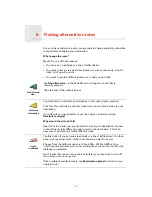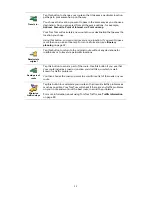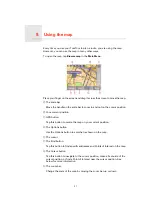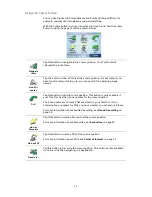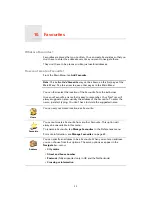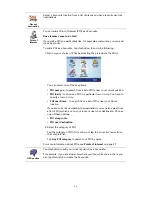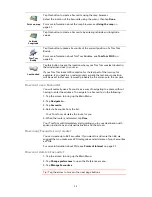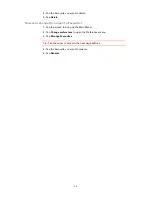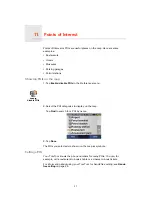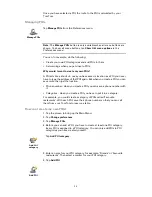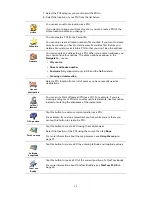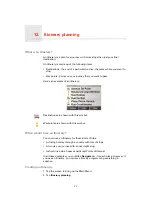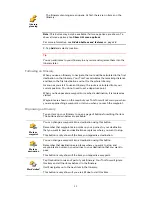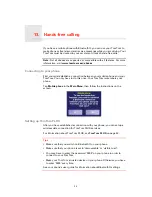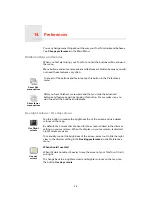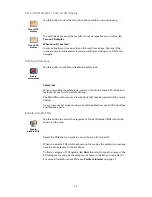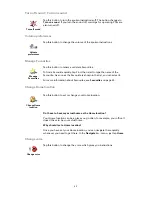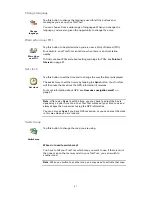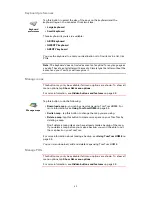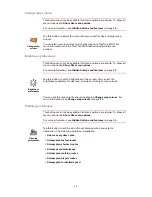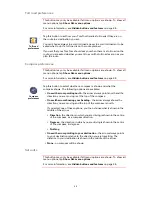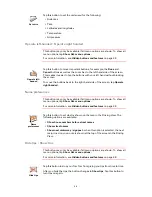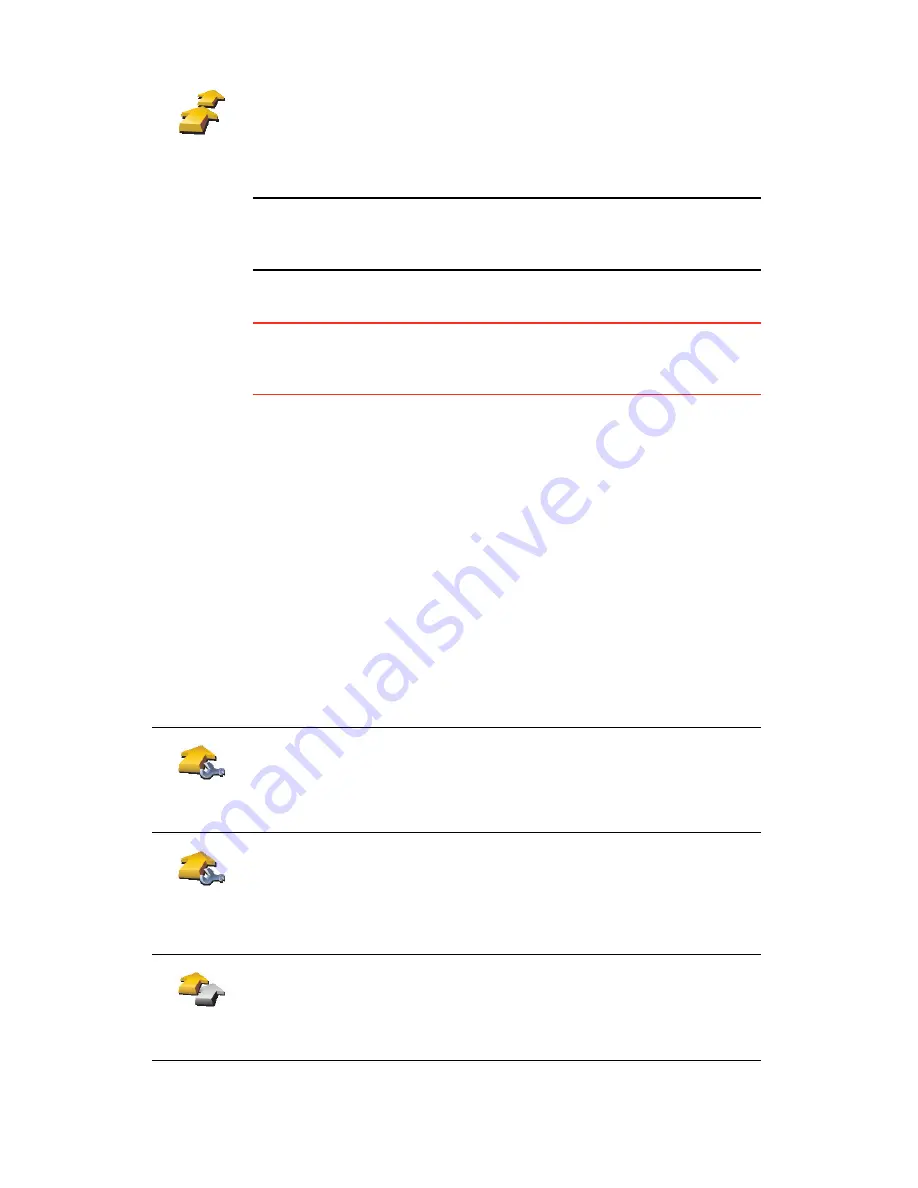
33
Note
: This button may only be available if all menu options are shown. To
show all menu options, tap
Show ALL menu options
.
For more information, see
Hidden buttons and features
on page 38.
3. Tap
Add
and select a location.
Tip
You can add items to your Itinerary in any order and organise them into the
Itinerary later.
Following an Itinerary
When you use an Itinerary to navigate, the route will be calculated to the first
destination on the Itinerary. Your TomTom calculates the remaining distance
and time to the first destination and not for the whole Itinerary.
As soon as you start to use an Itinerary, the route is calculated from your
current position. You do not need to set a departure point.
When you have passed a waypoint or reached a destination, it is marked as
visited.
Waypoints are shown on the map but your TomTom will not warn you when
you are approaching a waypoint, or tell you when you reach the waypoint.
Organising an Itinerary
Tap an item on your Itinerary to open a page of buttons for editing the item.
The buttons shown below are available.
Itinerary
planning
The Itinerary planning screen opens. At first, there are no items on the
Itinerary.
Mark as
waypoint
You can change a waypoint into a destination using this button.
Remember that waypoints are points on your journey to your destination
that you want to pass and destinations are places where you want to stop.
This button is only shown if the item you tapped is a destination.
Mark as
destination
You can change a waypoint into a destination using this button.
Remember that destinations are places where you want to stop, and
waypoints are points on your journey to your destination that you want to
pass.
This button is only shown if the item you tapped is a waypoint.
Mark ‘visited’
Tap this button to miss out part of your Itinerary. Your TomTom will ignore
this item and all the items before it in the Itinerary.
It will navigate you to the next item in the Itinerary.
This button is only shown if you are still due to visit this item.
Summary of Contents for AVN2210p mk II
Page 23: ......
Page 24: ...7 ...
Page 25: ......
Page 26: ......
Page 27: ...1 4 5 C5 _ I r I V a TOrnTOrnt s v ...
Page 28: ...3 TOmTO yf 1 2 English 4 Espanal 20 Fran ais 36 ...
Page 35: ...Driving View 10 ...
Page 49: ......
Page 50: ...TomTom ...
Page 101: ...52 Note The best route may be the same as the route originally planned ...
Page 115: ...TomTom PLUS services fREE AL Traihc Traiico Traiic ...
Page 120: ......
Page 123: ...Part no 3POO 08O ...
Page 124: ......
Page 126: ......