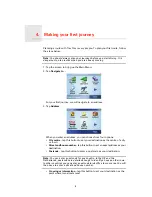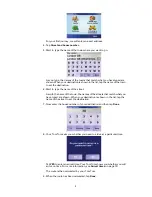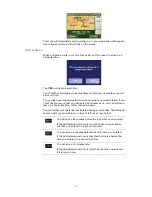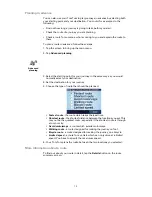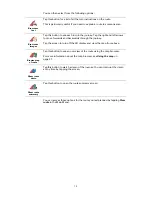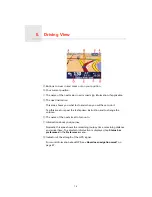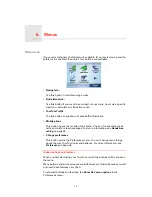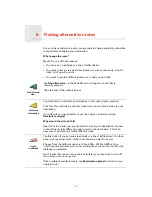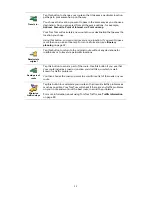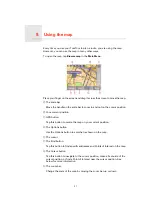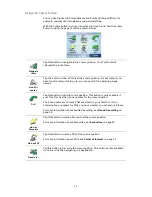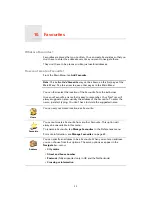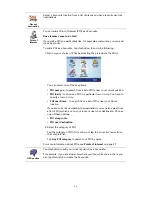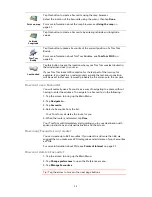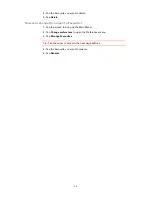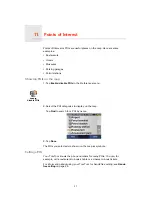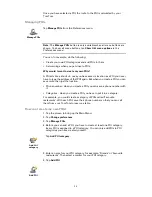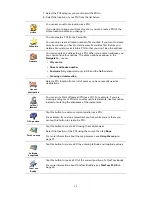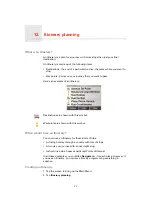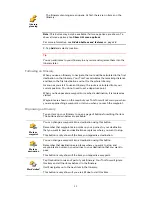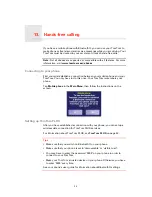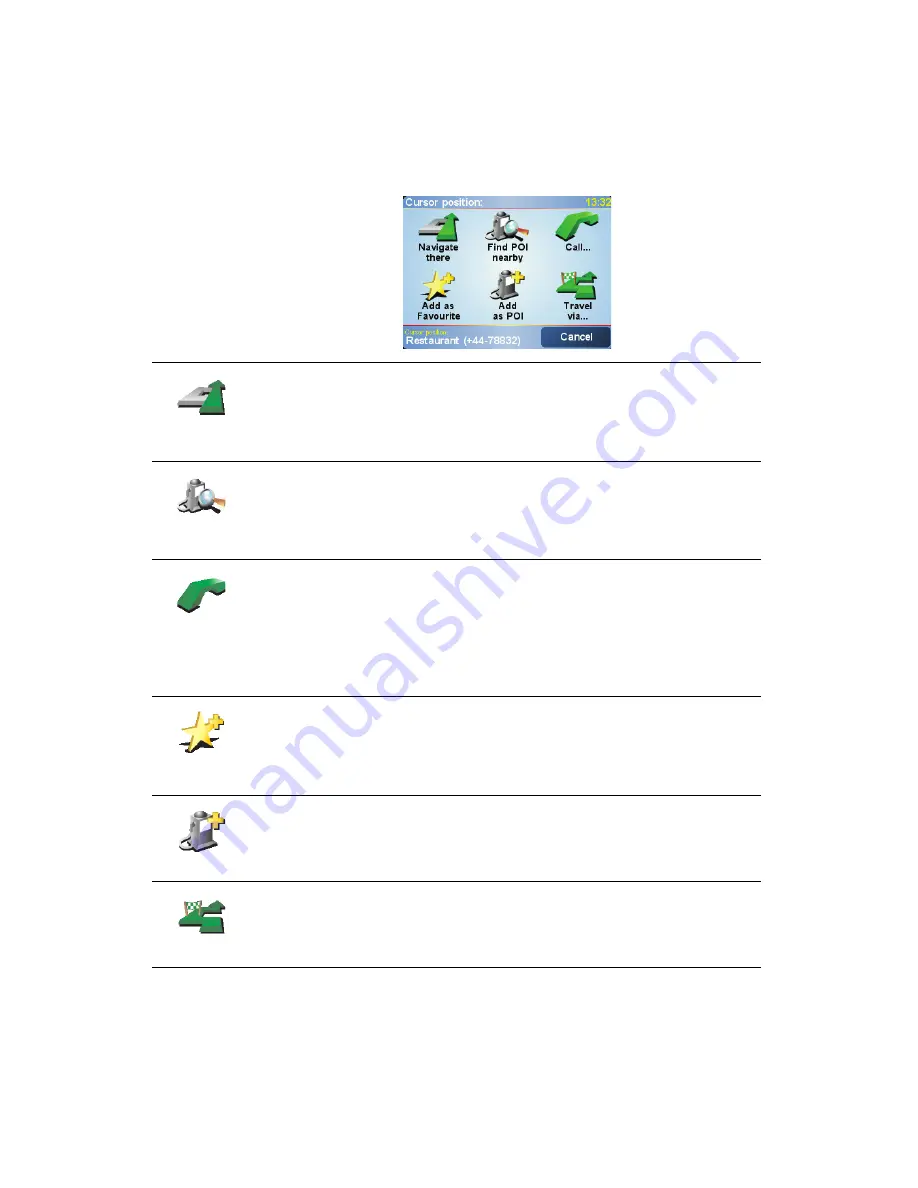
22
Using the Cursor button
You can use the map to find addresses and Points of Interest (POIs), for
example, restaurants, train stations and petrol stations.
With the Cursor button, you can use what you have found. Tap the cursor
button to open the page of buttons shown below:
Navigate
there
Tap this button to navigate to the cursor position. Your TomTom will
calculate the route there.
Find POI
nearby
Tap this button to find a POI near the cursor position. For example, if you
have found a restaurant to go to, you can search for a parking garage
nearby.
Call
Tap this button to call the cursor position. This button is only available if
your TomTom has the phone number for the cursor postion.
The phone numbers of many POIs are stored in your TomTom. If you
entered phone numbers for POIs you have created, you can also call them.
For more information about hands-free calling, see
Hands-free calling
on
page 35.
Add as
Favourite
Tap this button to create a Favourite at the cursor position.
For more information about Favourites, see
Favourites
on page 23.
Add as POI
Tap this button to create a POI at the cursor position.
For more information about POIs, see
Points of Interest
on page 27.
Travel via...
Tap this button to travel via the cursor position. This button is only available
if you are currently navigating to a destination.
Summary of Contents for AVN2210p mk II
Page 23: ......
Page 24: ...7 ...
Page 25: ......
Page 26: ......
Page 27: ...1 4 5 C5 _ I r I V a TOrnTOrnt s v ...
Page 28: ...3 TOmTO yf 1 2 English 4 Espanal 20 Fran ais 36 ...
Page 35: ...Driving View 10 ...
Page 49: ......
Page 50: ...TomTom ...
Page 101: ...52 Note The best route may be the same as the route originally planned ...
Page 115: ...TomTom PLUS services fREE AL Traihc Traiico Traiic ...
Page 120: ......
Page 123: ...Part no 3POO 08O ...
Page 124: ......
Page 126: ......