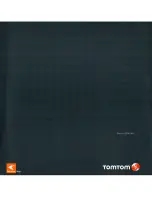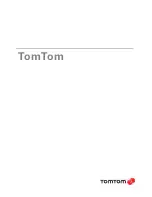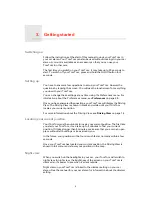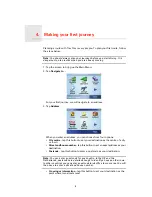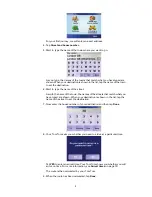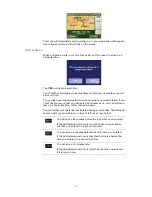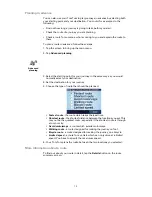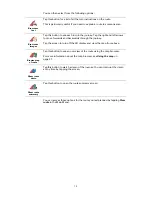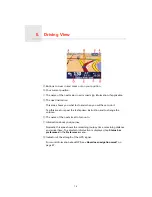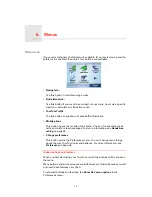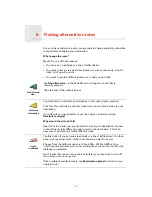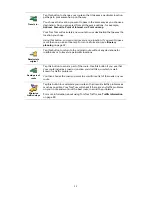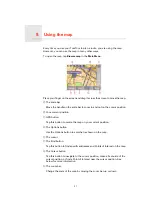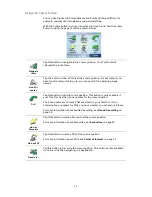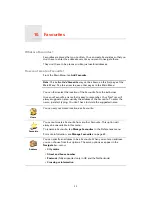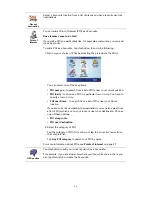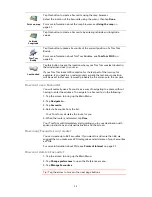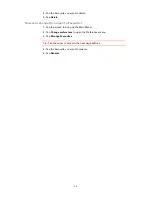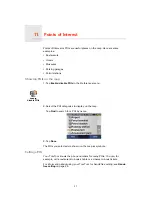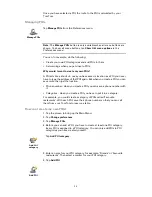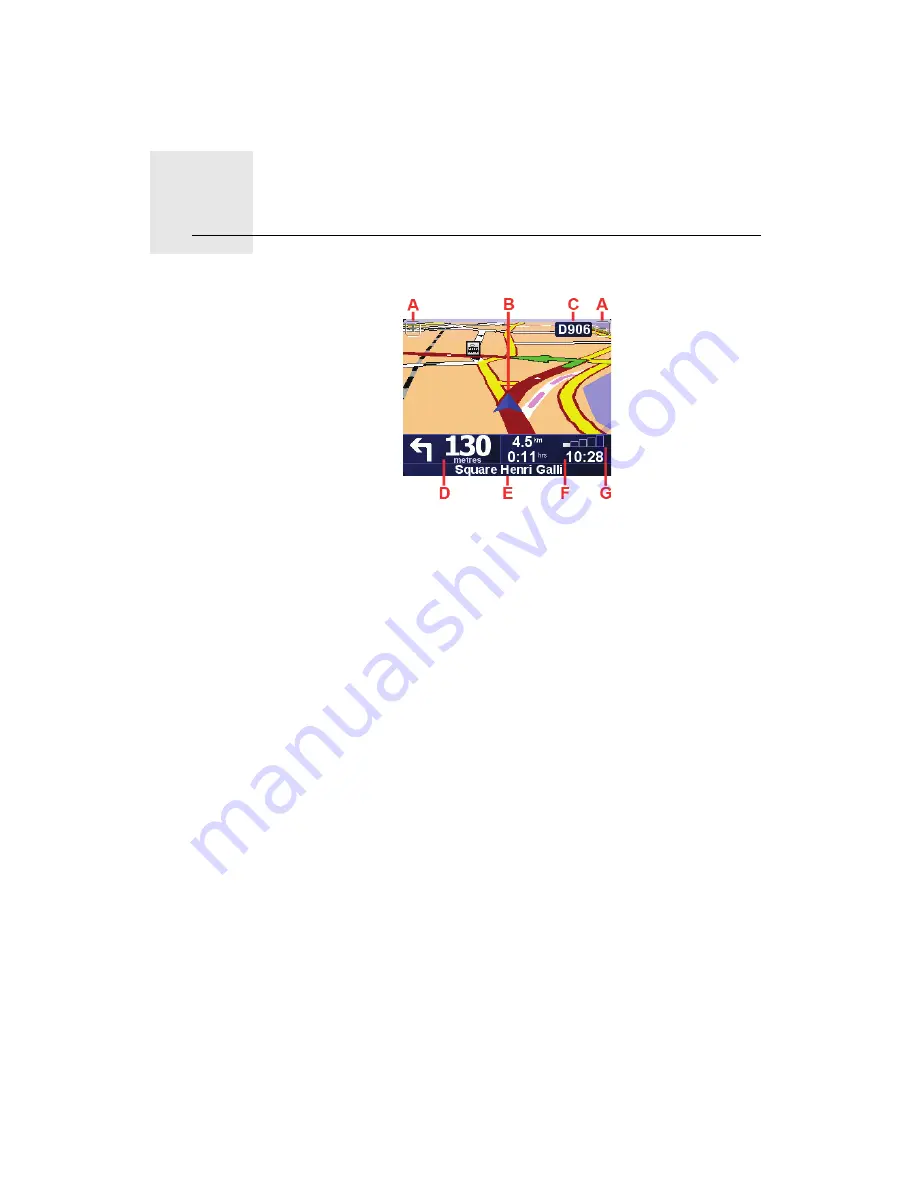
Driving View
5.
14
Driving View
A
Buttons to zoom in and zoom out on your position.
B
Your current position.
C
The name of the next major road or road sign information, if applicable.
D
The next instruction.
This area shows you what to do and when you will have to do it.
Tap this area to repeat the last spoken instruction and to change the
volume.
E
The name of the next street to turn onto.
F
Information about your journey.
Normally this area shows the remaining journey time, remaining distance,
and arrival time. To set which information is displayed, tap
Status bar
preferences
in the
Preferences
menu.
G
Indicator of the strength of the GPS signal.
For more information about GPS, see
How does navigation work?
on
page 57.
Summary of Contents for AVN2210p mk II
Page 23: ......
Page 24: ...7 ...
Page 25: ......
Page 26: ......
Page 27: ...1 4 5 C5 _ I r I V a TOrnTOrnt s v ...
Page 28: ...3 TOmTO yf 1 2 English 4 Espanal 20 Fran ais 36 ...
Page 35: ...Driving View 10 ...
Page 49: ......
Page 50: ...TomTom ...
Page 101: ...52 Note The best route may be the same as the route originally planned ...
Page 115: ...TomTom PLUS services fREE AL Traihc Traiico Traiic ...
Page 120: ......
Page 123: ...Part no 3POO 08O ...
Page 124: ......
Page 126: ......