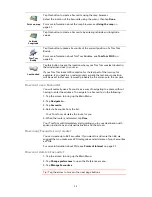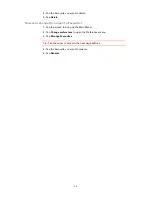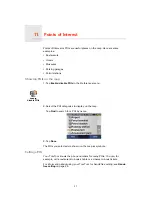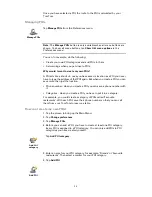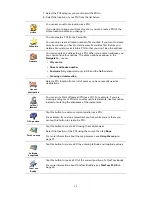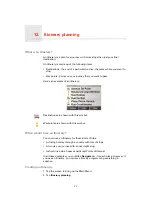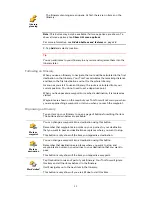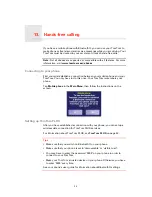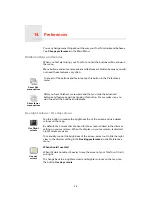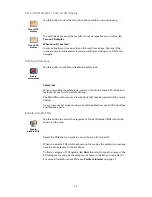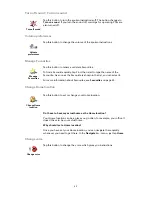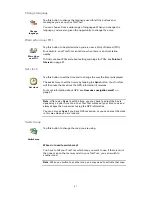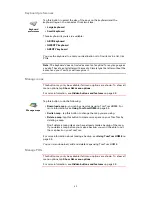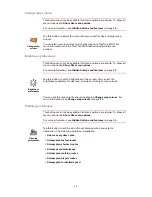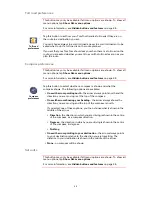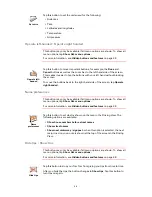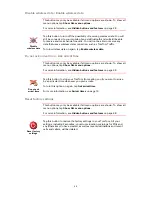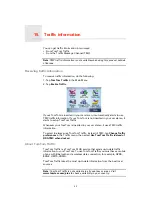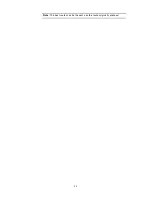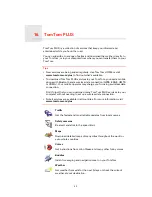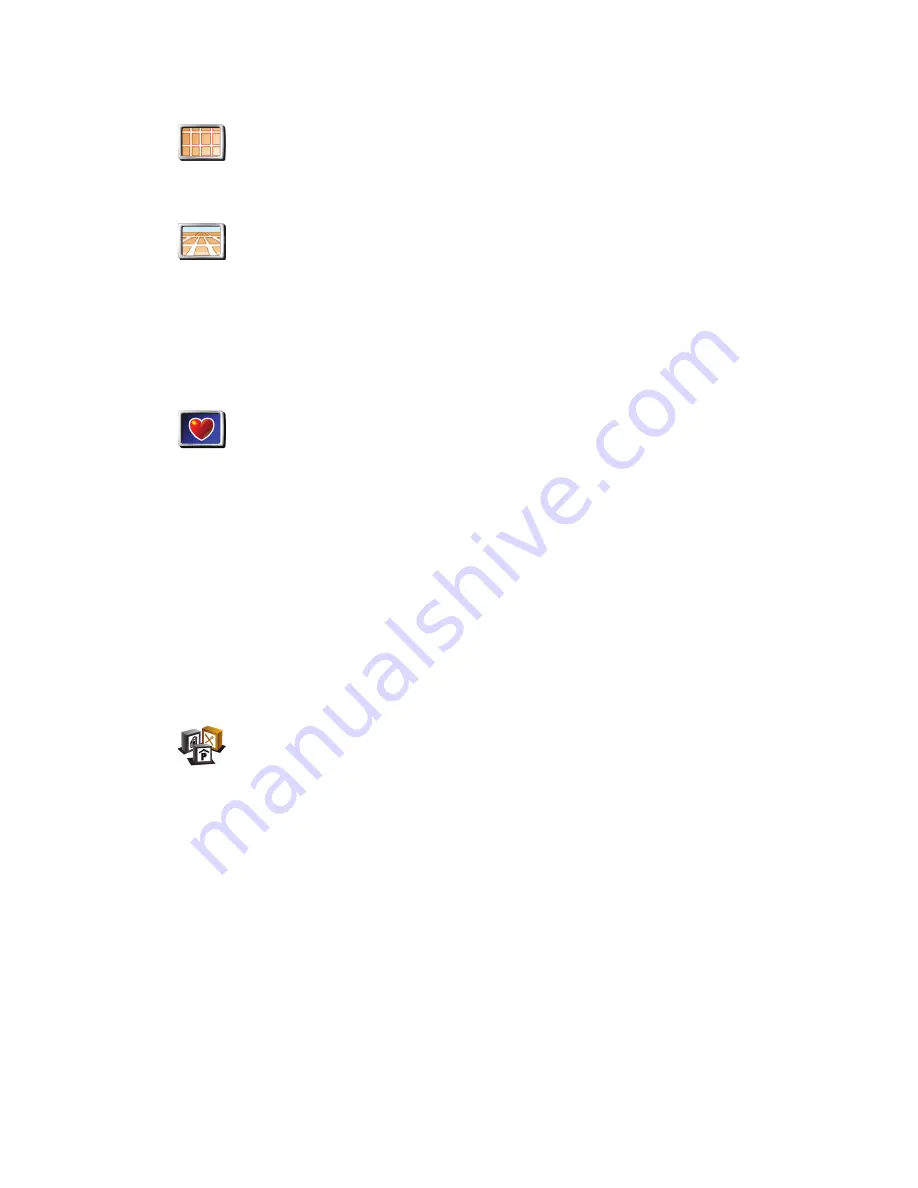
39
Turn off 3D display / Turn on 3D display
Safety preferences
Safety lock
When you enable the safety lock, you are not able to access all buttons and
features of your TomTom while driving.
The Main Menu shows only a few buttons that may be needed while you are
driving.
As soon as your car stops moving, you will be able to access all of the buttons
and features again.
Enable/disable POIs
Select the POIs that you want to see on the map from the list:
When you select a POI, it will be shown on the map by the symbol you can see
next to each category in the list above.
To find a category of POI quickly, tap
Find
, then start to type the name of the
POI category. As soon as the category is shown in the list, you can select it.
For more information about POIs, see
Points of Interest
on page 27.
Turn off 3D
display
Tap this button to view the map from above while you are navigating.
Turn on 3D
display
To switch back to seeing the map from your perspective as you drive, tap
Turn on 3D display
.
When should I use this?
In some situations, it is easier to see the map from above. Perhaps if the
roads are very complicated or if you are walking and using your TomTom to
navigate.
Safety
preferences
Tap this button to enable or disable the safety lock.
Enable/
disable POIs
Tap this button to set which categories of Points of Interest (POIs) should be
shown on the map.
Summary of Contents for AVN2210p mk II
Page 23: ......
Page 24: ...7 ...
Page 25: ......
Page 26: ......
Page 27: ...1 4 5 C5 _ I r I V a TOrnTOrnt s v ...
Page 28: ...3 TOmTO yf 1 2 English 4 Espanal 20 Fran ais 36 ...
Page 35: ...Driving View 10 ...
Page 49: ......
Page 50: ...TomTom ...
Page 101: ...52 Note The best route may be the same as the route originally planned ...
Page 115: ...TomTom PLUS services fREE AL Traihc Traiico Traiic ...
Page 120: ......
Page 123: ...Part no 3POO 08O ...
Page 124: ......
Page 126: ......