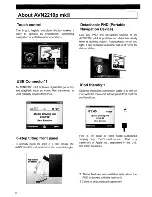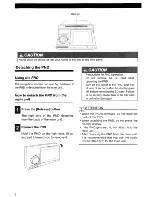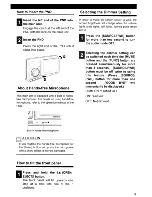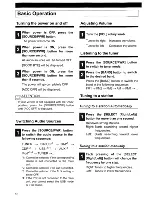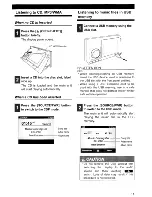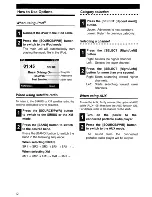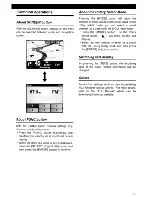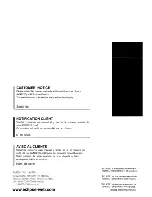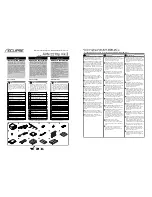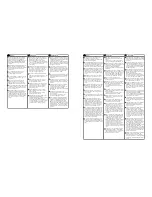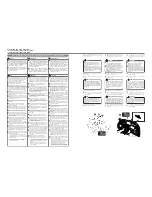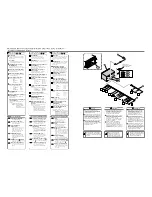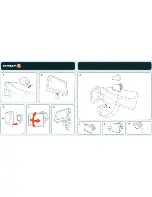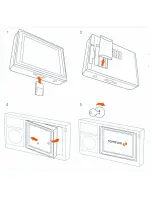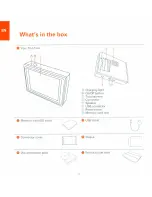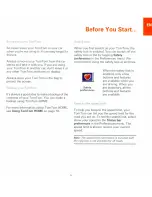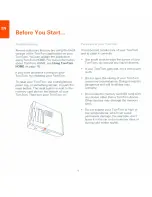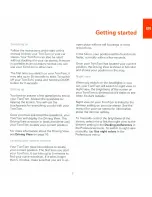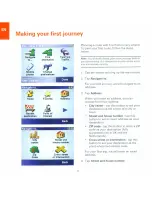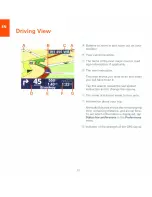Wire colors and connection points for
connection wires
and
3
2
B+ (Yellow)
Connect where power is constantly
available, regardless of the ignition
key's position.
ACC (Red)
Connect where the power comes on
when the ignition is in the ACC position.
Illumination power supply
(Orange/White)
Connect to where power comes on
when the vehicle light switch is turned
on.
Antenna power supply (Blue)
Connect to the power antenna control
terminal of the vehicle.
Remote turn-on (Blue/White)
Connect to the control terminal for the
external amplifier, etc.
Front speaker output wires
Connect to the front speakers.
White:
Left +
White/Black:
Left -
Gray:
Right +
Gray/Black:
Right -
Rear speaker output wires
Connect to the rear speakers.
Green:
Left +
Green/Black:
Left -
Purple:
Right +
Purple/Black:
Right -
Ground (Black)
Connect where good body grounding
is available.
Vehicle speed pulse signal wire
(Purple/White)
Connect to the vehicle speed pulse
signal terminal.
Genuine factory steering remote
control terminal
Connect to the vehicle steering remote
control.
※
Compatible vehicle models for
installation : Vehicles with voltage
detection-type steering
remote control.
Ask your dealer for details.
10
9
8
7
6
5
4
3
2
1
Colores de los cables y puntos de conexión
para los cables de conexión
y
3
2
B+ (Amarillo)
Conecte donde haya energía
constantemente, sin importar la
posición de la llave de encendido.
ACC (Rojo)
Conecte donde haya energía cuando la
llave de encendido esté en la posición
ACC.
Suministro de energía para iluminación
(Naranja/Blanco)
Conecte donde aparezca energía
cuando se pulsa el interruptor de las
luces del vehículo.
Suministro de energía de la
antena (Azul)
Conecte al terminal de control de
energía de antena del vehículo.
Activación remota (Azul/Blanco)
Conecte el terminal de control del
amplificador externo, etc.
Conductor de salida del parlante
delantero
Conéctelo a los parlantes delanteros.
Blanco:
Izq
Blanco/Negro:
Izquierda -
Gris:
D
Gris/Negro:
Derecha –
Conductor de salida del parlante
trasero
Conéctelo a los parlantes traseros.
Verde:
Izq
Verde/Negro:
Izquierda -
Púrpura:
D
Púrpura/Negro:
Derecha –
Conexión a tierra (Negro)
Conéctelo donde haya buena conexión
a tierra con el chasis.
Cable de señal de pulso de
velocidad del vehículo
(violeta/blanco)
Conecte a un terminal de señal de
pulso de velocidad del vehículo.
Terminal de fábrica para el
auténtico control remoto de la
dirección
Conéctelo al control remoto de la
dirección del vehículo.
※
Modelos de vehículos compatibles
para la instalación: Vehículos con
control remoto de dirección que
detecta el voltaje. Hable con su
comerciante para obtener detalles.
10
9
8
7
6
5
4
3
2
1
B+ (Jaune)
Effectuez la connexion à un emplacement
où le courant est toujours disponible,
quelque soit la position de la clé de
contact.
ACC (Rouge)
Effectuez la connexion à un emplacement
où l'alimentation électrique est établie
lorsque la clé de contact est sur la
position ACC.
Alimentation électrique
d'éclairage (Orange/Blanc)
Effectuez la connexion à un emplacement
où l'alimentation électrique est établie
lorsque l'interrupteur d'éclairage du
véhicule est sur la position de marche.
Alimentation électrique de
l'antenne (Bleu)
Effectuez la connexion à la borne de
commande d'antenne motorisée du
véhicule.
Mise sous tension par
télécommande (Bleu/Blanc)
Effectuez la connexion à la borne de
commande de l'amplificateur extérieur, etc.
Fils de sortie des haut-parleurs avant
Effectuez la connexion aux haut-parleurs
avant.
Blanc:
Blanc/Noir:
Gauche –
Gris:
Droit +
Gris/Noir:
Droit –
Fils de sortie des haut-parleurs arrière
Effectuez la connexion aux haut-parleurs
arrière.
Vert:
Vert/Noir:
Gauche –
Violet:
Droit +
Violet/Noir:
Droit –
Masse (Noir)
Effectuez la connexion à un emplacement
où une bonne masse de carrosserie est
disponible.
Fil du signal d’impulsion de
vitesse du véhicule
(Violet/Blanc)
Effectuez la connexion à la borne de
signal d’impulsion de vitesse du véhicule.
Borne de télécommande de
direction d'origine
Effectuez la connexion à la
télécommande de direction du véhicule.
※
Modèles de véhicules compatibles pour
l'installation:
Véhicules avec télécommande de
direction de type à détection. Pour plus
de détails, consultez votre revendeur.
10
9
8
7
6
5
4
3
2
1
Couleur des câbles et points de connexion
des câbles de connexion
et
3
2
♦
♦
Name and functions of ter
Name and functions of ter
minals / Nombres y funciones de las ter
minals / Nombres y funciones de las ter
minales /
minales /
Noms et f
Noms et f
onctions des bor
onctions des bor
nes
nes
Bornes de sortie de ligne
avant
Effectuez la connexion au
connecteur RCA d'un
amplificateur extérieur.
Bornes de sortie de ligne
arrière
Effectuez la connexion au
connecteur RCA d'un
amplificateur extérieur.
Bornes de sortie de ligne
(Subwoofer)
Elles sont utilisées pour la sortie
sans atténuateur. Elles peuvent
être utilisées comme borne de
subwoofer si un amplificateur
séparé avec filtre d'ultra-graves
est connecté.
Borne E-LAN (13P)
Si vous connectez des
équipements audio portables,
connectez un câble AUX (vendu
séparément) à la borne E-LAN.
Borne de connexion iPod
Effectuez la connexion à un
câble de connexion iPod
(vendu séparément)
Borne de connexion USB
Effectuez la connexion à un
dispositif USB tel qu'un lecteur
flash ou un lecteur audio
numérique.
Terminal de salida de línea frontal
Conéctelo al conector RCA de
un amplificador externo.
Terminal de salida de línea trase
ra
Conéctelo al conector RCA de
un amplificador externo.
Terminal de salida de línea
(Sub-woofer)
Estos se utilizan para salida sin
atenuador. Se pueden utilizar
como terminales de sub-woofer
si se conecta un amplificador
separado con un filtro de bajos
muy graves.
Terminal E-LAN (13P)
Si conecta un equipo de audio
portátil, conecte un cable AUX
(en venta por separado) al
terminal E-LAN.
Terminal de conexión i Pod
Conecte a un cable de conexión
iPod
(en venta por separado).
Terminal de conexión USB
Conecte a un dispositivo USB
como un flash drive o un
reproductor de audio digital.
Main unit connections
Front line-out terminals
Connect to the RCA connector of
an external amplifier.
Rear line-out terminals
Connect to the RCA connector of
an external amplifier.
Line-out terminals
(Sub-woofer)
These are used for non fader
output. They can be used as
sub-woofer terminals if a
separate amplifier with a low
bass filter is connected.
E-LAN terminal (13P)
If connecting portable audio
equipment, connect an AUX
cable (sold separately) to the E-
LAN terminal.
iPod
connection terminal
Connect to an iPod
connection
cable (sold separately).
USB connection terminal
Connect to a USB device such
as a flash drive or digital audio
player.
A
B
C
D
E
F
Conexiones de la unidad principal
A
B
C
D
E
F
Connexions de l'unité principale
A
B
C
D
E
F
Avertissement
•
•
Never cut the insulation on the power
wire or use it to power any other
equipment. If the rated current capacity
of the power wire is exceeded, fire and
electric shocks may result.
•
The wires should be secured with tape or
a similar securing method to prevent any
obstructions while driving. If they get
wound or entangled around components
such as the steering wheel, shifting lever,
or brake pedal, accidents may result.
•
If removing the end of the wire to connect
to another wire, be sure to wrap PVC
tape or a similar wire insulating material
around the connection to insulate it. If the
connection is not insulated, fire or
accidents may result.
1
2
3
4
5
8
16P
C
6
7
9
10
E
D
A
ANTENNA PLUG
1
3
2
8
1P
8P
13P
B
F
•
Nunca corte el aislante en el cable de
alimentación ni lo utilice para accionar
otro equipo. Si se excede la capacidad
nominal de corriente del cable de
alimentación, podría producirse un
incendio o descargas eléctricas.
•
Se deben asegurar los cables con cinta o
algún método de seguridad similar para
evitar obstrucciones mientras maneja. Si
se dañan o enredan cerca de
componentes como el volante, palanca
de cambios o pedal de freno, podrían
producirse accidentes.
•
Si quita el extremo del cable para
conectar a otro cable, asegúrese de
enrollar cinta de PVC o un material
aislante de cables similar alrededor de la
conexión para aislarla. Si no se aísla la
conexión, se podría producir un incendio
o accidentes.
•
Ne coupez jamais l'isolant du câble
d'alimentation, ou n'utilisez pas celui-ci
pour l'alimentation d'un autre
équipement. Si la capacité électrique
nominale du câble d'alimentation est
dépassée, un incendie ou une
électrocution risquera de s'ensuivre.
•
Les câbles doivent être fixés avec du
ruban ou une méthode de fixation
similaire pour éviter toute gêne pendant
la conduite. S'ils s'enroulent ou
s'emmêlent autour de composants tels
que le volant, le levier de vitesses ou la
pédale de frein, un accident risquera de
s'ensuivre.
•
Si vous dénudez l'extrémité du cordon
pour le connecter à un autre cordon,
veillez à enrober la connexion de ruban
PVC ou d'un matériau d'isolation des fils
similaire pour l'isoler. Si la connexion
n'est pas isolée, un incendie ou un
accident risquera de s'ensuivre.
ENCHUFE DE LA ANTENA
FICHE D'ANTENNE
Advertencia
Never connect the power supply to
the speaker wires (No.6 and No.7),
otherwise it will cause damage to the
main unit.
Nunca conecte la fuente de
alimentación en las tomas de
conexión de los cables de los
parlantes (No. 6 y No. 7), de lo
contrario dañará la unidad principal.
Precaución
Ne connectez jamais l'alimentation
électrique aux fils de haut-parleurs
(No.6 et No.7), sinon l'unité
principale sera endommagée.
Caution
Précaution
Summary of Contents for AVN2210p mk II
Page 23: ......
Page 24: ...7 ...
Page 25: ......
Page 26: ......
Page 27: ...1 4 5 C5 _ I r I V a TOrnTOrnt s v ...
Page 28: ...3 TOmTO yf 1 2 English 4 Espanal 20 Fran ais 36 ...
Page 35: ...Driving View 10 ...
Page 49: ......
Page 50: ...TomTom ...
Page 101: ...52 Note The best route may be the same as the route originally planned ...
Page 115: ...TomTom PLUS services fREE AL Traihc Traiico Traiic ...
Page 120: ......
Page 123: ...Part no 3POO 08O ...
Page 124: ......
Page 126: ......