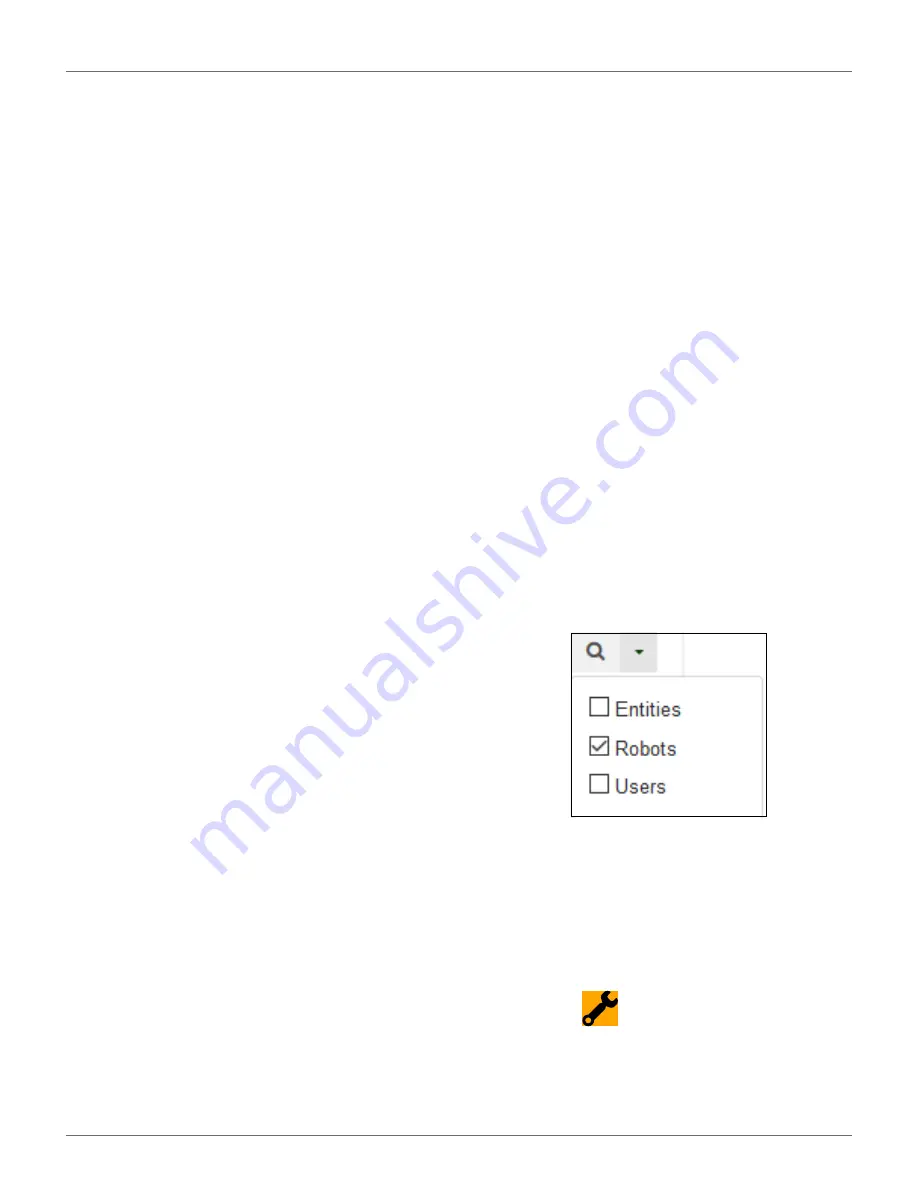
M
ANAGEMENT
A
CCOUNT
A
CTIVATION
63
16.3 Account Activation
An account must be activated before full access to the
web server can be made. An account is created by your
dealer. Following the creation of the account, an email
is sent to the account holder enabling the account to
the activated. Activate the account within 24 hours of
receiving the email.
If you did not receive the email, or you did not respond
rapidly enough, follow the procedure to initiate an acti-
vation.
16.3.1 To Activate an Account
1)
Open the “Account validation” email received
from ECHO Robotics.
2)
Copy the link in the email into the address bar of
a browser.
3)
Enter the password you wish to use. There are no
restrictions on the password. Use a strong pass-
word that has at least 12 characters and which
includes numbers, symbols, and a mixture of
upper and lower case letters. You can change the
password later by modifying your profile.
4)
Re-enter the same password.
5)
Click [Send].
You can now login to the web server using your email
address and the password that you defined above.
16.3.2 To Initiate an Account Activation
If you did not receive the activation email, or you did
not respond rapidly enough to it, you can follow the
procedure below to gain access to your account.
1)
Go to https://myrobot.echorobotics.com
2)
Enter the email address used when the account
was created.
3)
Enter the password defined in the creation of the
account.
4)
Click [Login].
You will be able to request an activation email to be
sent to your address. You can then follow the instruc-
tions given above to activate the account.
17 Management
This section allows users to search for and manage Enti-
ties, Robots, and Users.
17.1 Manage Entities
This enables the user to:
•
view information about your entity and its child
entities
•
create a new entity
•
change the properties of an entity
•
change the parent entity
17.2 Manage Robots
This enables the user to:
•
view the robots in an entity
•
view the properties of a robot
•
move a robot to another entity
17.3 Manage Users
This enables the user to:
•
view the users in an entity
•
view the properties of a user
•
create a new user
On this page you can search for entities, users and
robots. To search for particular items use the filter list.
17.4 Managing Entities
When you login, your account is associated with your
parent entity.
17.4.1 To View Information About Your
Entity and its Child Entities
1)
Click on
.
2)
Enter the name of the entity or part of it in the
search field (enter * to search for all entities).
3)
Set the filter to Entities:
DRAFT
08-06-2019






























