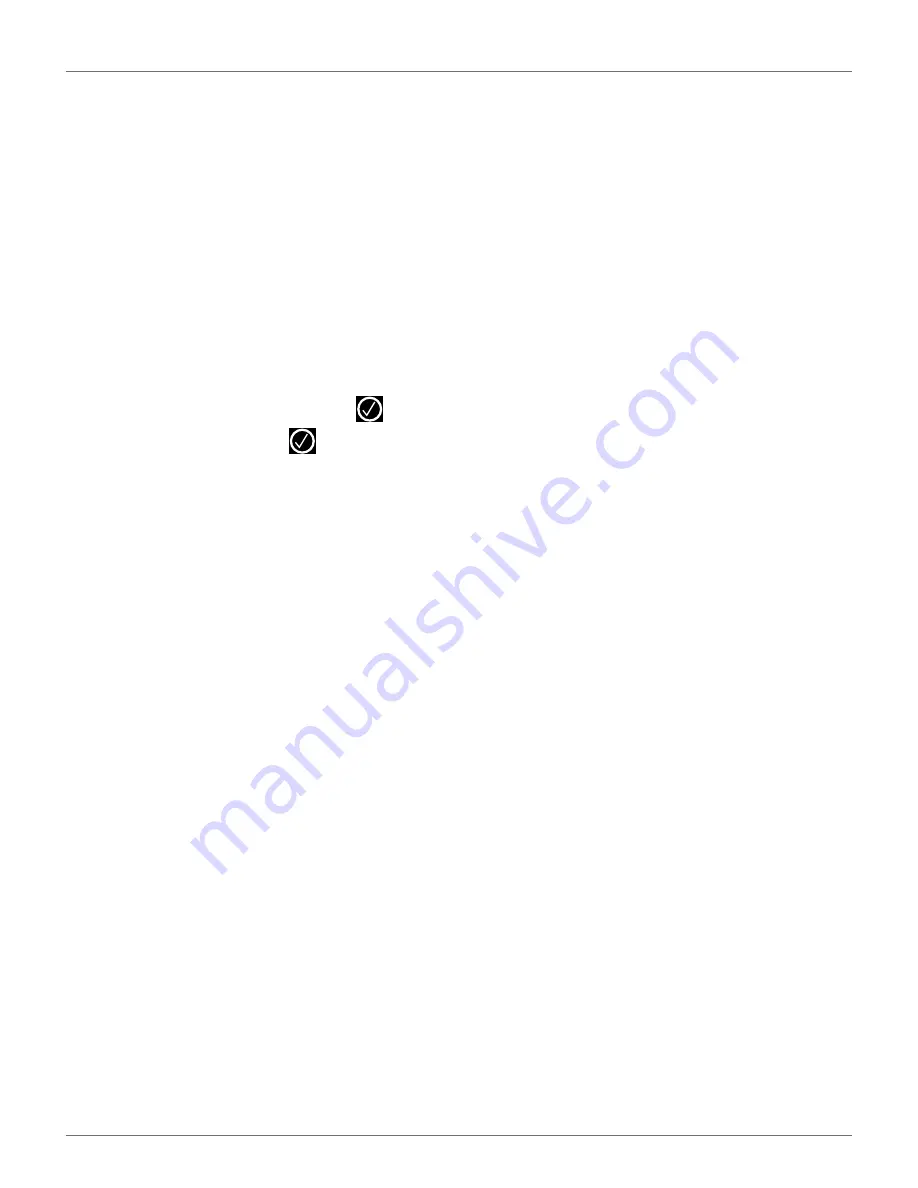
T
ECHNICIAN
S
ETTINGS
M
ENU
C
ONFIGURATION
S
ETTINGS
, O
NE
M
OWING
R
OBOT
, O
NE
B
ALL
-C
OLLECTING
R
OBOT
, S
INGLE
F
IELD
I
NSTALLATION
33
select the parcel in the loop wire (station loop
wire for ball-collecting robot 1).
17)
Return to
PAIRED STATIONS
screen.
Create
manual station
(for the drop pit). Set the
Charge
parameter OFF. Set the
Balls Unload
parameter
ON.
Select Busy loop
and choose the required
channel from those available (CH1 in this
example). Select
Connected to parcels
param-
eter and select the parcel in the loop wire (LOOP
DP).
9.12.17 Configuration for Ball-Collecting
Robot 2
1)
Press and hold 9 on the numeric keypad until the
TECHNICIANS SETTINGS menu appears.
2)
Select
INFRASTRUCTURE, then press
. Select
Peripheral wires the press
.
3)
Return to the
WIRE SETTINGS
screen. Select
Create new wire
and set the
Signal channel
number
to the signal to be used for the “high
density area” wire(CH1 in this example).
4)
Return to the
WIRE SETTINGS
screen. Select
Create new wire
and set the
Signal channel
number
to the signal to be used for the “return
to station loop” wire (CH4 in this example).
5)
Return to the
WIRE SETTINGS
screen. Select
Create new wire
and set the
Signal channel
number
to the signal to be used for the “drop pit
loop” wire(CH5 in this example).
6)
Return to the
INFRASTRUCTURE
screen and
select
Parcels
.
7)
Select wire CH0 and rename it to LD AREA. Define
the return direction required and check the
Use
trackborder
parameter ON.
8)
Return to the
PARCELS
screen and select the
parcel associated with the “high density area”
wire (CH1 in this example). Rename the parcel
(HD AREA in this example). Define the return
direction required and check the
Use track-
border parameter
ON.
9)
Select
Neighboring parcels
. Select the LD AREA
parcel and check the button ON.
10)
Return to the
PARCELS
screen and select the
parcel associated with the loop wire (CH4 in this
example). Rename the parcel (LOOP BC2 in this
example). Define the return direction required
and check the
Use trackborder
parameter OFF.
11)
Select
Neighboring parcels
. Select the HD AREA
parcel and check the button ON.
12)
Return to the
PARCELS
screen and select the
parcel associated with the drop pit wire (CH5 in
this example). Rename the parcel (LOOP DP in
this example). Define the return direction
required and check the
Use trackborder
param-
eter OFF.
13)
Select
Neighboring parcels
. Select the HD AREA
parcel and check the button ON.
14)
Return to the PARCELS screen. Select
Edit parcels
percentage
.
15)
Set the proportion of time that the robot needs
to spend in each of the working area. (For
example: for LD AREA set 20%, for HD AREA set
80%, for LOOP BC2 set 0%, for LOOP DP set 0%.)
16)
Return to the
INFRASTRUCTURE
screen and
select
Stations
.
17)
Select
Create manual station
. Set the
Charge
parameter ON. Set the
Balls Unload
parameter
OFF. Select
Connected to parcels
parameter and
select the parcel in the loop wire (LOOP BC2).
18)
Return to
PAIRED STATIONS
screen.
Create
manual station
(for the drop pit). Set the
Charge
parameter OFF. Set the
Balls Unload
parameter
ON. Select
Busy loop
and choose the required
channel from those available. (CH1 in this
example.) Select
Connected to parcels
param-
eter and select the parcel in the loop wire (LOOP
DP).
10 Technician Settings
Menu
Use the Technicians Settings menu to define the
following installation and configuration parameters.
•
Infrastructure
•
Mobile connection
•
Demonstration
•
Service
•
Advanced parameters
From the Home screen, press and hold
9
on the
numeric keypad until the
TECHNICIAN SETTINGS
screen appears.
DRAFT
08-06-2019






























