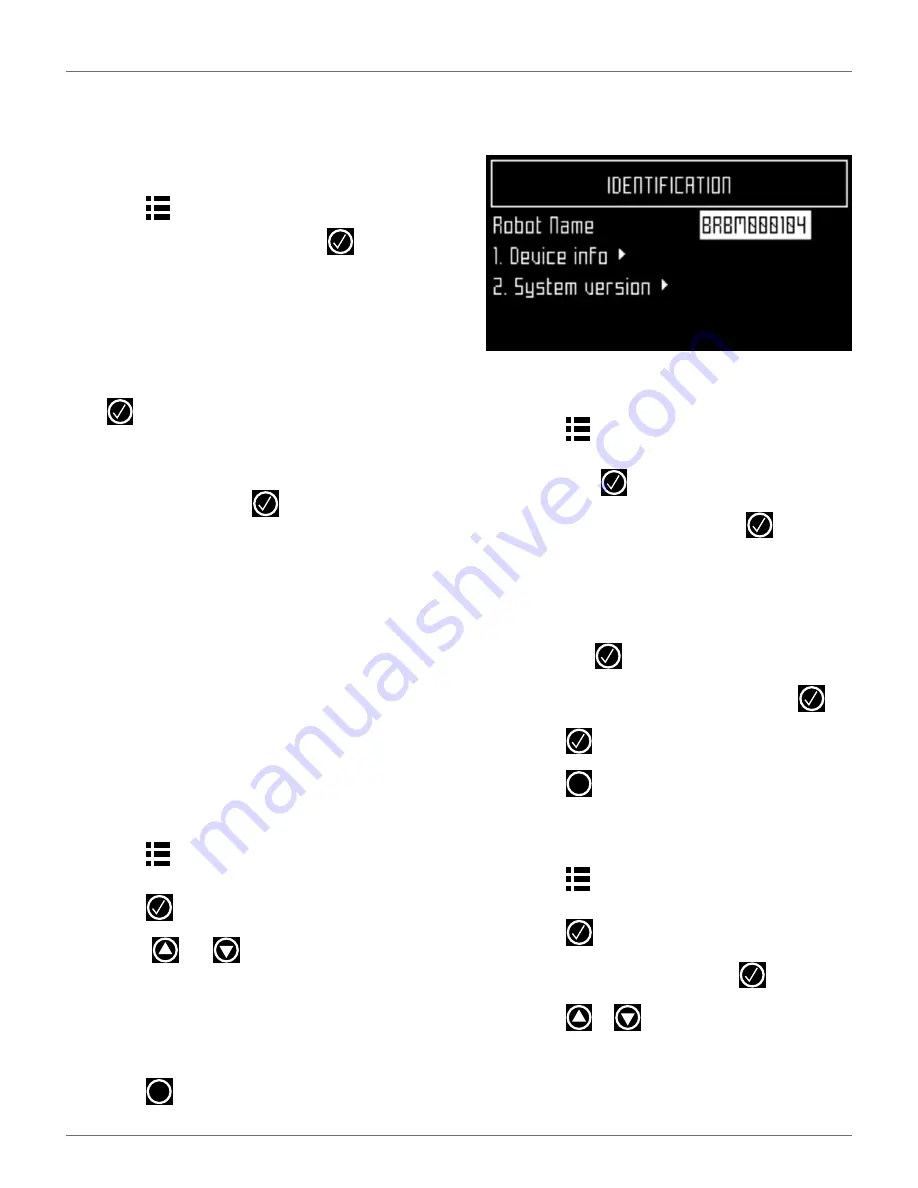
U
SING THE
R
OBOT
S
ERVICE
M
ENU
49
11.4.3 Using the Robot as a Client
For normal operation, set up the robot as a WiFi client.
This will enable the robot to communicate with the
portal on the web-server.
To set up the robot as a client:
1)
Press .
2)
Highlight
Connections
and press
3)
Highlight
Mode
and set it to
Client
. If the robot
has not been connected to a WiFi network,
selecting the option Search for networks will
search for networks and present a list of those
available.
4)
Highlight the WiFi network required and press
.
5)
Enter the password for the network using the
keyboard.
6)
Highlight
V
and press
.
11.4.4 Operations
Use this menu to set the following operating parame-
ters:
Min temp
Sets the lowest operating temperature for the robot.
The default value is 41.0 °F (5.0 °C).
Edit parcels percentage
Use this option to view and modify each of the parcels
that have been defined. The percentage value assigned
to a parcel determines the proportion of times the
robot will start working in the parcel.
To set the operating parameters:
1)
Press .
2)
Use the arrow keys to highlight
Operations
, then
press .
3)
Press
or
to
highlight
the
required
parameter.
4)
Enter the required value.
5)
Check that the current values have been
updated.
6)
Press
to return to the main menu.
11.4.5 Device
Use this menu to display the characteristics of the
device and change the robot’s name.
By default the name of the robot corresponds to the
serial number.
To change the name of the robot:
1)
Press .
2)
Press the arrow keys to highlight
Device info
,
then press
.
3)
Highlight
Robot name
and press
.
4)
Highlight the back arrow to delete the current
name.
5)
Use the alpha-numeric keyboard to enter the
new name. Highlight each character required
and press
to select it.
6)
Highlight
V
in the bottom row and press
.
7)
Press
to accept the new name.
8)
Press
to return to the main menu.
11.4.6 Device info
To see the device info:
1)
Press .
2)
Press the arrow keys to highlight
Device
then
press .
3)
Highlight
Device info
and press
.
4)
Press
or
to scroll through the list.
Robot name
The name of the robot.
X
X
DRAFT
08-06-2019






























