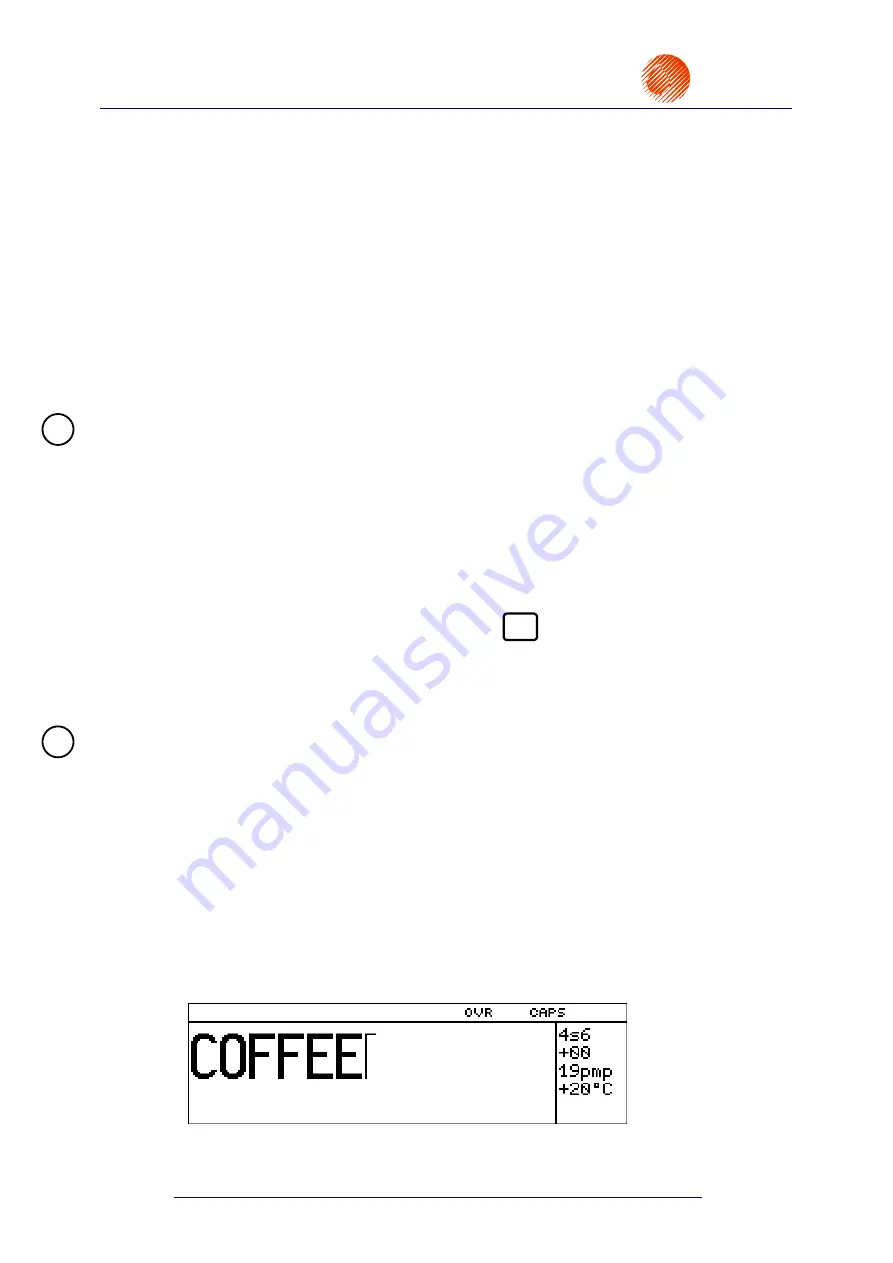
EBS-6100
Printer User's Manual
Paragraph 5 - Examples of How to Operate the Printer
EBS
Ink-Jet Systems
®
96
20070529#20.5
5.
Examples of How to Operate the Printer
NOTE:
It has been assumed that the user has become familiar with the manual or has at least read
chapter
4 Operating the Printer
.
5.1. How to Print the First Sample Text File
This chapter contains a description of how to prepare the
EBS-6100
printer for
operation and how to print a simple text file. The example covers instructions on how to install
a new machine, switch it on, set major parameters and print a text file that has been input via
a terminal.
1)
If the printer is installed by the Manufacturer or authorized service staff, this section can
be omitted. Otherwise
the procedure below needs to be followed to install the
printer
:
Read section
2.1
Safety Requirements
.
Follow the instructions given in section
2.3
Installing the Printer
.
2) Place the print head in a holder in such a position that nobody or nothing can be
splashed with ink accidentally
. Therefore position the head horizontally at first and
place a shallow ink dish under it.
NOTE:
If a sound alarm occurs while the below specified procedure is followed, try to find
the reason for the alarm by studying the indications.
3) Switch the printer on by pressing the green
ON
key on the external panel.
4) Check whether the partial vacuum pump operates -
the usual whirr is heard when the
lamp V91 on the internal panel comes on. The pump turns on and off in cycles.
5) About 3 minutes after switching the printer on check for proper phasing by viewing
the head status
. See section
4.3
Print Head Status
.
NOTES:
•
The head status referred to may vary frequently over the first 3 minutes after the unit
has been switched on, because ink of varying density flows into the head from supply
pipes.
•
If the phasing fails to reach right results within about 3 minutes of the switching on,
a phasing error occurs.
6) Use the terminal keypad to create a text file to be printed.
In the main MENU select the
TEXT SERVICE
item and then the
CREATE NEW TEXT
item.
After the text file name, e.g. TXT1, has been specified, the text processor starts running.
Now you can use the keypad to input what is to be printed. A description of the processor
control keys is given in section
4.4.1.1
General Information on Text Files
, paragraph
WORD PROCESSOR - A Description of Control Keys
.
!
!
Summary of Contents for EBS-6100
Page 1: ...EBS Ink Jet Systems EBS 6100 USER S MANUAL...
Page 2: ......






























