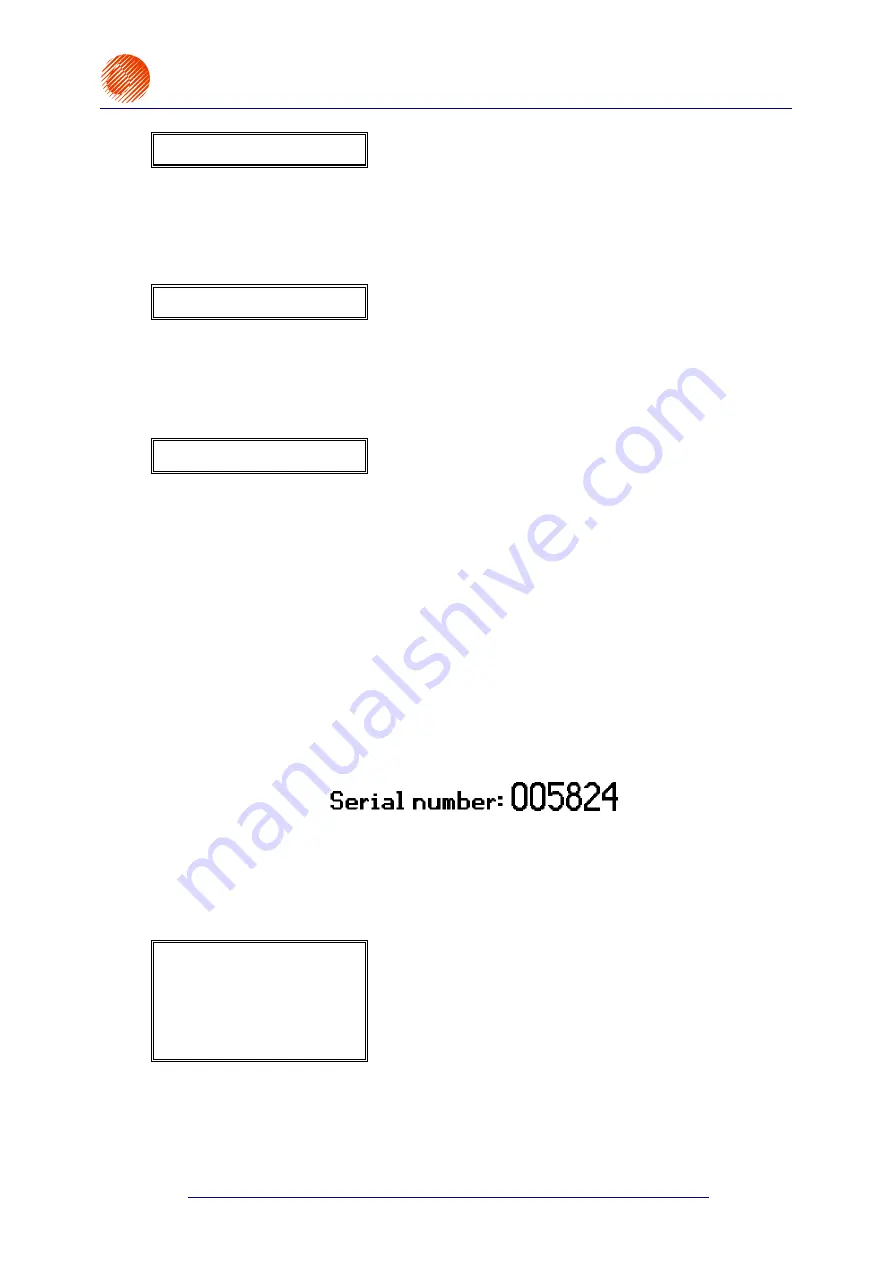
EBS
Ink-Jet Systems
®
EBS-6100
Printer User's Manual
Paragraph 5 - Examples of How to Operate the Printer
20070529#20.5
99
Spec.reg.
:
Date
•
Set parameters for the second subfile as in the
example above, then change the setting for
Spec.reg.
and confirm.
•
Input contents for
the second subfile:
00.00.00 .
•
Press
the
«
¤
keys to create a new subfile
below two previous ones.
Spec.reg.
:
None
•
Set parameters for the third subfile, as in the
example above, then change the setting for
Spec.reg.
and confirm.
•
Input contents for
the first subfile:
TIME:
.
•
Press
the
«
¡
keys to create a new subfile to
the right of the previous one.
Spec.reg.
:
Time
•
Set parameters for the second subfile as in the
example above, then change the setting for
Spec.reg.
and confirm.
•
Input contents for the fourth subfile:
00:00
(hours and minutes only).
•
Press
the
V
key to record the text file in the
library and save it in the memory.
2)
Define print parameters following the instructions given in section
5.1
How to Print the
First Sample Text File
point
7)
.
3)
Print the text file called
DATI
following the instructions given in section
5.1
How to Print
the First Sample Text File
point
8)
.
5.2.2.
How to Print Consecutive Numbers
Assumption:
A six-digit number is to be printed; there is a product moving in front of the
print head, it has been detected by the photo detector as the 5824
th
in turn;
the label should look like as follows, when printed (only the number changes
in successive overprints):
1)
Define two
T
EXT
- ASCII characters
type subfiles, including one subtext that is the
Up counter
special register (incremental counter). See section
4.4.1.10
Using Special
Registers
.
In the main MENU select the
TEXT SERVICE
item and then the
CREATE NEW TEXT
item.
You are prompted to type in a text-file name. Input a name, e.g.
NUMR
and confirm.
Type
:
Text
Char. set
: Latin
16x10
Typeface
:
Bold
Distance
:
2
Rotation
:
None
Spec.reg.
:
None
•
Set parameters for the first subfile (the
§
key)
and confirm.
•
Input contents for
the first subfile:
Serial number:
.
•
Press
the
«
¡
keys to create a new subfile to
the right of the previous one.
Summary of Contents for EBS-6100
Page 1: ...EBS Ink Jet Systems EBS 6100 USER S MANUAL...
Page 2: ......






























