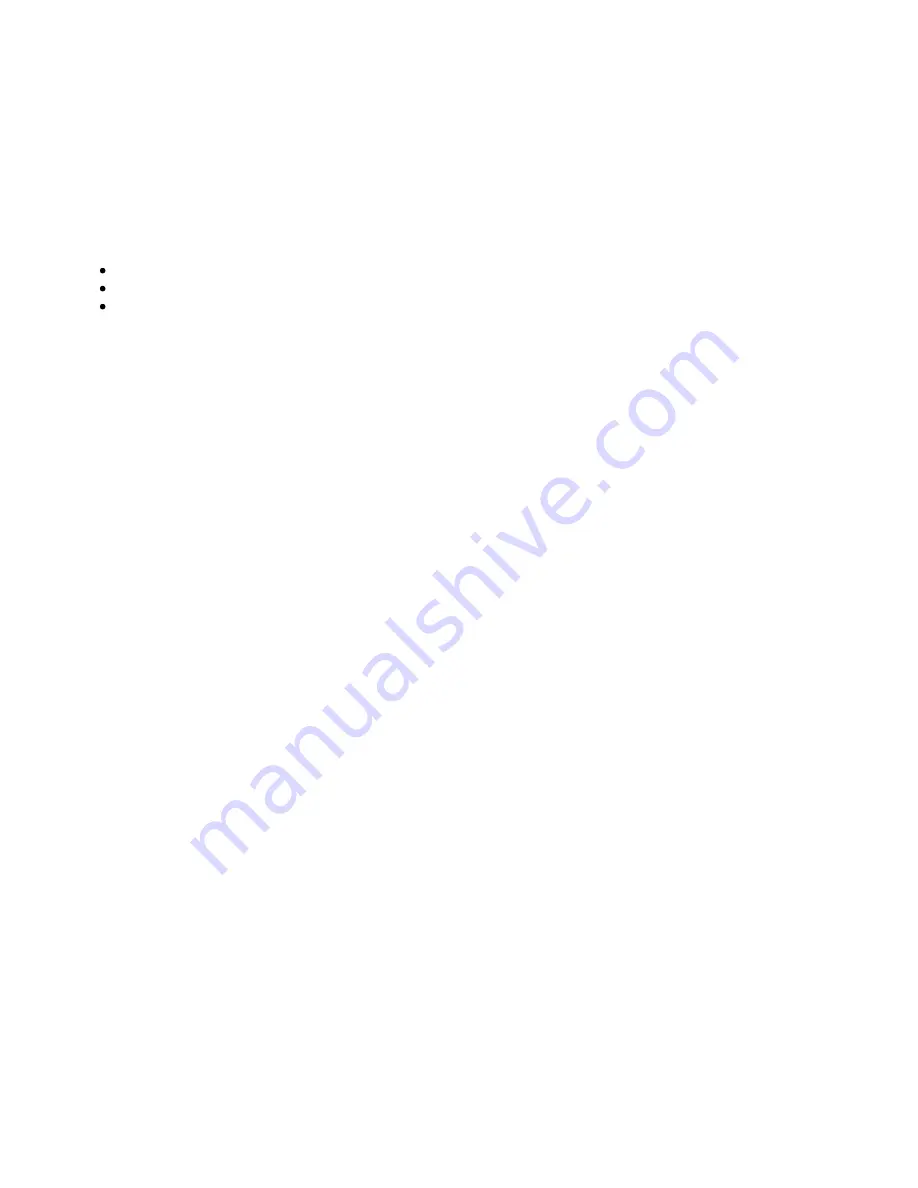
PXG 900 User's Guide - Firmware Version 4.3 - 1/9/2017
53
Trend Viewer
You can launch the Trend Viewer from the Choose an Action menu in the sidebar. Choose Add Device to include
any installed device that has trend data. Choose Add Channel to select a channel from the device. Channels are
arranged in categories. Clear a check box to remove a trend line for that channel.
To zoom, select the Zoom button then click-and-drag. Dragging left-or-right zooms along the horizontal axis, while
dragging up- or-down zooms along the vertical axis. Click the Zoom Out button to return to the default view.
To pan, select the Pan button and then click the left or right arrows. There are a few other controls:
Use the calendar control to select the date or time range.
Place the cursor over any point on the graph to see its value and time stamp.
Click the Export Chart button to save a .png file snapshot of the graph to your local file system.
Summary of Contents for PXG 900
Page 1: ...PXG 900 User s Guide Power Xpert Gateway 900 ...
Page 14: ...PXG 900 User s Guide Firmware Version 4 3 1 9 2017 12 Adding an IQ 250 ...
Page 16: ...PXG 900 User s Guide Firmware Version 4 3 1 9 2017 14 Adding a Digitrip 1150 ...
Page 18: ...PXG 900 User s Guide Firmware Version 4 3 1 9 2017 16 Adding a BIM II ...
Page 21: ...PXG 900 User s Guide Firmware Version 4 3 1 9 2017 19 Locale Settings ...
Page 40: ...PXG 900 User s Guide Firmware Version 4 3 1 9 2017 38 Audit Logs ...
Page 53: ...PXG 900 User s Guide Firmware Version 4 3 1 9 2017 51 Device Details ...






























