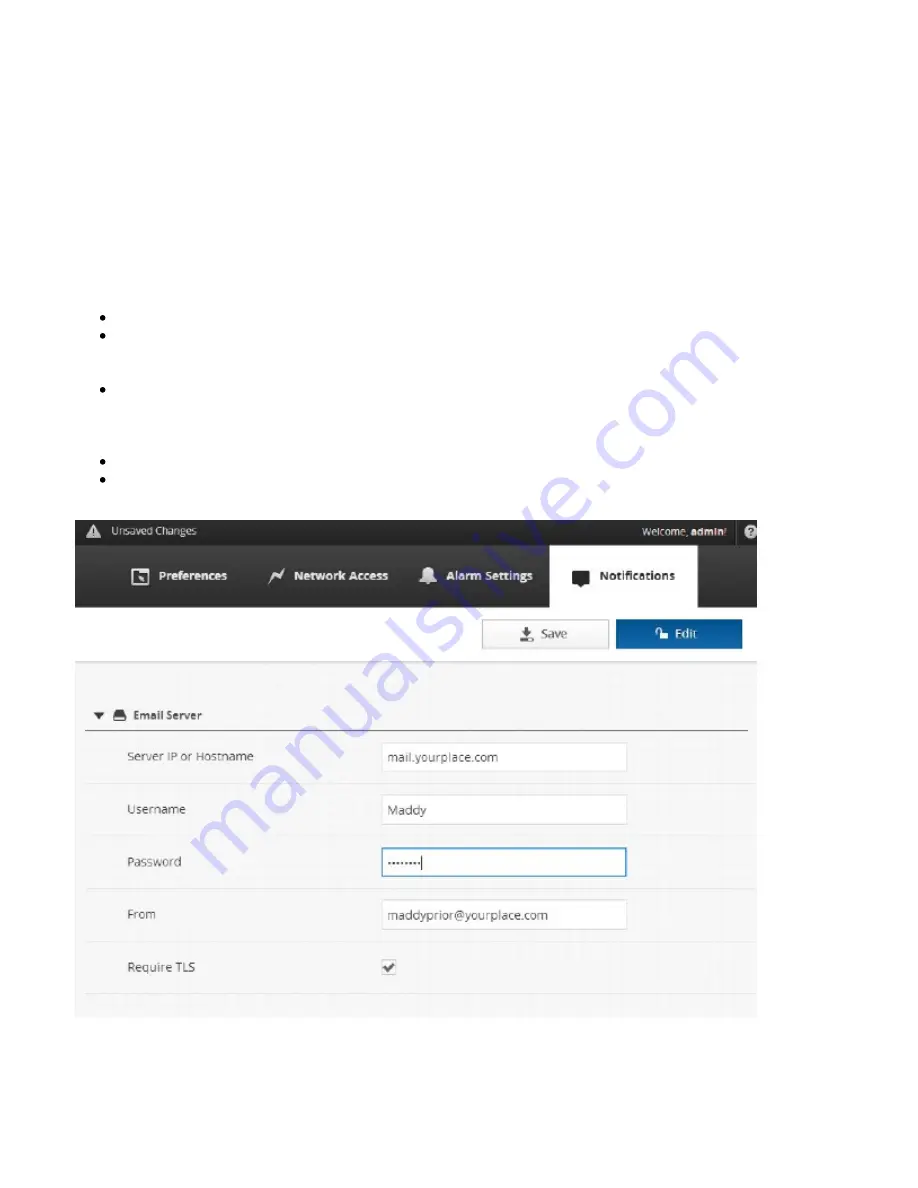
PXG 900 User's Guide - Firmware Version 4.3 - 1/9/2017
27
Notifications
Notifications provide email alerts for alarms and related activities, such as acknowledging an alarm, or when
an alarm is cleared. Emails can include attached event, trend, and/or data logs.
You set up notifications through Settings, on the Notifications tab. Choose Edit to modify the settings.
Setting up the Email Server
The PXG can send emails for alarm related events. You can set up your email notifications on the Notifications tab
under Settings. Choose edit to access the setup fields. Setup requires that you define:
The address of the email server.
The username and password (if required) for the email account used by the PXG. It's best if you use a
username with a password that doesn't change. If the password for that user changes, you'll need to reset it
here. Otherwise, Notifications will no longer work.
The port. You append this to the IP address/machine name by first entering a colon. For example:
10.20.30.1:587. By default, port 25 is assumed (which is typical for unsecured connections, although it could
be 587). If you are using SSL, the port is typically either 465 or 587. Always check with your IT group for the
proper port number to use.
The address from which the PXG sends its emails.
Whether SSL/TLS is required.
Mail Server Setup
Adding Recipients
Summary of Contents for PXG 900
Page 1: ...PXG 900 User s Guide Power Xpert Gateway 900 ...
Page 14: ...PXG 900 User s Guide Firmware Version 4 3 1 9 2017 12 Adding an IQ 250 ...
Page 16: ...PXG 900 User s Guide Firmware Version 4 3 1 9 2017 14 Adding a Digitrip 1150 ...
Page 18: ...PXG 900 User s Guide Firmware Version 4 3 1 9 2017 16 Adding a BIM II ...
Page 21: ...PXG 900 User s Guide Firmware Version 4 3 1 9 2017 19 Locale Settings ...
Page 40: ...PXG 900 User s Guide Firmware Version 4 3 1 9 2017 38 Audit Logs ...
Page 53: ...PXG 900 User s Guide Firmware Version 4 3 1 9 2017 51 Device Details ...






























