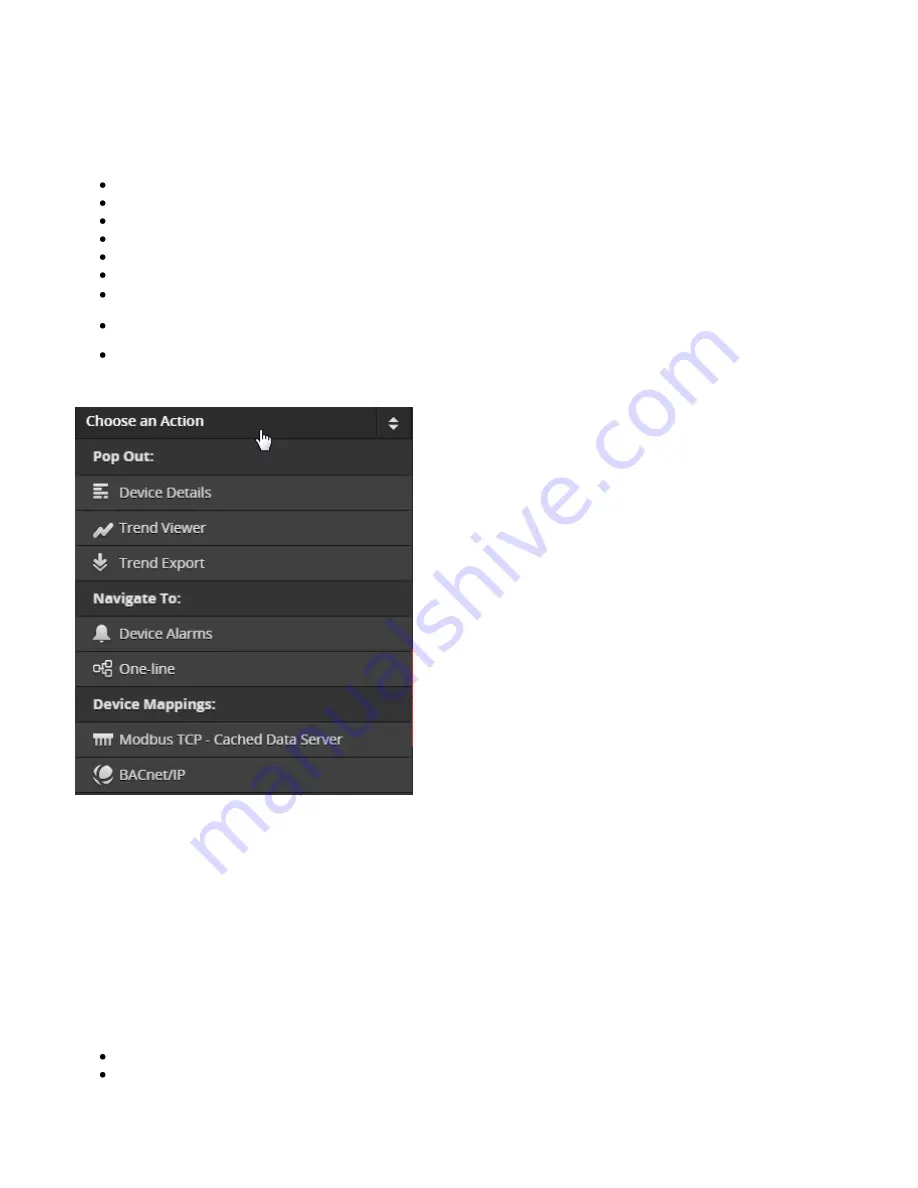
PXG 900 User's Guide - Firmware Version 4.3 - 1/9/2017
50
Choose an Action
The Choose an Action list can provide some of the following functions (what shows depends on the device).
Device Details (pop-out)
Trend Viewer (pop-out)
Trend Export
Device Alarms (navigate to Alarms tab)
One-line (navigate to One-lines tab)
Waveform (pop-out)
Modbus TCP- Cached Data Server Mapping
Network 2 Mapping (pass-through)
BACnet/IP Mapping
Device Details
You can see more about a device through the Device Details. This is available under Choose an Action. The first
section shows the top 16 channels. The last section shows All Channels from the device. Channels are organized
into groups by electrical measurement category. You can also launch the Waveform export and capture dialog box
as well as the Trend Viewer through Choose an Action.
Export Waveform saves a Comtrade file with waveform data from the chosen captured waveform(s) to your
computer file system. Export Trends saves a .csv file with trend data from that device. For Export Trends you can
either export data from the top 16 channels or all channels.
Each device has its own particular set of Commands. For example a device might have commands such as these:
Reset Energy: resets the accumulated energy values to zero.
Reset all Min/Max Values: resets these calculated values and begins calculating again from this point in time.
Summary of Contents for PXG 900
Page 1: ...PXG 900 User s Guide Power Xpert Gateway 900 ...
Page 14: ...PXG 900 User s Guide Firmware Version 4 3 1 9 2017 12 Adding an IQ 250 ...
Page 16: ...PXG 900 User s Guide Firmware Version 4 3 1 9 2017 14 Adding a Digitrip 1150 ...
Page 18: ...PXG 900 User s Guide Firmware Version 4 3 1 9 2017 16 Adding a BIM II ...
Page 21: ...PXG 900 User s Guide Firmware Version 4 3 1 9 2017 19 Locale Settings ...
Page 40: ...PXG 900 User s Guide Firmware Version 4 3 1 9 2017 38 Audit Logs ...
Page 53: ...PXG 900 User s Guide Firmware Version 4 3 1 9 2017 51 Device Details ...
















































