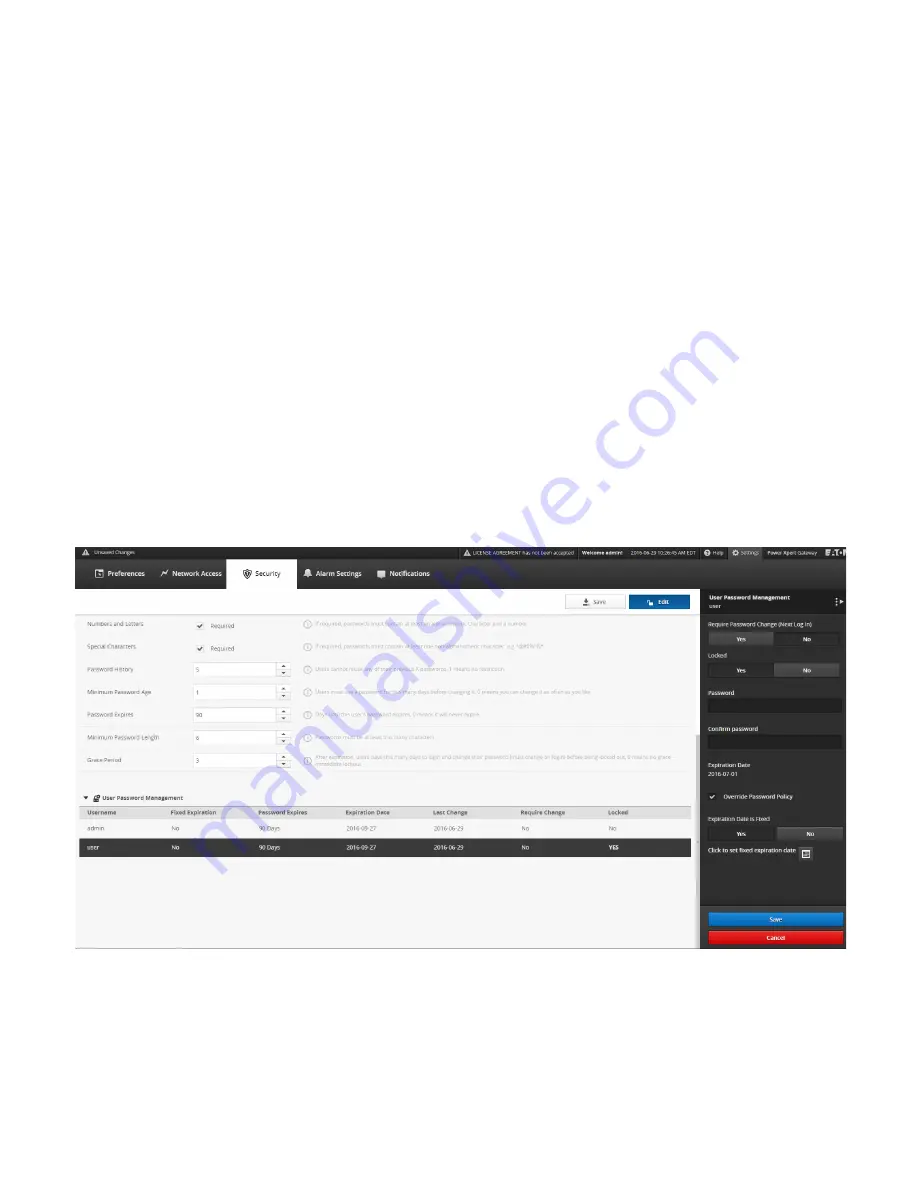
PXG 900 User's Guide - Firmware Version 4.3 - 1/9/2017
35
1.
2.
3.
4.
5.
User Password Management
The security administrator may use the User Password Management settings to view and modify password
expirations and lockouts for each user individually. The per user management provides a way to extend the global
Password Policy choices; the administrator can override the Password Expires time or choose a Expiration Date
instead. By setting a fixed expiration date, the administrator is saying the user's account will be locked at the start of
the fixed date versus just requiring a password change as is the case when the Password Expires field is set to a
number of days.
This sidebar also provides the ability to immediately lock out (or unlock) a user account and the ability to force a
user to change the password on next login (vs. waiting for the password to expire).
To change a user's password settings:
On the Security tab in Settings, click Edit.
Expand the User Password Management section.
Click the user that you wish to modify.
Change any of the settings in the sidebar.
Click Save.
Note, when a user's account has become locked due to password expiration, the account must both be unlocked
and the password must be changed so that it doesn't immediately get locked again. It's also typical to set the
"Require Password Change" flag to so the user can replace the password with one of their own.
User Password Management
Summary of Contents for PXG 900
Page 1: ...PXG 900 User s Guide Power Xpert Gateway 900 ...
Page 14: ...PXG 900 User s Guide Firmware Version 4 3 1 9 2017 12 Adding an IQ 250 ...
Page 16: ...PXG 900 User s Guide Firmware Version 4 3 1 9 2017 14 Adding a Digitrip 1150 ...
Page 18: ...PXG 900 User s Guide Firmware Version 4 3 1 9 2017 16 Adding a BIM II ...
Page 21: ...PXG 900 User s Guide Firmware Version 4 3 1 9 2017 19 Locale Settings ...
Page 40: ...PXG 900 User s Guide Firmware Version 4 3 1 9 2017 38 Audit Logs ...
Page 53: ...PXG 900 User s Guide Firmware Version 4 3 1 9 2017 51 Device Details ...






























