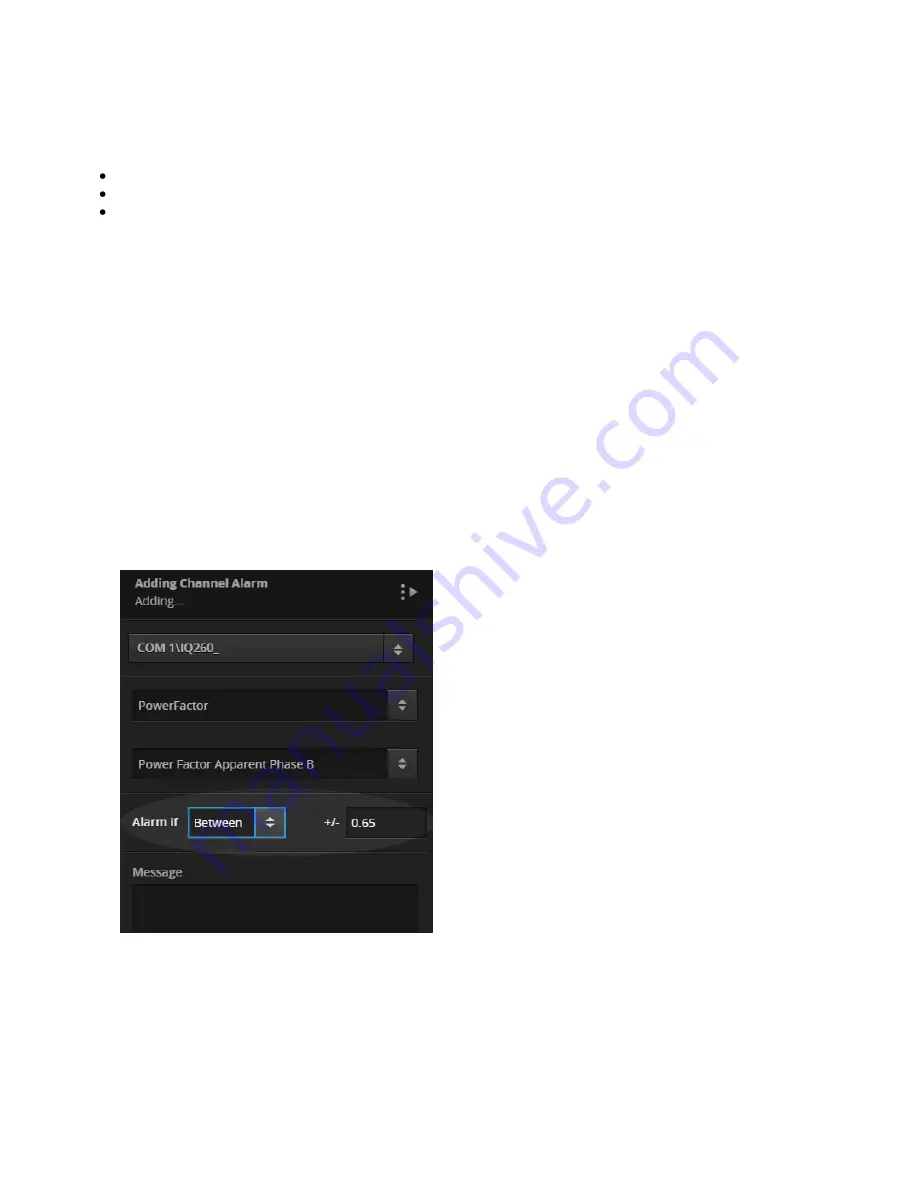
PXG 900 User's Guide - Firmware Version 4.3 - 1/9/2017
39
1.
2.
3.
4.
5.
6.
7.
8.
9.
10.
11.
Setting Alarms
You can set custom alarms for any channel on any connected device directly in the PXG. Each alarm configuration
references values on a single channel and specifies either:
A High or Low alarm value for analog channels.
A Between value for power factor channels (explained below).
An On Value trigger that matches a state in a multi-state alarm.
If you wish to have both High and Low alarms set for a single channel, create an alarm configuration for each. You
configure alarms through Settings, on the Alarm Settings tab.
Creating an Alarm Configuration
Click Edit.
Click Add Alarm Configuration. A sidebar appears with all of the alarm settings.
Select the device from the drop down list.
Select the channel type; i.e., Voltage, Current, Power Factor, etc.
Select the individual channel.
For analog channels other than power factor, choose whether it's a High or Low alarm, then set the alarm
trigger value. For Boolean channels, set whether to trigger an alarm on either True or False. Other discrete
multi-state channels may have more than two options, e.g. the Status channel on many of the devices. See
below for more about multi-state alarms and alarm levels.
Power factor channels have a "Between" setting that applies to both positive and negative power factor. So, if
you set power factor to 0.90, any value less than that will raise an alarm for both positive and negative power
factor. Like other analog alarms, power factor alarms are automatically assigned a level.
Power Factor Between Setting
Type a custom message that will appear with this alarm.
Set Suppress Changes less than to eliminate alarm "chatter" (rapid oscillation above and below the trigger
point) by setting a dead band value.
Choose if the alarm should be acknowledged automatically if the value falls outside the trigger range.
Choose if the alarm will be a Priority Alarm. Priority alarms are shown with an exclamation point and you can
filter on these in the Alarms tab.
Save the Alarm Configuration when you're done. If you're going to create a similar configuration, choose
Save and Duplicate Alarm. You can then just edit the fields in the copy to create a new configuration.
Summary of Contents for PXG 900
Page 1: ...PXG 900 User s Guide Power Xpert Gateway 900 ...
Page 14: ...PXG 900 User s Guide Firmware Version 4 3 1 9 2017 12 Adding an IQ 250 ...
Page 16: ...PXG 900 User s Guide Firmware Version 4 3 1 9 2017 14 Adding a Digitrip 1150 ...
Page 18: ...PXG 900 User s Guide Firmware Version 4 3 1 9 2017 16 Adding a BIM II ...
Page 21: ...PXG 900 User s Guide Firmware Version 4 3 1 9 2017 19 Locale Settings ...
Page 40: ...PXG 900 User s Guide Firmware Version 4 3 1 9 2017 38 Audit Logs ...
Page 53: ...PXG 900 User s Guide Firmware Version 4 3 1 9 2017 51 Device Details ...
















































