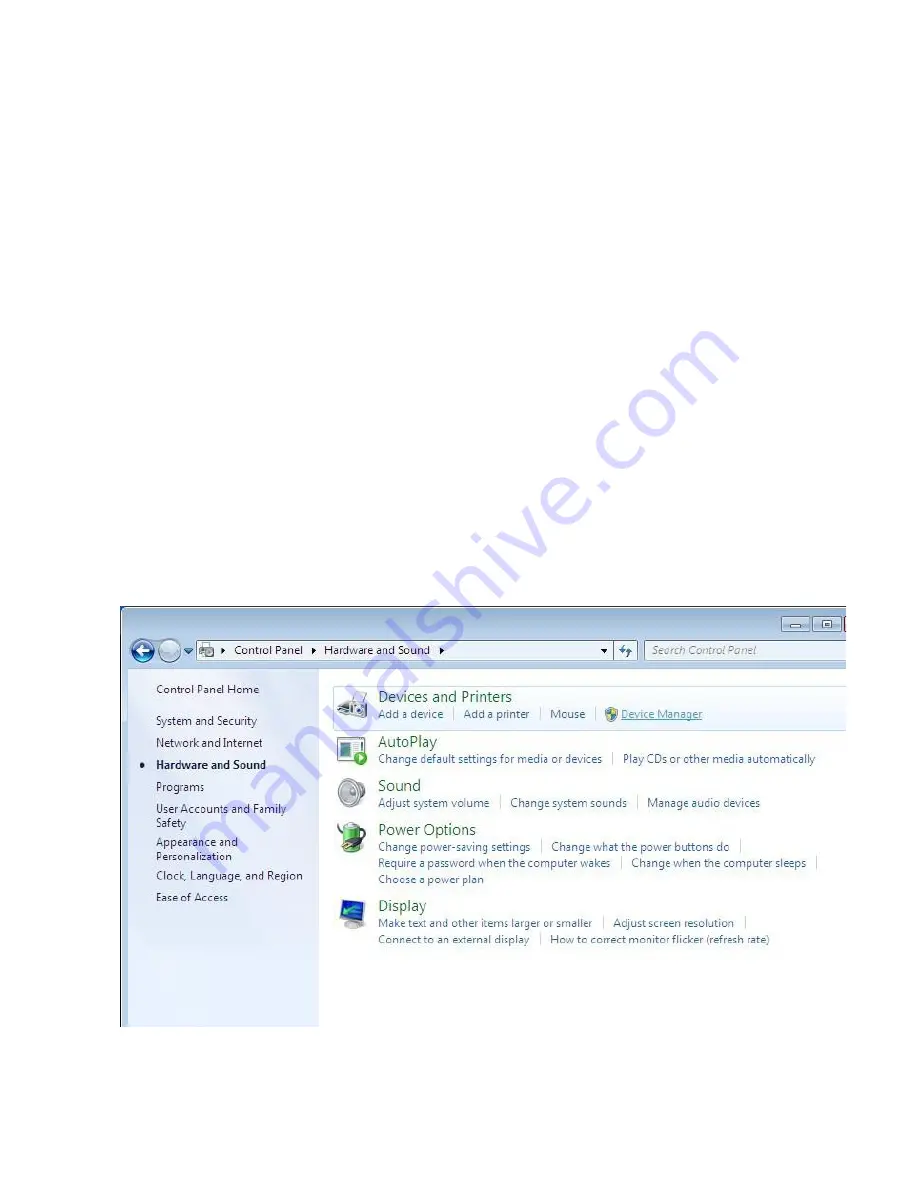
PXG 900 User's Guide - Firmware Version 4.3 - 1/9/2017
3
1.
2.
3.
4.
1.
2.
3.
4.
5.
Connecting the PXG to a PC
The first step in commissioning is to connect a PC to the PXG so that you can access the PXG web interface. The
preferred method is to initially connect to the PXG via a USB cable. Some computers running Windows 8 and later
include a driver for such connections. If your machine is running a prior version of Windows or if it asks for a driver,
the section on connecting via the USB port provides instructions for downloading the driver from Eaton. If you can't
connect through the USB port, you can use a CAT5 Ethernet cable to connect your PC to the PXG. This method
relies on Zeroconf and establishing communication is more difficult and less reliable. Also, to initially connect
through the Ethernet port you must be directly connected via a cable. You can't connect this way via a LAN until you
configure the Ethernet settings.
Connecting With a USB Cable
You can initially connect the PXG to a PC via the USB A to USB mini-B cable shipped with the gateway. Before your
PC can connect to the gateway, you may first need to install the USB driver from Eaton. You'll need administrative
privilege on the PC in order to install the driver. Also, the USB cable must be connected. You can access the driver
at
.
http://eaton.com/PXG
Navigate to the
site.
eaton.com/PXG
Choose Documentation tab.
Choose Software Downloads.
Choose the PX USB Configuration file.
After you've downloaded the powerxpert.inf file, use the following steps to activate the USB driver.
Make sure that the USB is connected between the PC and gateway. The cable must be connected to update
the driver.
Open the Control Panel and select Hardware and Sound > Devices and Printers.
Hardware and Sound - Device Manager
Select Device Manager to open the Device Manager window.
Expand Other devices and select RNDIS/Ethernet Gadget.
Summary of Contents for PXG 900
Page 1: ...PXG 900 User s Guide Power Xpert Gateway 900 ...
Page 14: ...PXG 900 User s Guide Firmware Version 4 3 1 9 2017 12 Adding an IQ 250 ...
Page 16: ...PXG 900 User s Guide Firmware Version 4 3 1 9 2017 14 Adding a Digitrip 1150 ...
Page 18: ...PXG 900 User s Guide Firmware Version 4 3 1 9 2017 16 Adding a BIM II ...
Page 21: ...PXG 900 User s Guide Firmware Version 4 3 1 9 2017 19 Locale Settings ...
Page 40: ...PXG 900 User s Guide Firmware Version 4 3 1 9 2017 38 Audit Logs ...
Page 53: ...PXG 900 User s Guide Firmware Version 4 3 1 9 2017 51 Device Details ...




















