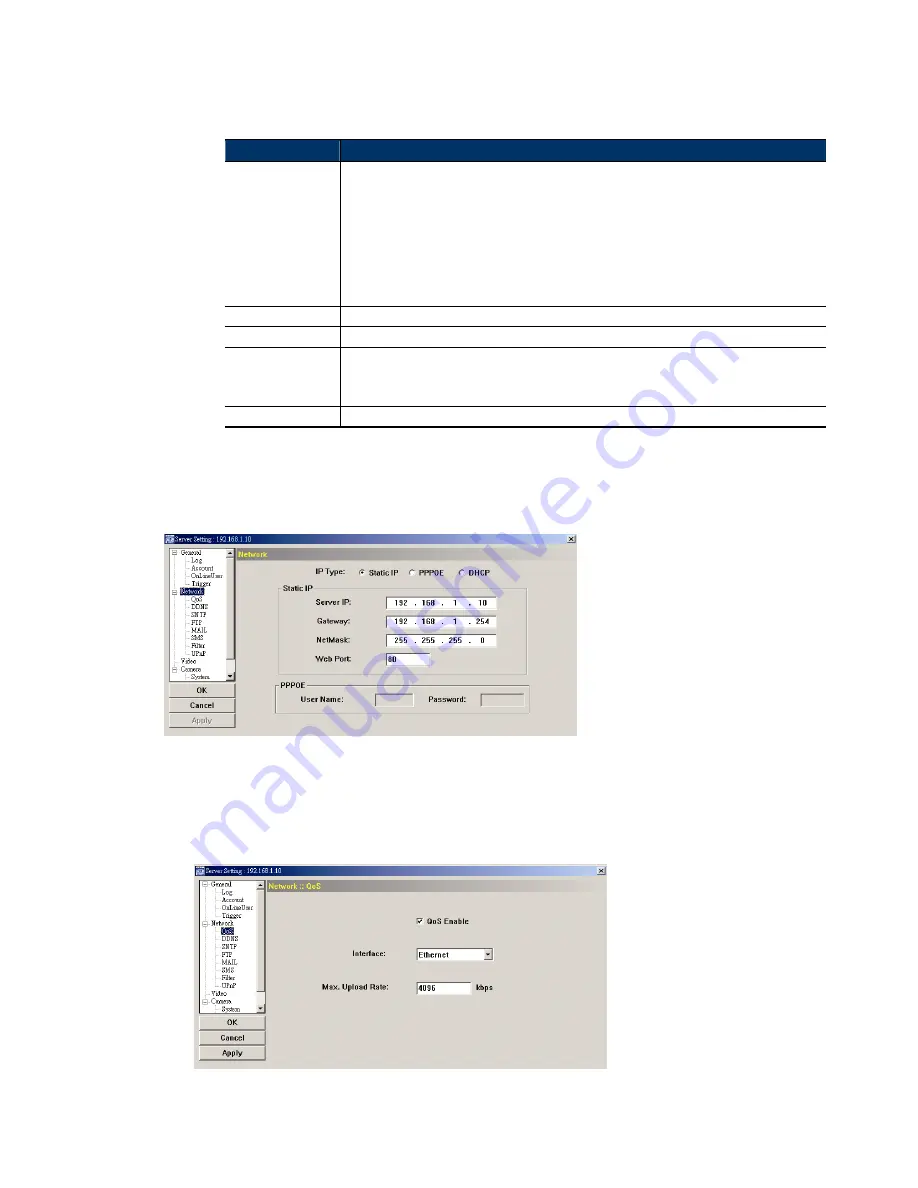
16
Notification Setting
In this section, you can select to enable e-mail and/or FTP notification when an alarm or a
motion happened.
Item
Description
Method
‧
When this option is checked, the network camera will send the captured video clip or image to the
assigned E-mail address(s) once motion or alarm recording happened.
‧
FTP
When this option is checked, the network camera will upload the captured video clip or image to the
specified FTP site once motion or alarm recording happened.
‧
SMS
When this option is checked, the network camera will send a text message to the specified mobile
phone number once motion or alarm recording happened. For details, please refer to “4.2.6 SMS” at
page 18.
Video Type
Select the file type of the notification files: H264 (video) / MPEG4 (video) / JPEG (image).
Total
Set the record time of the notification video clip (1 ~ 5 seconds).
Guard
Select “Enable” to activate iPhone Push Notification function. When the event specified in “Guard Rule”
happens, the camera will send a push notification to your iPhone within 5 seconds.
Note: To use this function, your iPhone needs to have our mobile surveillance program,
EagleEyes, installed. For details, please refer to “6.2.1 For iPhone” at page 31.
Guard Rule
Set the event type to “Motion”.
4.2 Network
You can set the network configuration of the network camera depending on your network type. For
details, please refer to your installation guide.
4.2.1 QoS
QoS, Quality of Service, is the ability to control the data flow for real-time streaming. This
function is important if your network bandwidth is insufficient and you have other devices to
share the network bandwidth.
Check “QoS Enable”, and set the max. upload rate from 256 to 10240 kbps.
4.2.2 DDNS
Select “On” when the selected network type in “Network” is “PPPOE” or “DHCP”. For details,
Summary of Contents for PTZ NETWORK CAMERA SERIES
Page 33: ...29...
















































