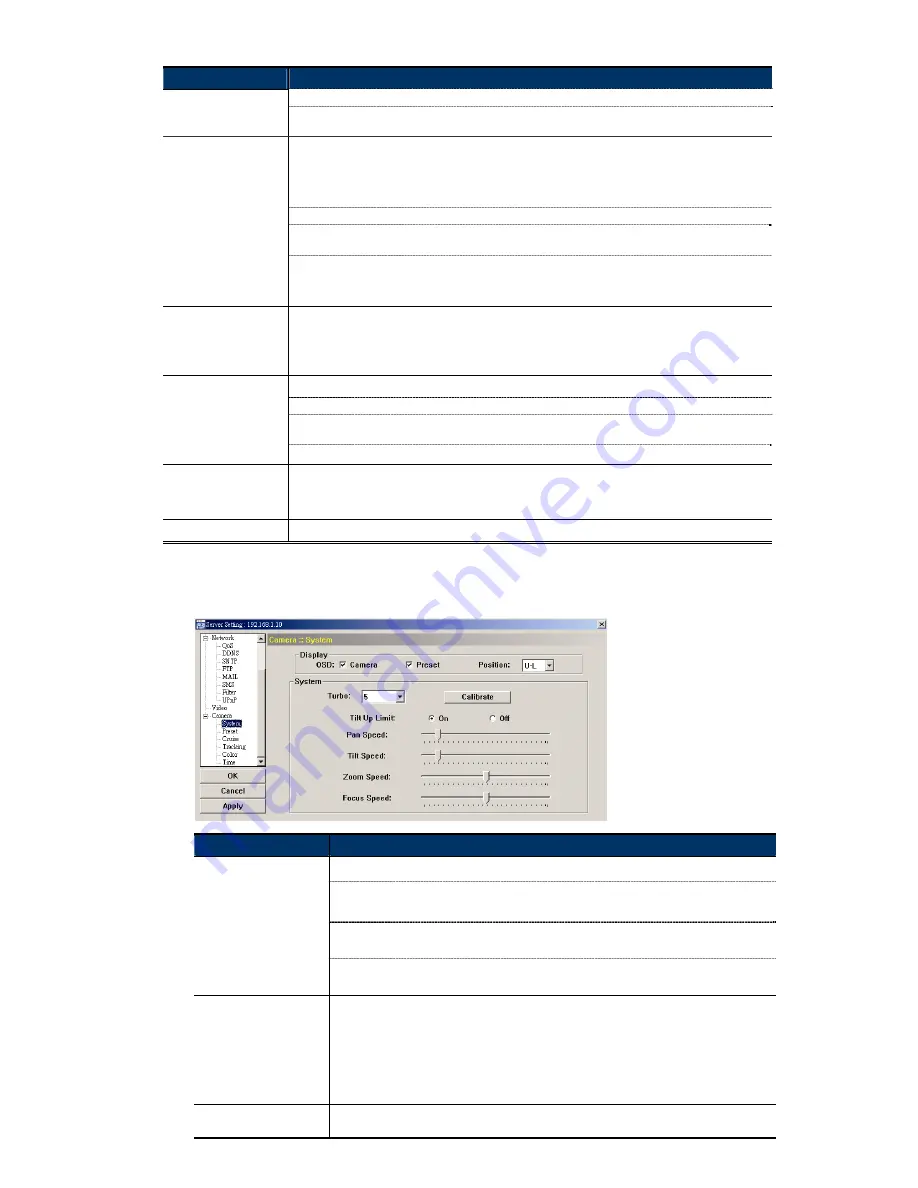
21
Item
Description
Auto:
The camera automatically maintains a normal sharpness level.
Low / Medium / High:
The sharpness of the image can be set manually by choosing different
sharpness level.
White Balance is a function that processes the viewed image to retain color balance over a color
temperature range.
According to different color temperature and installation place, choose different white balance mode
(“Auto”, “Indoor 1”, “Indoor 2”, “Sun” and “Cloudy”).
Auto:
Balance the color automatically depending on the different color temperature.
Indoor 1 / Indoor 2 /
Sun / Cloudy:
According to different color temperature and installation place, choose different
white balance mode.
White Balance
Note: The color temperature of the “Indoor 1” mode is about 9000K. The color temperature
of the “Indoor 2” mode is about 3000K. The color temperature of the “Sun” mode
is about 5500K. The color temperature of the “Cloudy” mode is about 7000K.
Shutter Speed
Shutter Speed is a function that can adjust the duration of the electronic shutter to produce optimum
image quality.
A slower shutter speed in dark conditions will help to produce a brighter image, but will produce fewer
frames per second, which may cause images to be blurry during motion.
There are three types of auto focus mode: “Always”, “Moving” and “Zooming”.
Always:
Automatically adjusts the image focus.
Moving:
Adjusts the image focus only when the PTZ camera is under the movement of
panning/tilting.
Auto Focus
Zooming: Adjusts the image focus only when the PTZ camera is under the movement of zooming.
IRIS
IRIS level is used to adjust the amount of light reaching the image sensor for best image results.
By pressing and dragging the slider, you can increase the value to brighten the image or decrease the
value to darken the image (50 ~ 250, default value is 162).
Default
Click to restore all settings to default.
4.4.1 System
Adjust the camera parameters if necessary.
Function
Description
Check to display the camera title and preset point title, and choose the display position.
Camera:
Check this checkbox to display the customized camera title that you set in the
“General” page.
Preset:
Check this checkbox to display the customized preset point title that you set in the
“Preset” page.
Display
Position:
Choose the display position (Upper Left (U-L) / Upper Right (U-R) / Bottom Left
(D-L) / Bottom Right (D-R)) from the drop-down list.
Turbo
To speed up the camera control in the PTZ control panel of the video viewer, you can choose
the turbo steps (1 ~ 10). The TURBO function can be activated in the PTZ control panel of the
video viewer.
Ex: If you activate TURBO function and set the value of the turbo step as 3, one mouse-click
will function as clicking 3 times when you click one of the following buttons:
Zoom In / Zoom Out / Focus Near / Focus Far / Max Zoom In / Max Zoom Out / Direction
Navigation Buttons.
Calibrate
This function is only used when the camera is not focused at the wide (1x) mode after
installation. Click this button and choose “Start” to start calibration function. Once the focus is
Summary of Contents for PTZ NETWORK CAMERA SERIES
Page 33: ...29...















































