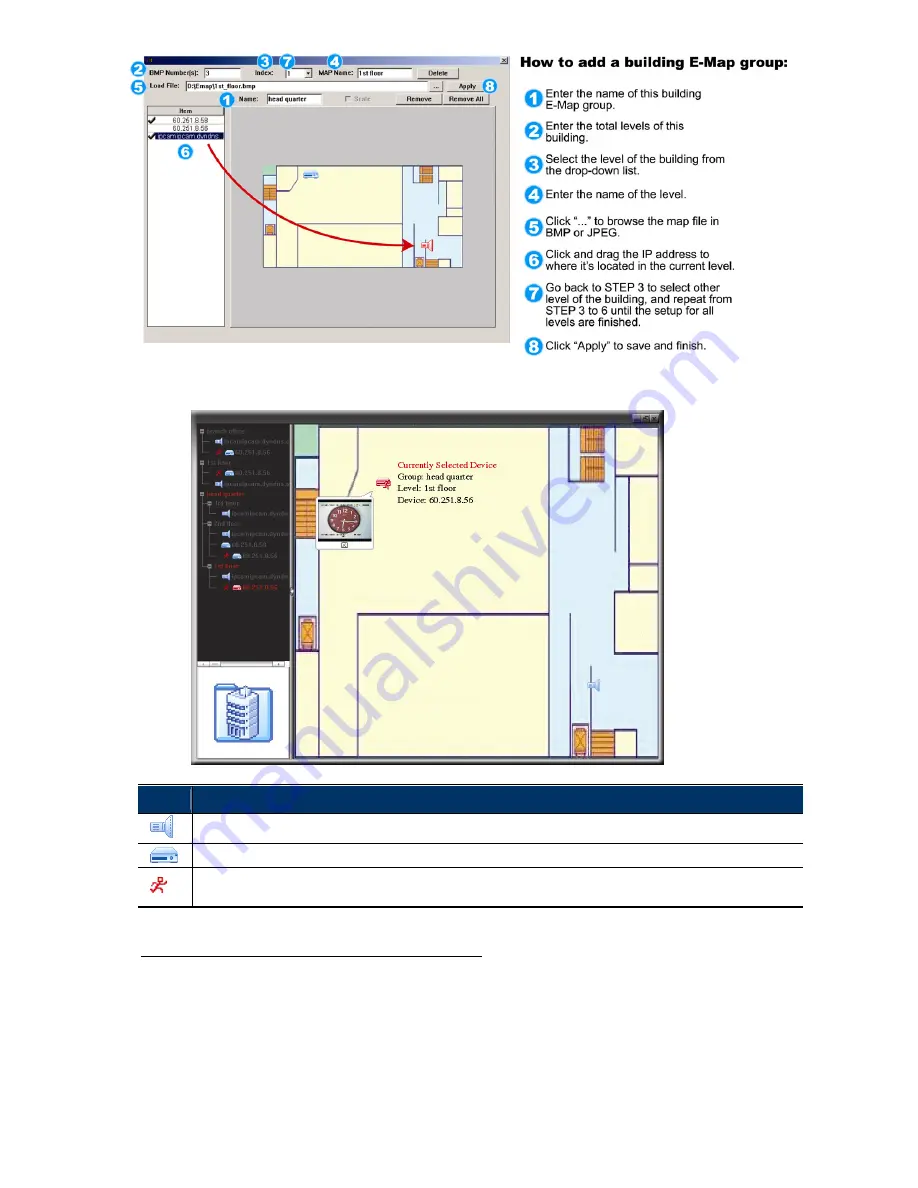
9
STEP3: When the E-Map group is created, you will see the tree on the top-left panel, showing all the devices
you’ve added to this group.
Icon Description
The connected device is camera. When it’s selected, it will become red.
The connected device is DVR. When it’s selected, it will become red.
For any motion or alarm event, it will appear on the screen to catch your attention.
To know what’s happening quickly, double-click the device icon on the E-Map to show the live view.
How to Edit / Remove an Existing E-Map Group
For Google E-Map Group
Right-click on the group name to show the shortcut menu list, and select
“Edit E-MAP” or “Remove E-MAP” as needed.
You can also add a single E-Map group (Add Single E-MAP) or Building
E-Map group (Add Building E-MAP) into the existing Google E-Map
group.
Summary of Contents for PTZ NETWORK CAMERA SERIES
Page 33: ...29...














































