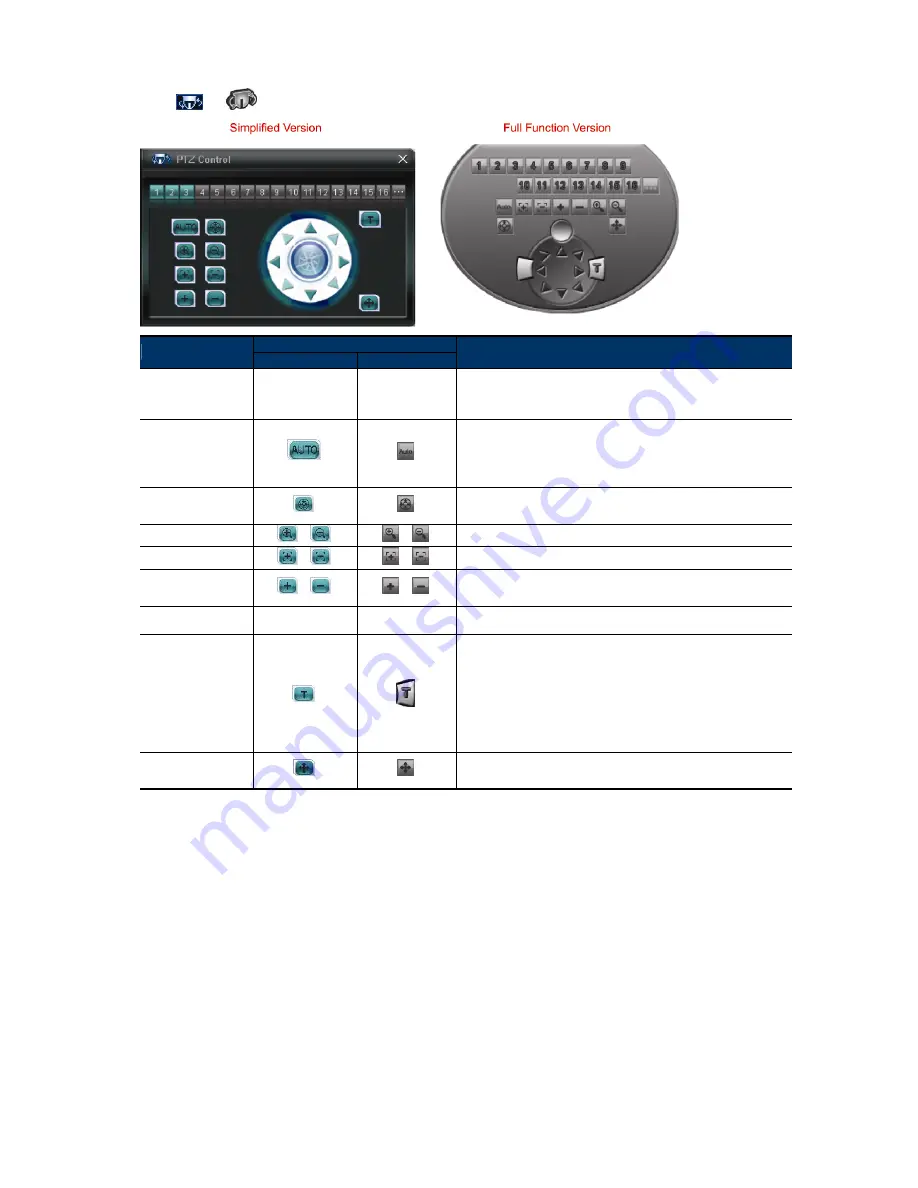
11
3.3.5 PTZ Control
Click
or
to display the PTZ control panel as follows.
Button
Function
Simplified
Full Function
Description
Preset Point
--
--
Click the numbering of the preset point you want to move the PTZ
camera to the selected preset point. To set preset points, please refer
to “4.4.1 Preset” at page 22.
Auto Pan
Click to activate the auto function.
Before using it, you need to assign a specific function that will be
enabled when “AUTO” is clicked. For details, please refer to “4.4.2
Cruise” at page 23.
Auto Tracking
Click to activate the auto tracking function. For setting details, please
refer to “4.4.3 Tracking” at page 24.
Zoom In / Out
/
/
Click to zoom in / out the image.
Focus Near / Far
/
/
Click to adjust the focus of the image.
Max Zoom In / Out
/
/
Click to zoom in the image to the largest / zoom out the image to its
original size.
Arrow Keys
--
--
Click to move the camera lens up / up-left / down / up-right / left /
down-right / right / down-left.
Turbo Step
Speed up the menu selection from 1 to 10.
Note: When this function is enabled, the supported buttons
will turn to blue.
Ex: If the value of the turbo step is set to 5, one mouse-click will
function as 5 mouse-clicks when you click the arrow keys.
To use this function, you need to set it in the camera configuration
page first. For details, please refer to “4.4.1 System” at page 21.
Auto Move
Click to enable the auto move function. It allows the camera to move
to the direction where your cursor stays.
Summary of Contents for PTZ NETWORK CAMERA SERIES
Page 33: ...29...






























