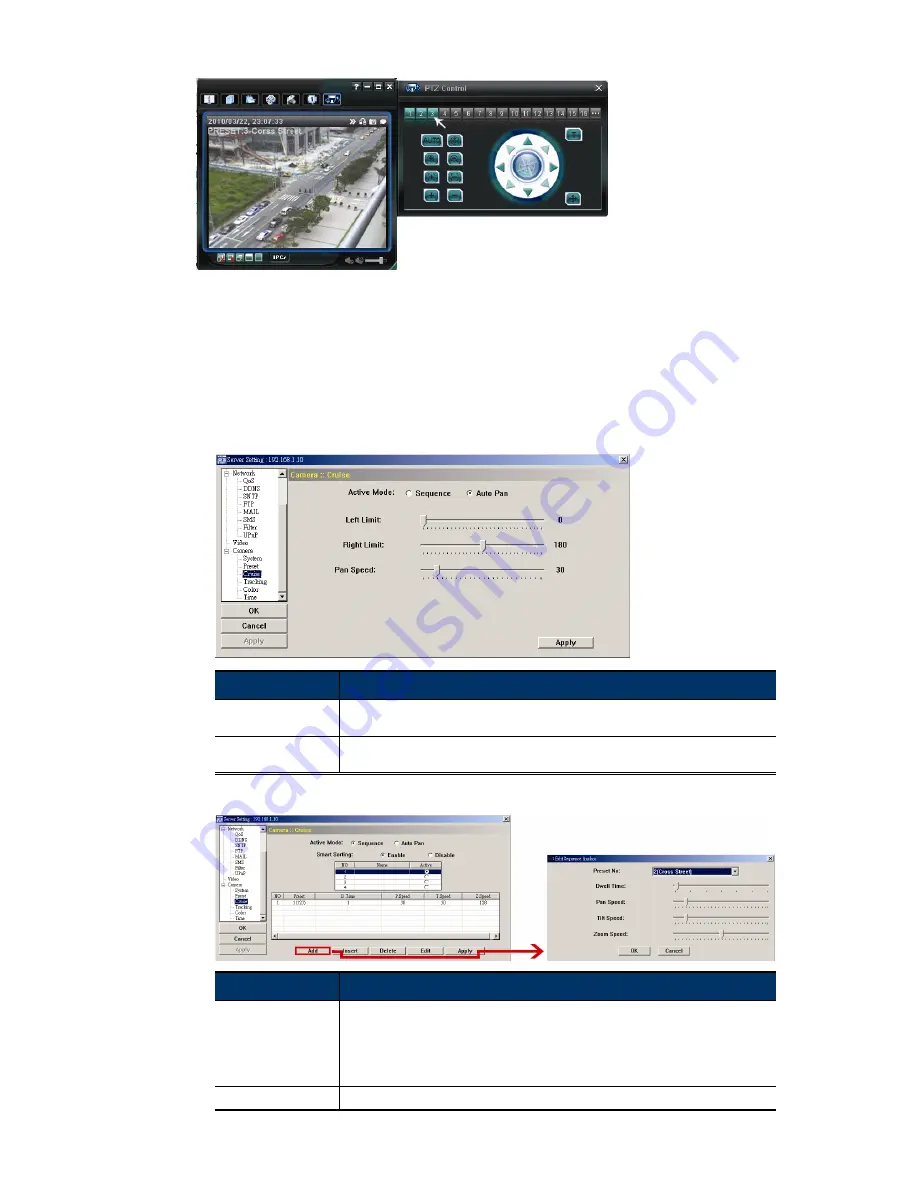
23
In the control panel, three preset point buttons will be enabled. Click one of them to move the
camera to the pre-defined position.
4.4.2 Cruise
Set the left and right boundaries, and the pan speed when “Auto Pan” is selected, or select up
to 16 preset points to form a sequence group (up to 4 sequence groups can be set) when
“Sequence” is selected.
Auto Pan (Check the “Auto Pan” checkbox)
Function
Description
Left Limit / Right Limit
By clicking and dragging the slider, set the left / right end of surveillance area from 0º ~
360º. The current value is displayed on the right.
Pan Speed
By clicking and dragging the slider, set the speed from 1 ~ 255. The current value is
displayed on the right.
Sequence (Check the “Sequence” checkbox)
Function
Description
Add
Click “Add” to enter the sequence anchor edit page and arrange the sequence of the preset
points.
In this page, select the preset point from the drop-down list of “Preset No”.
By clicking and dragging the slider, set the dwell time, pan speed, tilt speed and zoom
speed of the PTZ network camera. After setup, click “OK” to confirm.
Apply
After setup, click “Apply” on the bottom right to confirm.
Summary of Contents for PTZ NETWORK CAMERA SERIES
Page 33: ...29...



























