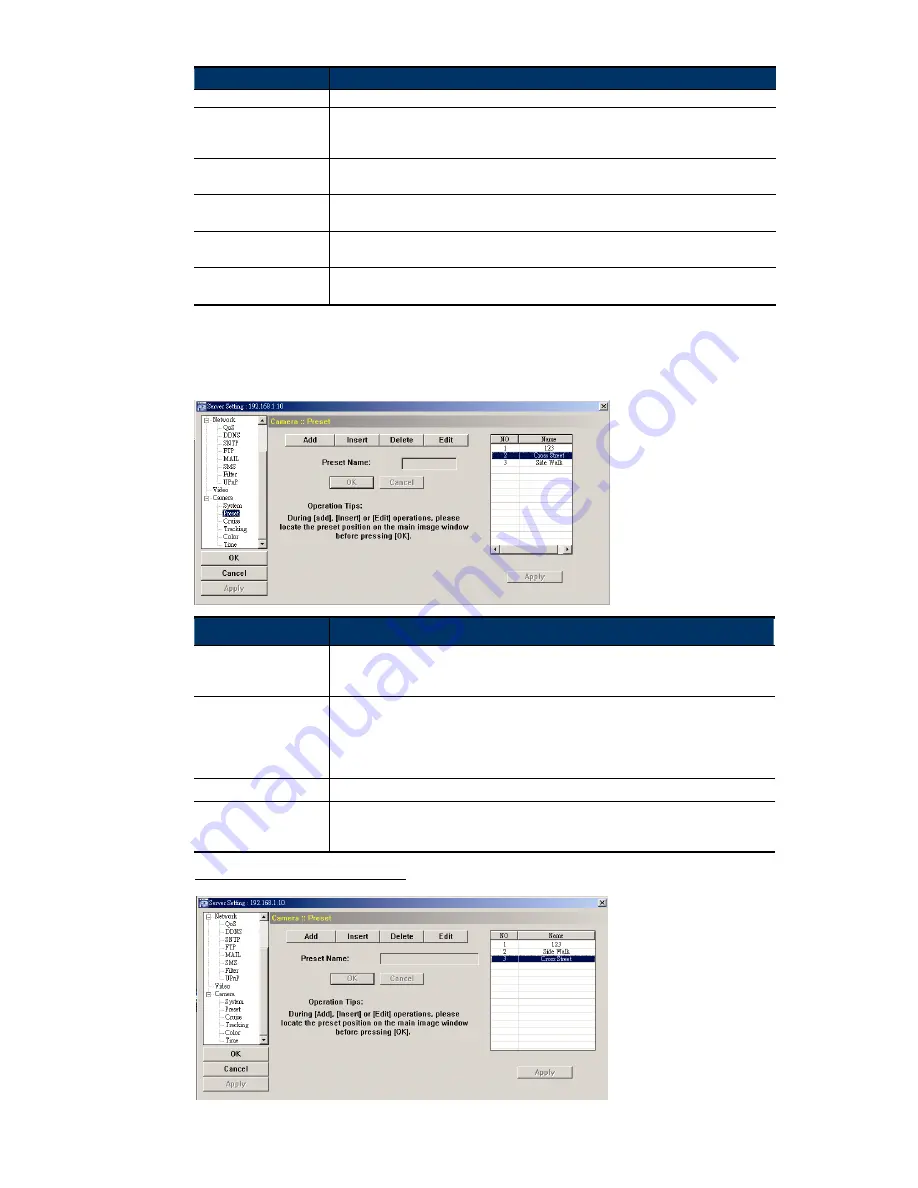
22
Function
Description
clear, press “Storage” to save the setting or press “Exit” to quit.
Tilt Upper Limit
Check to activate the tilt upper limit function or not (On / Off). When this function is on, the
camera tilt movement will be limited to a certain angle to avoid the lens being covered by the
black shield.
Pan Speed
By pressing and dragging the slider, you can increase the value to accelerate the pan speed
or decrease the value to slower the pan speed (1 ~ 255, default value is 29).
Tilt Speed
By pressing and dragging the slider, you can increase the value to accelerate the tilt speed or
decrease the value to slower the tilt speed (1 ~ 255, default value is 29).
Zoom Speed
By pressing and dragging the slider, you can increase the value to accelerate the zoom speed
or decrease the value to slower the zoom speed (1 ~ 255, default value is 129).
Focus Speed
By pressing and dragging the slider, you can increase the value to accelerate the focus speed
or decrease the value to slower the focus speed (1 ~ 255, default value is 129).
4.4.1 Preset
Set a preset point that can be used to quickly move the camera to the specific location. Up to 16
preset points can be set.
Item
Description
Add
Move the camera lens position (pan and tilt) and set the zoom ratio as needed, and click
“Add” to assign the preset name of the preset point. After setup, click “OK” to confirm the
setting. A new preset point item will be added in the list on the right.
Insert
Click one preset point item in the list. The inserted preset point item will be added before the
item you click in the list.
Then, move the camera lens position (pan and tilt) and set the zoom ratio as needed, and
click “Insert” to assign the preset name of the preset point. After setup, click “OK” to confirm
the setting.
Delete
Click one preset point item in the list. Then, click “Delete” to delete the selected preset point.
Edit
Click one preset point item in the list, and click “Edit” to modify the camera lens position (pan
and tilt), zoom ratio and preset point name. After modification, click “OK” to confirm the
setting.
Example for the preset point operation
Three preset points are set.
Summary of Contents for PTZ NETWORK CAMERA SERIES
Page 33: ...29...




























