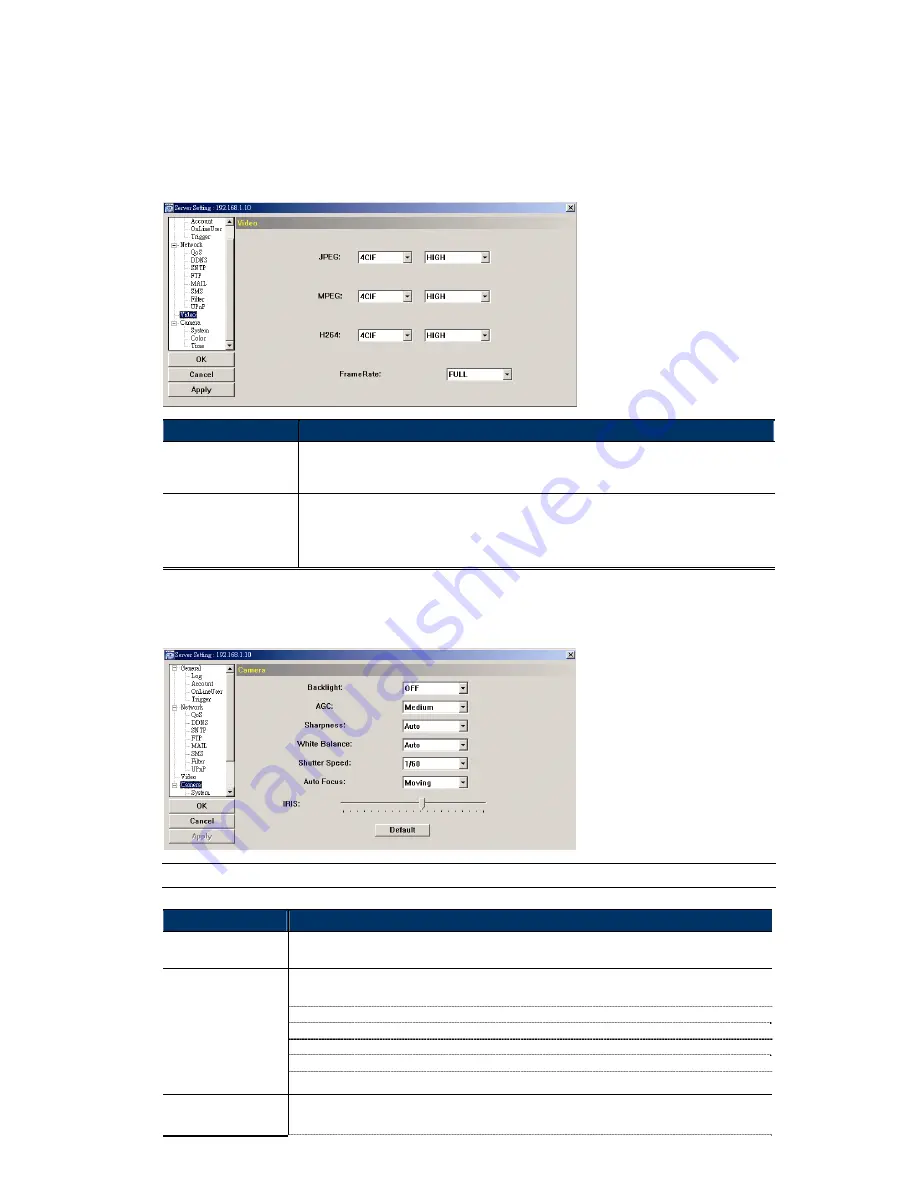
20
For details about camera access via your web browser, please refer to “5. ACCESSING THE
CAMERA VIA YOUR WEB BROWSER” at page 26.
4.3 Video
Set the image resolution, quality and frame rate.
Item
Description
JPEG / MPEG / H264
Select the image resolution and quality.
Image Resolution: CIF / 4CIF
Image Quality: BEST / HIGH / NORMAL / LOW
Frame Rate
The frame rate allowed to each viewer can be adjusted to adapt to the bandwidth on the network.
Set the desired image frequency to the maximum (FULL) or to a specified frame rate (1/2; 1/3; 1/4;
1/5; 1/10; 1/15; 1/20; 1/25; 1/30).
The actual frame rate depends on the actual network connection, and may be lower than the specified
one.
4.4 Camera
Adjust the camera parameters if necessary.
Note:
To preview the changes, click “Apply”.
Item
Description
Backlight
Enabling backlight compensation makes the subject clearer if the image background is too bright, or if
the subject is too dark.
Auto Gain Control is a function that can adjust the amplitude of the signal input according to the light
conditions. There are four options: “Low”, “Medium”, “High” and “Off).
Low:
When the light condition is too bright, you can select “Low” for lower sensitivity.
Medium:
When the light condition is normal, you can select “Medium” for normal sensitivity.
High:
When the light condition is too dark, you can select “High” for higher sensitivity.
Off:
Disable the auto gain control function.
AGC
P.S. The higher the sensitivity is, the more the signal noise will be.
Sharpness
Sharpness is a function that can enhances image detail by increasing the aperture gain of the camera
and sharpening the edges in the images. There are four options: “Auto”, “Low”, “Medium” and “High”).
Summary of Contents for PTZ NETWORK CAMERA SERIES
Page 33: ...29...
















































