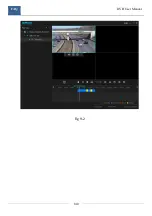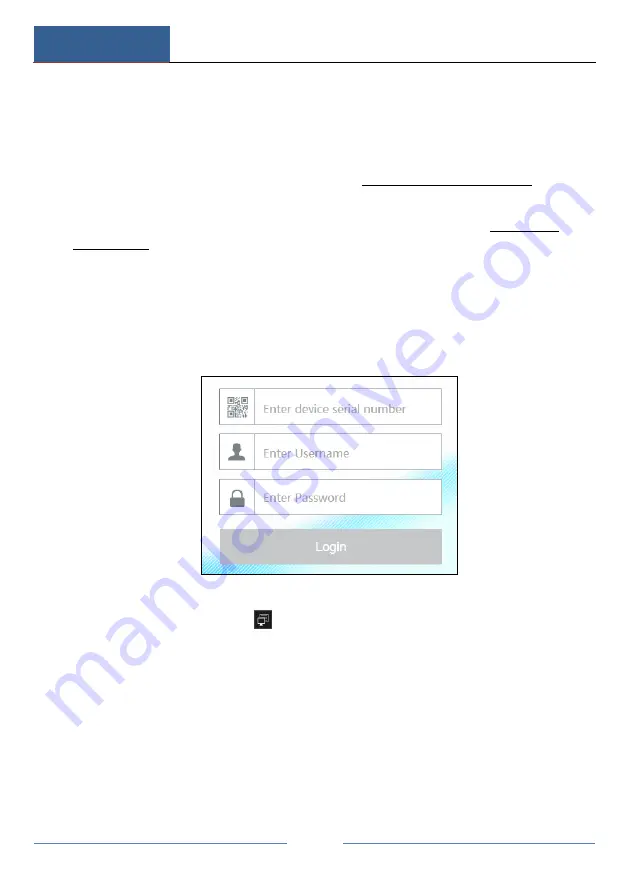
Remote Surveillance
DVR User Manual
125
Web WAN Access
NAT Access
①
Set the network of the DVR. Please refer to
details.
②
Enable NAT and then set the NAT server address. Please refer to
for details.
③
Open IE browser on a computer, input the NAT server address
www.autonat.com in the IE address bar and then press enter to go to the interface
as shown below (download and install the relative plugin according to the popup
tip if you access the DVR through NAT for the first time).
Input the serial number (click
on the tool bar at the bottom of the live preview
interface to see the serial number of the DVR), user name (the user name of the
DVR, admin by default) and password (the password of the DVR, 123456 by default)
of the DVR, select the display language on the top right corner of the interface and
then click “Login” button to go to the web client interface.
PPPoE Access
①
Click Start
Settings
Network
TCP/IPv4 to go to the “TCP/IPv4” interface.
Check “Enable” in the “PPPoE settings” and then input the username and password
Summary of Contents for SIBELL QDVR-SBE32
Page 3: ......
Page 24: ...Basic Operation Guide DVR User Manual 17...
Page 43: ...Camera Management DVR User Manual 36...
Page 146: ...FAQ DVR User Manual 139 Fig 9 1...
Page 147: ...FAQ DVR User Manual 140 Fig 9 2...