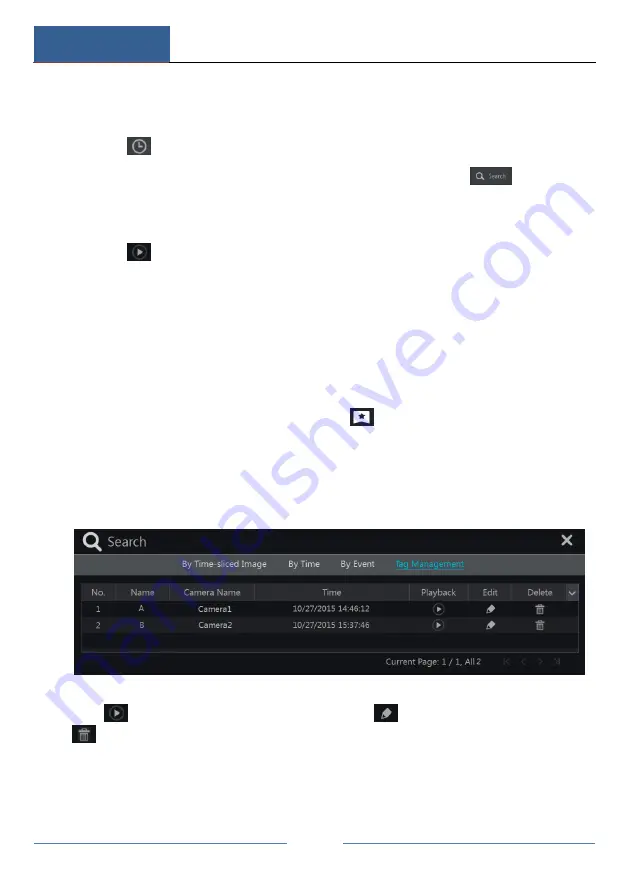
Playback & Backup
DVR User Manual
86
②
Check the event type in the interface as required.
③
Click
to set the start time and end time on the top left of the interface.
④
Check cameras on the left side of the interface and then click
to search
the record. The searched record will be displayed in the list.
⑤
Click
in the list to play back the record in the popup window. Select one
record data in the list and then click “Backup” button for record backup.
⑥
Select one record data in the list and then click “Playback” button to play the
record in the playback interface.
Search & Playback by Tag
Only if you add the tags can you play the record by tag search. Click Start
Playback
to go to the playback interface and then click
on the bottom of the camera
window to add tag when you want to mark the playback time point of the selected
camera.
Click Start
Search
Tag Management to go to “Tag Management” tab.
Click
in the interface to play the record. Click
to edit the tag name. Click
to delete the tag.
Summary of Contents for SIBELL QDVR-SBE32
Page 3: ......
Page 24: ...Basic Operation Guide DVR User Manual 17...
Page 43: ...Camera Management DVR User Manual 36...
Page 146: ...FAQ DVR User Manual 139 Fig 9 1...
Page 147: ...FAQ DVR User Manual 140 Fig 9 2...






























