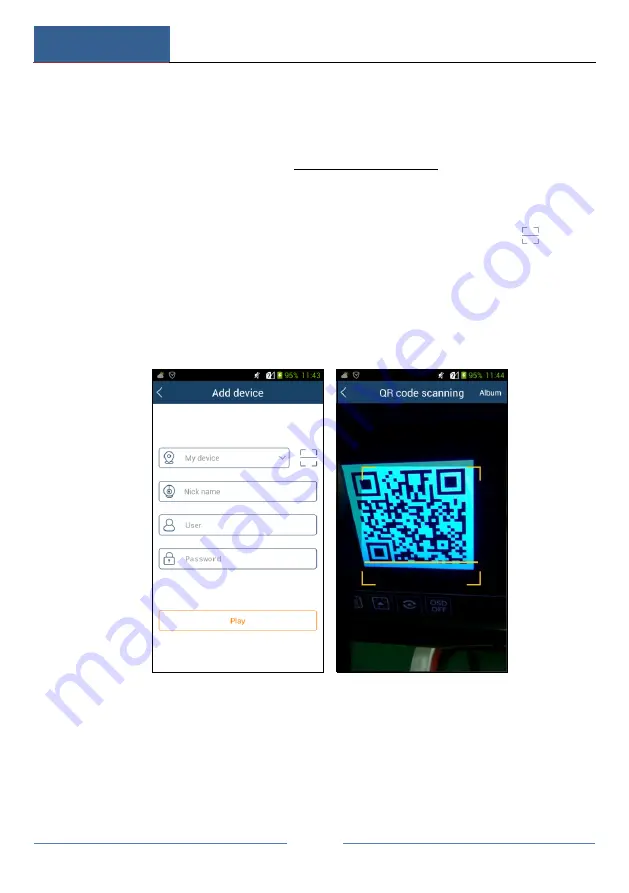
Remote Surveillance
DVR User Manual
123
Remote Surveillance
Mobile Client Surveillance
①
Enable NAT in the DVR. Refer to
for details.
②
Download and install the mobile client “SuperLive Plus” into the mobile device
with the Android or iOS system.
③
Run the mobile client, go to the “Add Device” interface and then click
to scan
the QRCode of the DVR (Go to Start
Settings
System
Information
Basic to
view the QRCode of the DVR).
④
After scanning the QRCode successfully, input the login password to log in
mobile client.
Web LAN Access
①
Click Start
Settings
Network
TCP/IPv4 to go to the “TCP/IPv4” interface. Set
the IP address, subnet mask, gateway, preferred DNS and alternate DNS of the DVR.
②
Open IE browser on a computer, input the IP address of the DVR in the IE
Summary of Contents for SIBELL QDVR-SBE32
Page 3: ......
Page 24: ...Basic Operation Guide DVR User Manual 17...
Page 43: ...Camera Management DVR User Manual 36...
Page 146: ...FAQ DVR User Manual 139 Fig 9 1...
Page 147: ...FAQ DVR User Manual 140 Fig 9 2...






























