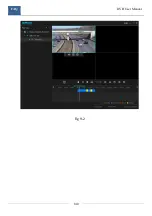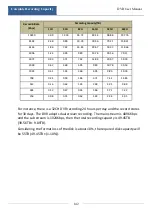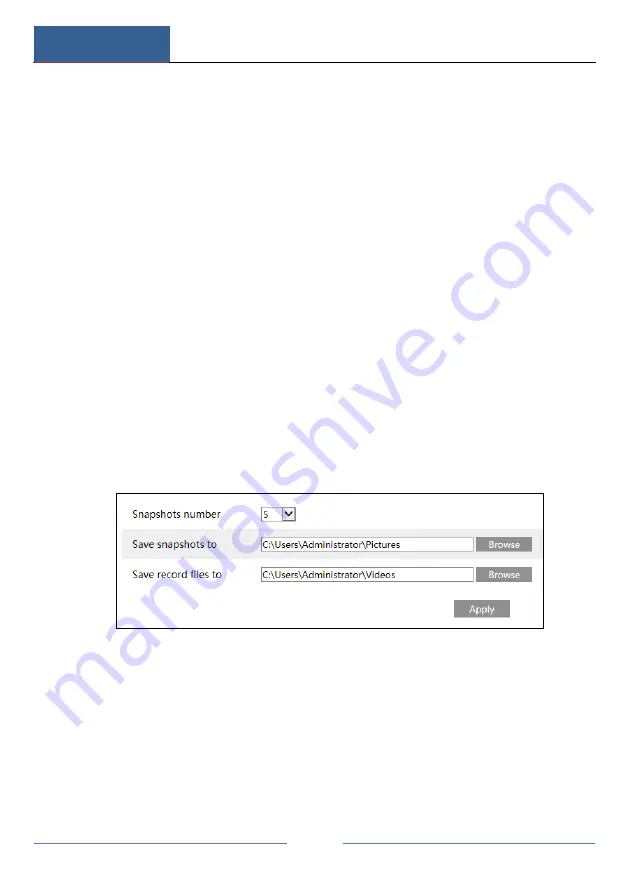
Remote Surveillance
DVR User Manual
127
Web Remote Control
The supported browsers of the remote surveillance are IE8/9/10/11, Firefox, Opera
and Chrome (available only for the versions lower than 45) in Windows system and
Safari in MAC system.
When you access the DVR through IE for the first time, you need to download and
install the relative components for normal preview and playback. Please refer to the
tips in the remote interfaces for details. The buttons and icons on the top right
corner of the remote interface are introduced as follows.
admin: the current login username.
Logout: click it to log out and return to the login interface.
Modify Password: click it to change the password of the current login user. Input
current password and then set a new password in the popup window. Click “OK”
button to save the new password.
Local Settings: click it to change the local settings. Set the snapshot number and
click “Browse” to set the snapshot path and record path as shown below. Click
“Apply” button to save the settings.
Remote Preview
Click “Live Display” in the remote interface to go to the preview interface. The
preview interface consists of the four areas marked in the following picture.
Summary of Contents for SIBELL QDVR-SBE32
Page 3: ......
Page 24: ...Basic Operation Guide DVR User Manual 17...
Page 43: ...Camera Management DVR User Manual 36...
Page 146: ...FAQ DVR User Manual 139 Fig 9 1...
Page 147: ...FAQ DVR User Manual 140 Fig 9 2...