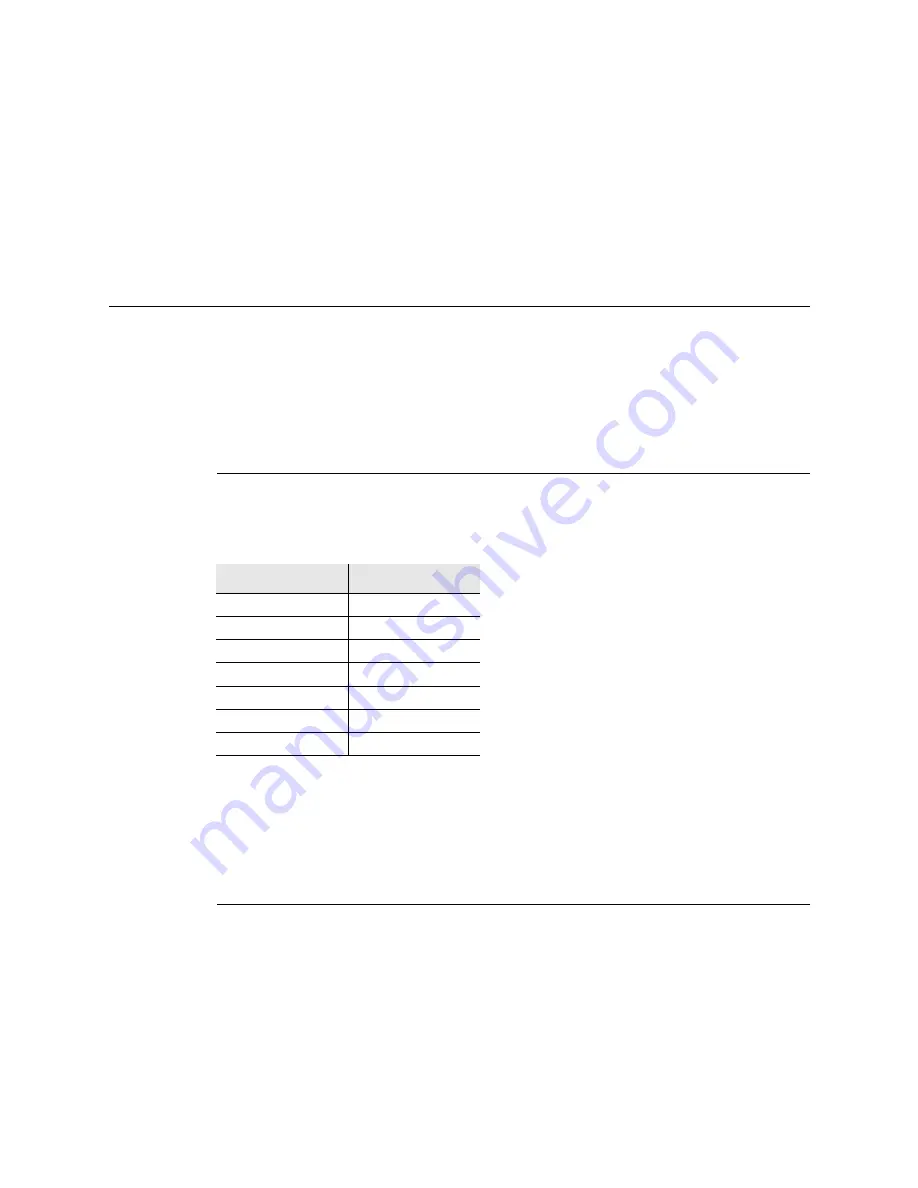
ES Series Models II/III Portable Radio Operating Manual
6-17
SMARTNET / SmartZone / P25 Trunked Features
2
Talk and listen as usual. When dynamic regrouping is canceled by the dispatcher, a
short tone sounds. If a standard channel is not selected after this occurs, transmission is
not allowed if the talkgroup is assigned as a dynamic regrouping talkgroup only. If it is
assigned as a normal talkgroup, normal transmissions are allowed.
6.12 SmartZone and P25 Trunked Unique Features
P25 Trunked and SmartZone modes can provide access to single or multi-site systems.
The P25 Trunked mode can provide access to a single trunked site or roaming between
several trunked sites.
6.12.1 Signal Strength Indication Icon
A signal strength indicator icon, similar to the representation used in cell phones, indicates
the strength of the received signal. The number of bars shown by the icon, based on the
defined RSSI thresholds, are as follows:
Note
If the radio enters low battery mode, the Signal Strength icon will be replaced by the Low
Battery icon.
6.12.2 Busy Override
The busy override feature is enabled at the system level by the system manager and is not
a programmable radio feature. It allows a call to be placed even if not all sites you are
calling have a free traffic channel. The only sites guaranteed to be included are the Critical
Sites and the sites where a Critical User is located. This feature operates as follows:
1
Assume that you have attempted to place a call and the system was busy (“Busy”
displayed and busy tone sounded). The regroup group is automatically selected and
displayed.
Signal Strength
Indication
Excellent
Four bars
Great
Three bars
Very Good
Three bars
Good
Two bars
Fair
Two bars
Acceptable
One bar
Poor
No bars
Summary of Contents for 5100 ES
Page 2: ......
Page 4: ......
Page 14: ...viii ES Series Models II III Portable Radio Operating Manual List of Figures ...
Page 16: ...viii ES Series Models II III Portable Radio Operating Manual List of Tables ...
Page 26: ...1 6 ES Series Models II III Portable Radio Operating Manual Features ...
Page 74: ...4 18 ES Series Models II III Portable Radio Operating Manual Radio wide Features ...
Page 162: ...7 26 ES Series Models II III Portable Radio Operating Manual Multi Net Features ...
Page 168: ...8 6 ES Series Models II III Portable Radio Operating Manual Miscellaneous ...
Page 174: ...10 4 ES Series Models II III Portable Radio Operating Manual Passwords ...
Page 184: ...11 10 ES Series Models II III Portable Radio Operating Manual Secure Communication Encryption ...
















































