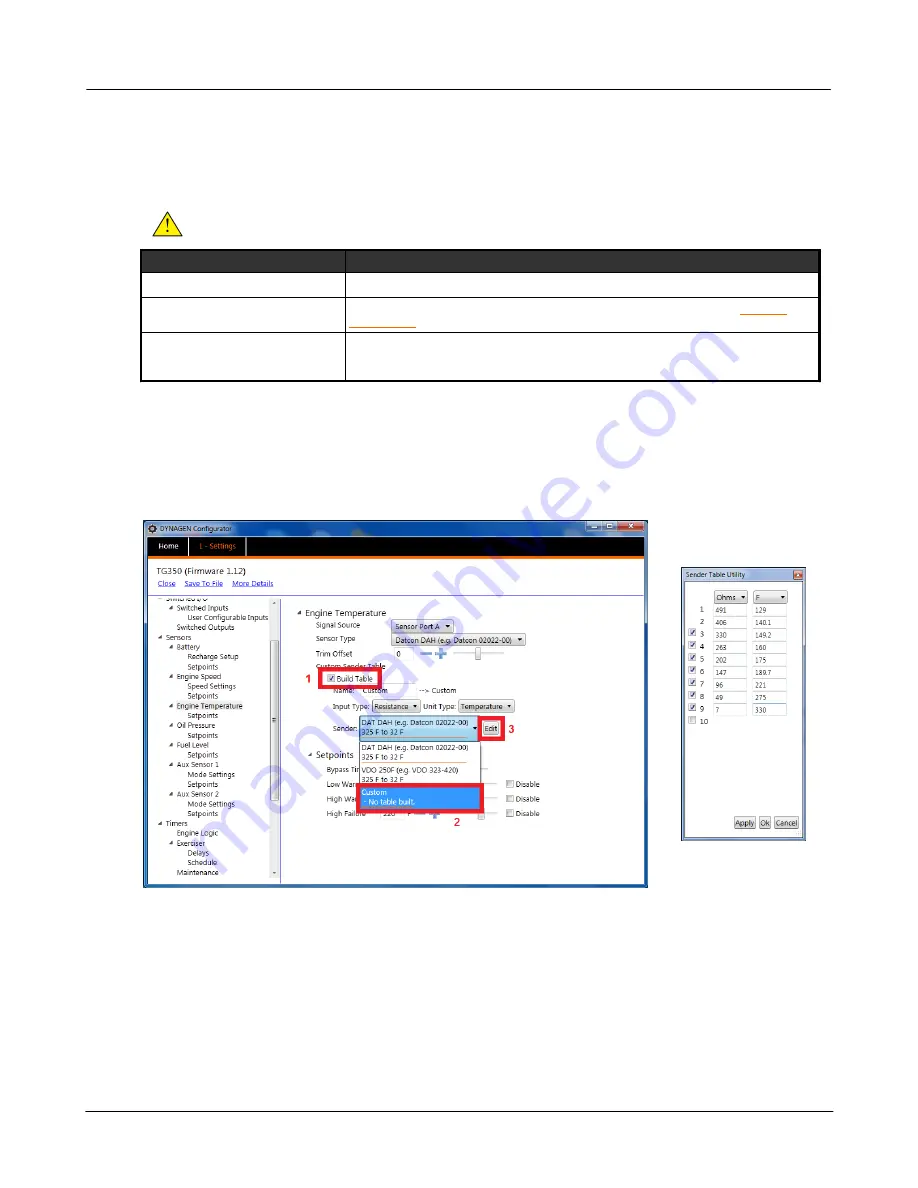
Settings
49
© 2019 DynaGen Technologies Inc
TOUGH Series Manual
4.4.7
Custom Sensor Tables
Custom Sensor Tables are created using the RapidCore Configuration Software when using a sensor that is not supported by
DYNAGEN. The configurator has the ability to create these custom tables, allowing the controller to properly read the sensor
data.
NOTE:
Custom sender tables can only be created when using the configuration software.
Parameter
Description
Name
The label that will be displayed in the controller (Engine Temp, Oil Pressure, etc.)
Input Type
Choose resistance, voltage or current based on the sensor type. Use the
section to determine if your sensor is compatible with a sensor port.
Unit Type
Choose temperature, pressure, voltage, current or percentage based on the sensor.
This defines what unit of measurement will be displayed on the front panel (
0
F, psi, V,
A, %).
The following example outlines the steps for creating a custom sensor table:
1.
Navigate to the sensor input that will be using your custom sensor table.
2.
Select a Name, Input Type and Unit Type for the controller (Definitions in table above).
3.
Click the check box next to 'Build Table' (Image Step 1).
4.
From the 'Sender' drop down menu, select 'Custom' (Image Step 2).
5.
Click the 'Edit' button next to the drop down menu (Image Step 3).
6.
Enter the sensor values. Once entered, click Apply then OK.
Summary of Contents for Tough Series
Page 4: ...3 2019 DynaGen Technologies Inc TOUGH Series Manual User Guide ...
Page 11: ...Installation 10 2019 DynaGen Technologies Inc TOUGH Series Manual 2 3 Wiring Harnesses ...
Page 12: ...Installation 11 2019 DynaGen Technologies Inc TOUGH Series Manual 2 4 Typical Wiring Diagram ...
Page 17: ...Installation 16 2019 DynaGen Technologies Inc TOUGH Series Manual ...
Page 19: ...Installation 18 2019 DynaGen Technologies Inc TOUGH Series Manual ...






























