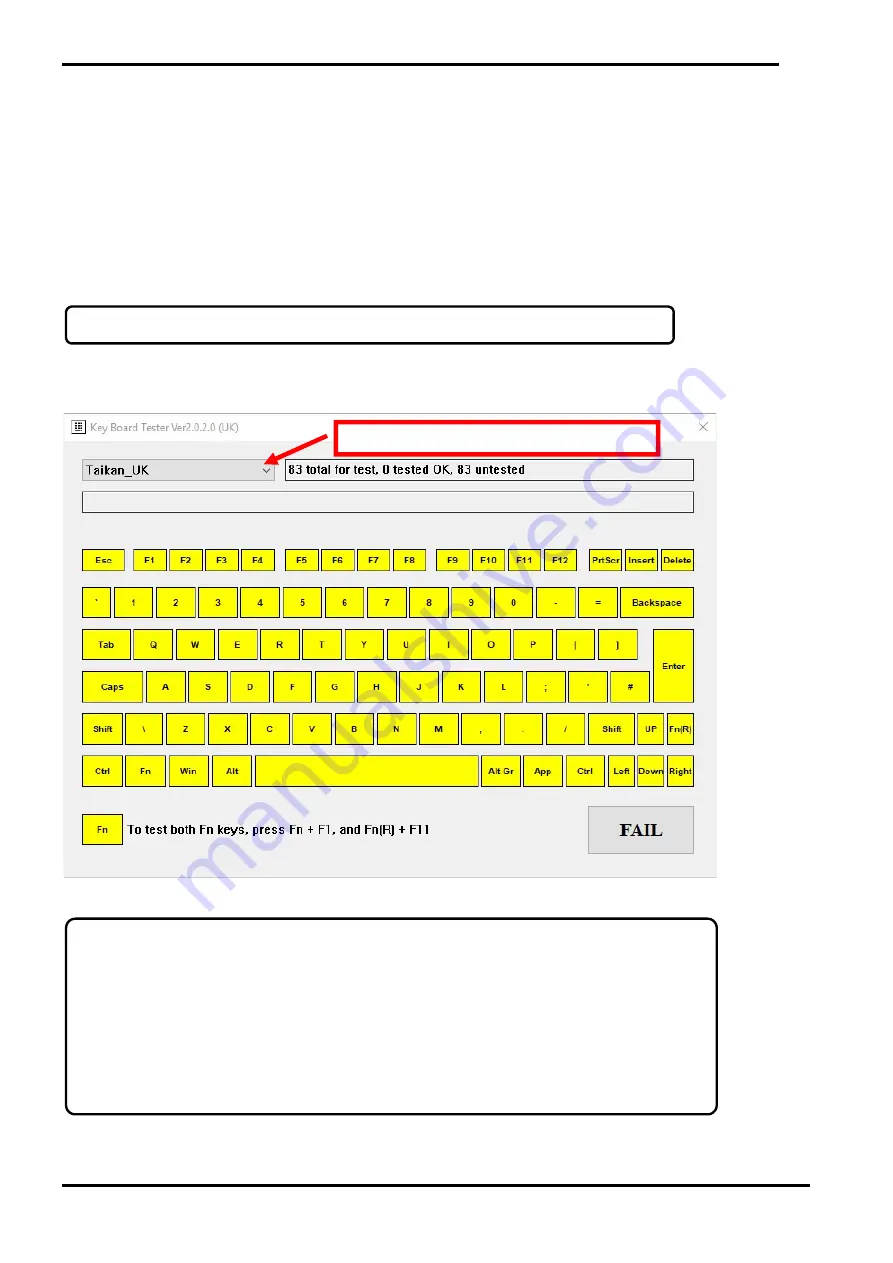
3 Diagnostic Programs 5. Appendix
3-15 Maintenance Manual Satellite Pro E10-S / dynabook E10-S
4. Diagnostics Test Items
This chapter explains each test item you launch from the “Diagnostics” dialog.
4-1 Non Aging Tests
When you click [START] button on the “Diagnostics” dialog, Non Aging Tests you selected run first.
They are executed one by one from the top to the bottom in the list.
4-1-1 KEYBOARD Test
1) Test contents
This test checks if each key on the keyboard works properly.
2) Test screen
2-1) - it is “Taikan_UK” layout as an example
The keyboard layout is shown as above. This is the initial state.
2-2) - it is “Taikan_UK” layout as an example
Drop-down list for keyboard layout selection
Note:
To test both Fn keys, press Fn + F1, and Fn(R) + F11 (It cannot only capture Fn/Fn(R) key).
Note:
1.
This test supports different keyboard layouts, you can switch each layout at any time using the drop-
down list. You need to select the one that matched the actual keyboard layout of current running
PC by yourself.
2.
If you selected a wrong keyboard layout or you use the default keyboard layout that doesn’t
matched the running PC, you may not be able to test all the keys fully, so please select the right one.
3.
When you switch a keyboard layout, the keyboard test is started over. Please refer to 5-2 Keyboard
layouts for total 2 supported keyboard layouts.
Summary of Contents for E10-S
Page 1: ...1 i 1 Chapter 1 Hardware Overview...
Page 16: ...2 Chapter 2 Troubleshooting...
Page 47: ...Chapter 3 Diagnostic Programs...
Page 50: ......
Page 64: ......
Page 89: ...5 Appendix 3 Diagnostic Programs 3 41 Maintenance Manual Satellite Pro E10 S dynabook E10 S...
Page 92: ......
Page 96: ......
Page 102: ......
Page 104: ......
Page 110: ...4 Replacement Procedures 4 Chapter 4 Replacement Procedures...






























