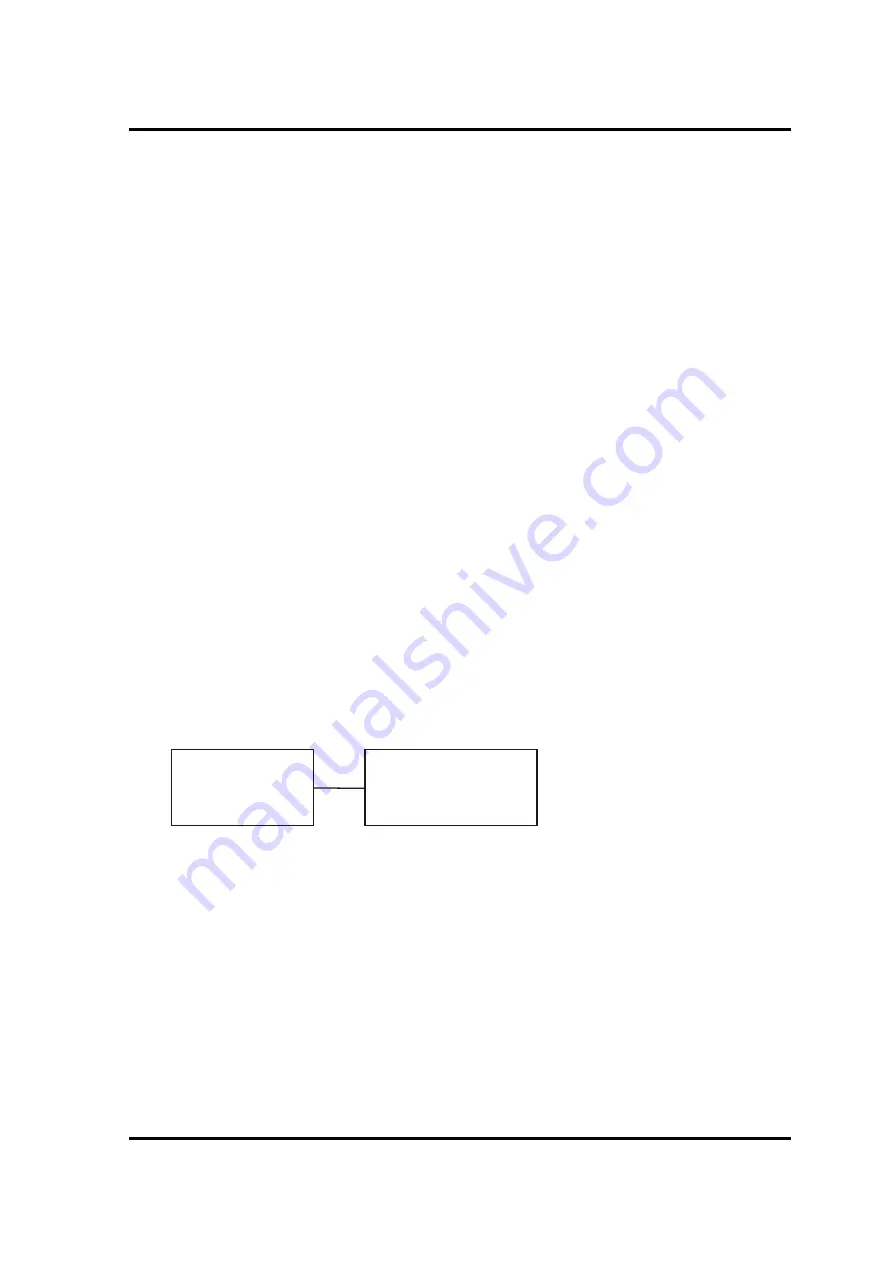
2.15 Camera
2 Troubleshooting
Satellite Pro E10-S / dynabook E10-S Maintenance Manual
2-21
2.15 Camera
Camera Module or System Board may be the reason of Camera fault. Either of these two
components may be damaged. To determine if the computer’s Camera is functioning
properly, perform following procedures. Start with Procedure 1 and continue with the other
procedure as instruction below.
Procedure 1: Windows Application Test
Procedure 2: Connector Check and Replacement Check
Procedure 1: Windows Application Test
Execute Function Programs in Windows, LED of Camera Module should be turned on when
Camera is working, if Camera Module is not functioning properly, go to Procedure 2. If an
error is not located, Camera system is functioning properly.
Procedure 2: Connector Check and Replacement Check
Camera Module is connected to System Board through FPC Cable. If Camera malfunctions,
there may be a bad connection between Camera Module and System Board, or either of
these two components might be faulty. Disassemble the computer following the steps
described in Chapter 4 and perform the following checks:
Check 1
Make sure Camera Module FPC Cable has been firmly connected to the
connector on System Board. Also make sure Camera Module is free of foreign
matters.
And if the connector is disconnected, connect it firmly to the system board
and return to Procedure 1. If a foreign matter is found on Camera Module,
remove it and then return to Procedure 1. If the problem persists, perform
Check 2
.
Check 2
Camera Module may be faulty. Replace it with a new one following the steps
described in Chapter 4. If Camera Module replaced is still not functioning
properly, perform Check 3.
Check 3
System Board may be defective. Replace System Board with a new one
following the steps described in Chapter 4.
Camera
Module
System Board
Summary of Contents for E10-S
Page 1: ...1 i 1 Chapter 1 Hardware Overview...
Page 16: ...2 Chapter 2 Troubleshooting...
Page 47: ...Chapter 3 Diagnostic Programs...
Page 50: ......
Page 64: ......
Page 89: ...5 Appendix 3 Diagnostic Programs 3 41 Maintenance Manual Satellite Pro E10 S dynabook E10 S...
Page 92: ......
Page 96: ......
Page 102: ......
Page 104: ......
Page 110: ...4 Replacement Procedures 4 Chapter 4 Replacement Procedures...






























