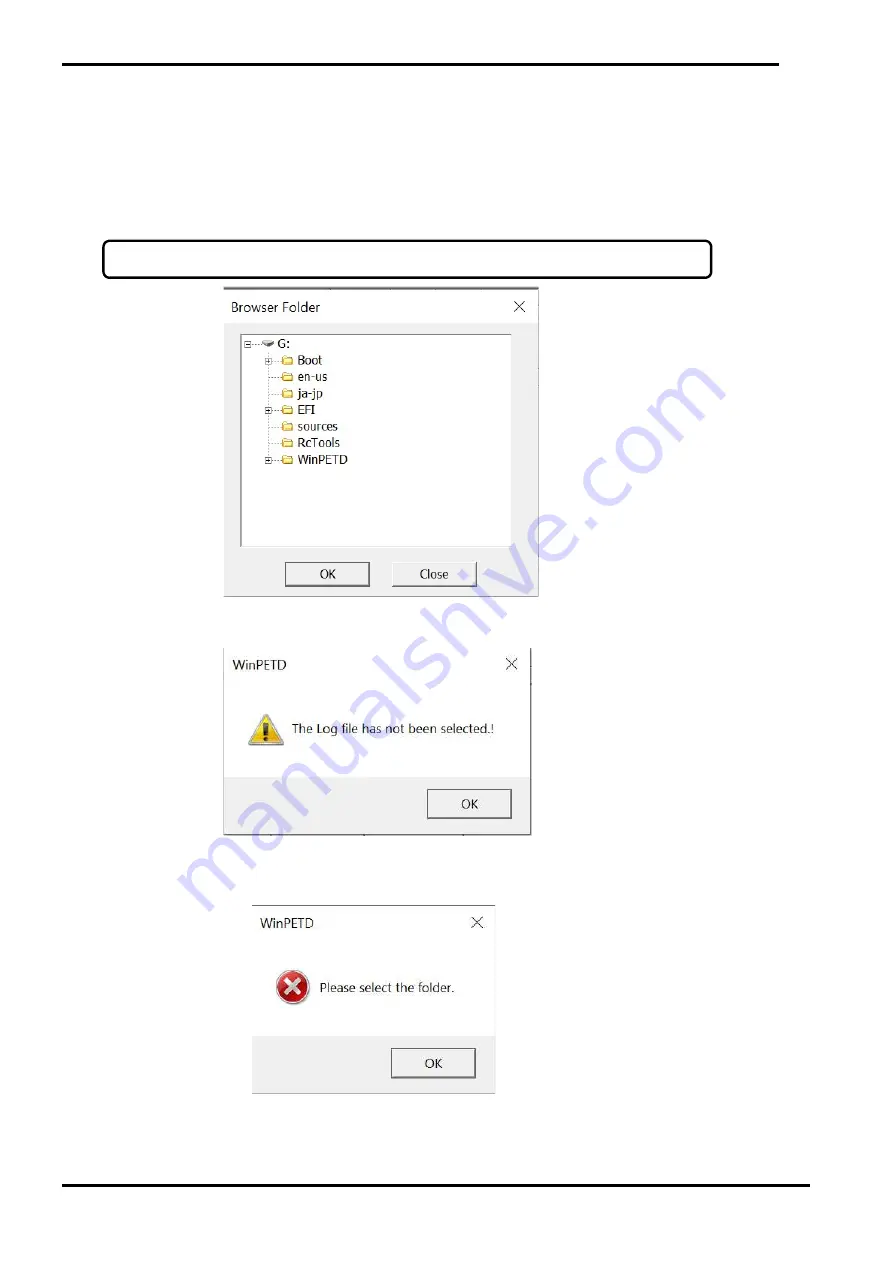
3. dynabook WPETD Operation 3 Diagnostic Programs
3-13 Maintenance Manual Satellite Pro E10-S / dynabook E10-S
2-1) Make sure that you have plugged an external storage device such as a USB Memory into the PC.
2-2) select the log file that you save.
For each log you select, Text and HTML format files will be saved.
By the [All Select] button, you can select all log files.
By the [All Clear] button, you can un-check all log files.
2-3) Click [Save] button and “Browser Folder” dialog box will open.
When you click [Save] button, if no log file is selected, the following warning message will be shown.
2-4) Select a folder for saving the logs, then click [OK] button
When you click [OK] button without selecting a destination folder, the following warning message will be shown.
2-5) The confirmation message will pop up as follows.
Note:
Only the drives that have “Removable” attribute will be shown such as USB Memory, etc.
Summary of Contents for E10-S
Page 1: ...1 i 1 Chapter 1 Hardware Overview...
Page 16: ...2 Chapter 2 Troubleshooting...
Page 47: ...Chapter 3 Diagnostic Programs...
Page 50: ......
Page 64: ......
Page 89: ...5 Appendix 3 Diagnostic Programs 3 41 Maintenance Manual Satellite Pro E10 S dynabook E10 S...
Page 92: ......
Page 96: ......
Page 102: ......
Page 104: ......
Page 110: ...4 Replacement Procedures 4 Chapter 4 Replacement Procedures...






























