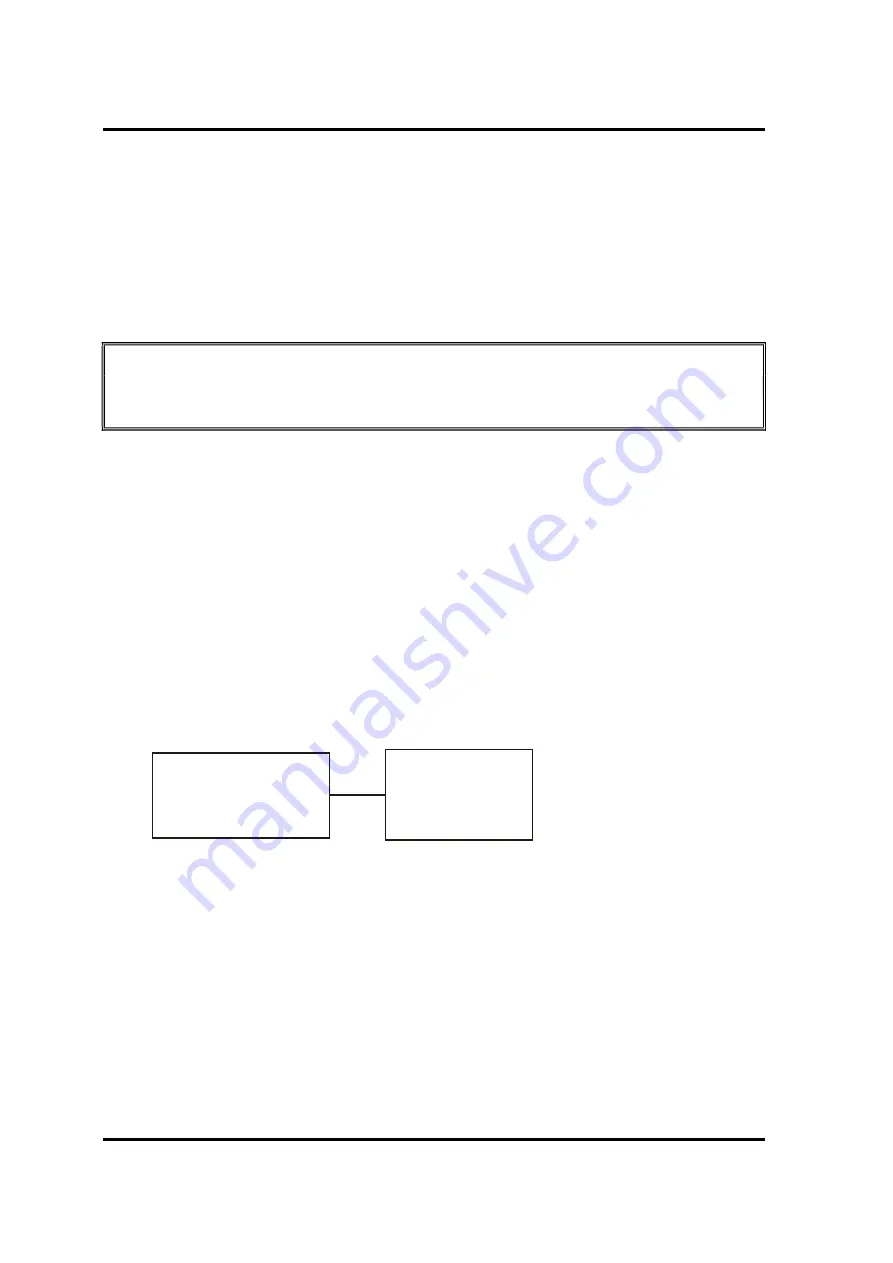
2 Troubleshooting
2.88 SSD (Solid-state Drive)
2-14
Maintenance Satellite Pro E10-S / dynabook E10-S
2.8 SSD (Solid-state Drive) or eMMC
To check if the SSD is defective or malfunctioning, follow the troubleshooting procedures
below as instructed.
Procedure 1: Test Program Check
Procedure 2: Connector Check and Replacement Check
NOTE: The contents of the SSD or eMMC will be erased when the SSD or eMMC
diagnostic test or formatting is executed. Save the required contents of the SSD or
eMMC to other storage drive in advance.
Procedure 1: Test Program Check
Run the storage test program stored on the maintenance test program disk for all test items.
See Chapter 3 for details on how to use the test program.
If an error is detected during the SSD or eMMC test, go to Procedure 2.
Procedure 2: Connector Check and Replacement Check for SSD
The SSD or system board may be faulty. Disassemble the computer following the steps
described in Chapter 4 and perform the following checks s:
Check 1
Make sure the following connectors have been firmly connected to the SSD
and system board.
If any connector is loose or off, reconnect it firmly and return to Procedure 1.
If there is still an error, perform Check 2.
Check 2
The SSD may be faulty. Replace it with a new one following the instructions in
Chapter 4. If the problem persists, perform Check 3.
Check 3
The System board may be faulty. Replace it with a new one following the
instructions in Chapter 4.
SSD
System Board
Summary of Contents for E10-S
Page 1: ...1 i 1 Chapter 1 Hardware Overview...
Page 16: ...2 Chapter 2 Troubleshooting...
Page 47: ...Chapter 3 Diagnostic Programs...
Page 50: ......
Page 64: ......
Page 89: ...5 Appendix 3 Diagnostic Programs 3 41 Maintenance Manual Satellite Pro E10 S dynabook E10 S...
Page 92: ......
Page 96: ......
Page 102: ......
Page 104: ......
Page 110: ...4 Replacement Procedures 4 Chapter 4 Replacement Procedures...
















































