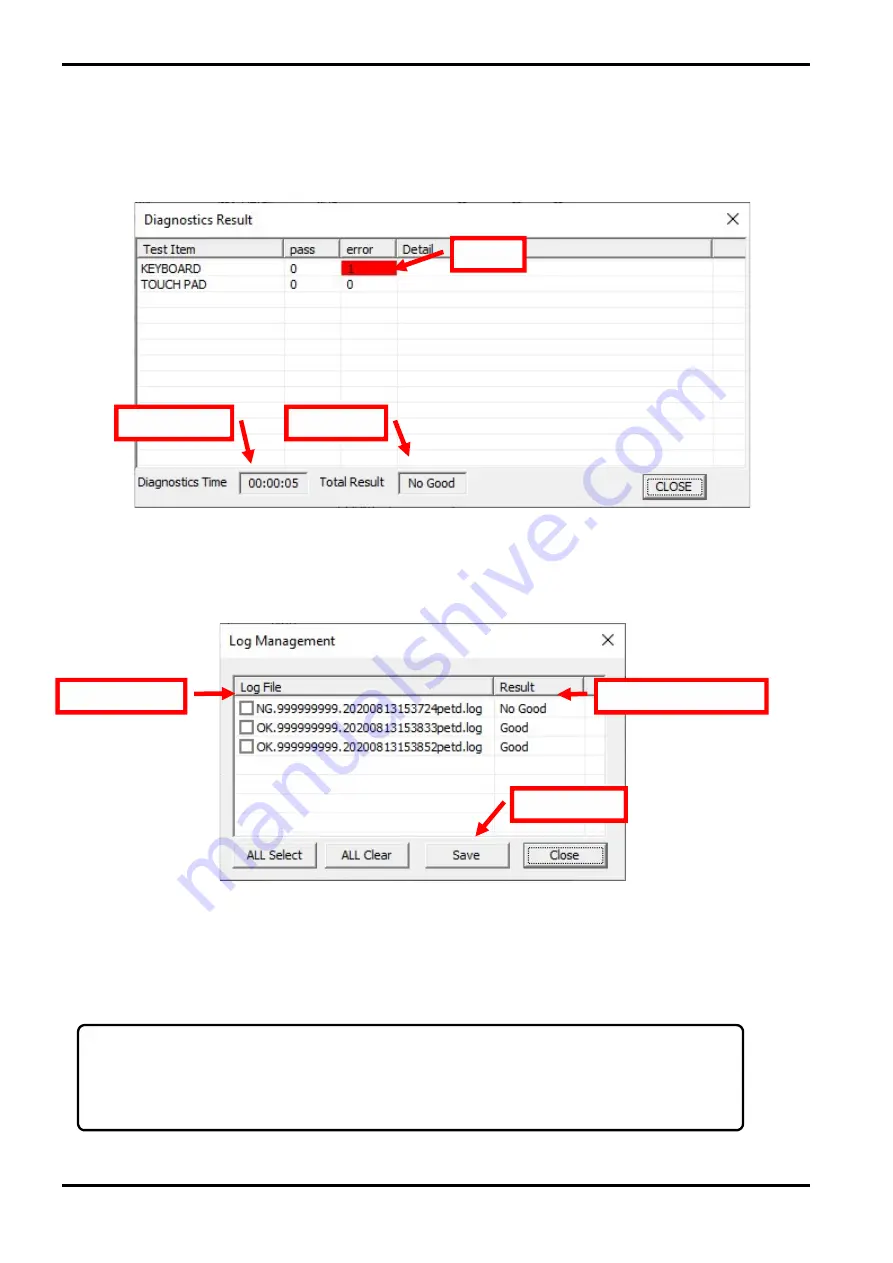
3 Diagnostic Programs 3. dynabook WPETD Operation
Maintenance Manual Satellite Pro E10-S / dynabook E10-S 3-12
3-3-5 Test Result
If the all tests you selected ends or the [STOP] button is clicked, the following Result windows will come up.
After confirming the result, click the [CLOSE] button to close the “Diagnostics Result” window.
3-3-6 Log Management Screen
When you click the [LOG] button on the “Diagnostics” dialog, the following “Log Management “screen will open.
1) To show a log file
If you click on a log file name, the file will be opened in the text format.
2) How to save log files
Error
Testing time
Test result
Log file name
Overall test result
Save button
Note:
Currently log files are already saved under “\Logs” folder of WPETD tool’s USB storage root automatically,
so you don’t need to use this function any more unless you want to save them to another USB storage (not
the USB storage of WPETD tool).
Summary of Contents for E10-S
Page 1: ...1 i 1 Chapter 1 Hardware Overview...
Page 16: ...2 Chapter 2 Troubleshooting...
Page 47: ...Chapter 3 Diagnostic Programs...
Page 50: ......
Page 64: ......
Page 89: ...5 Appendix 3 Diagnostic Programs 3 41 Maintenance Manual Satellite Pro E10 S dynabook E10 S...
Page 92: ......
Page 96: ......
Page 102: ......
Page 104: ......
Page 110: ...4 Replacement Procedures 4 Chapter 4 Replacement Procedures...
















































