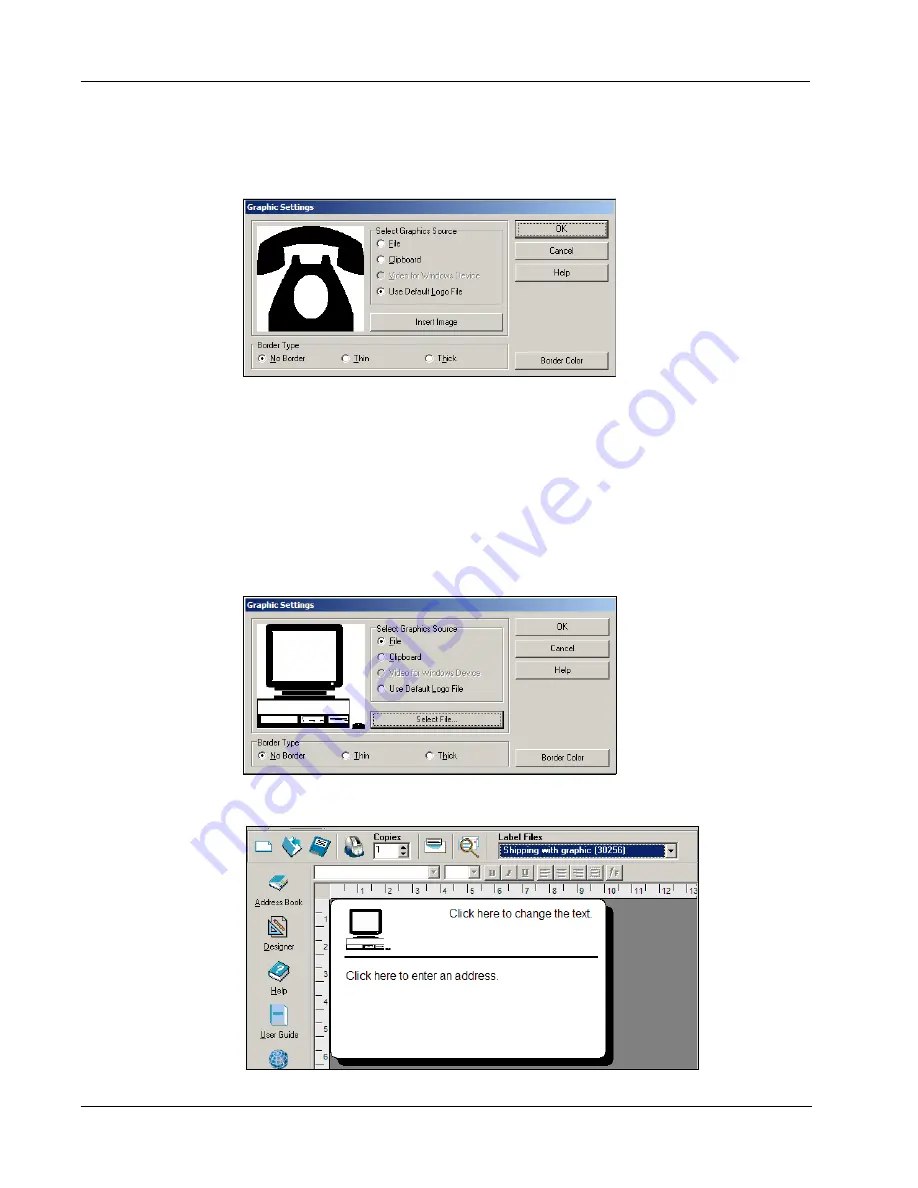
Getting Started
6
To change the graphic
1
Double-click the graphic that appears on the label.
The
Graphic Settings
dialog box appears.
2
Select
File
under
Select Graphics Source
.
The
Insert Image
button changes to read
Select File
.
3
Click
Select File
.
The
File open dialog box appears listing the contents of the default Clipart folder.
4
Select the
Miscellaneous
folder and click
Open
. The contents of the Miscellaneous folder
appear.
5
Select
Comput1.bmp
from the Miscellaneous folder.
A preview showing the contents of the Comput1.bmp graphic file appears in the dialog box.
6
Click
Open
.
The Comput1.bmp graphic appears in the
Graphic Settings
dialog box.
7
Click
OK
.
The computer graphic is placed on the label replacing the telephone graphic.











































