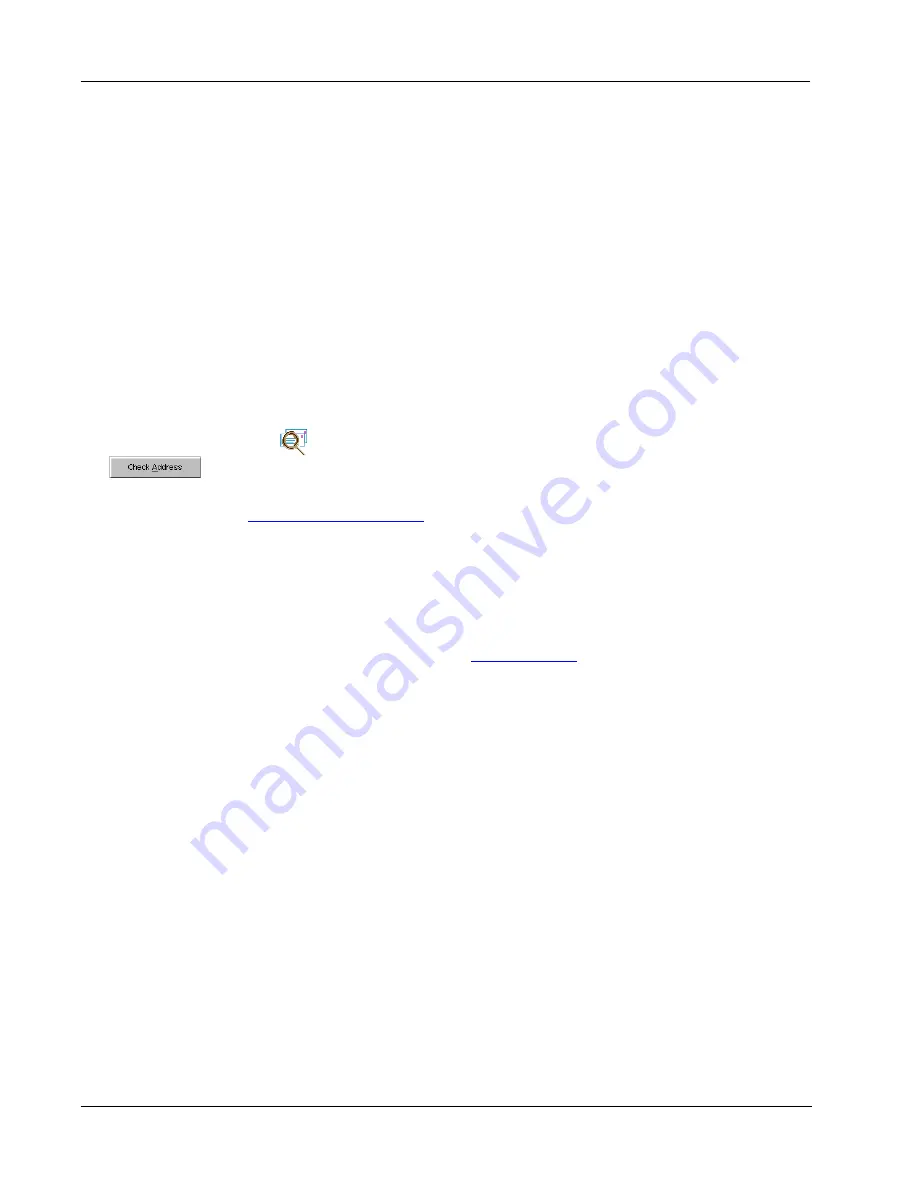
Working with Lists
18
Opening an Existing List
If you have more than one address or data list file, you can select the list you want to use to create
labels. Also, if you want to import addresses or data into a file, you must first open the file into
which you want to import the data.
For information on importing and exporting list data, see the online Help.
Using Address Fixer (Windows)
Address Fixer allows you to check a recipient’s address against a database of US addresses, correct
any mistakes, and automatically add the complete nine-digit ZIP+4 code. Address Fixer corrects a
single address at a time, so you can only use it when printing a label for the current contact.
Address Fixer cannot check addresses when you print labels for multiple contacts. Address Fixer is
a separate utility available from DYMO and is included on your DYMO Label Software CD-ROM.
To check your address, do one of the following
➤
Click
.
The current address is checked.
➤
With a contact selected, click the
Check Address
button from the Word, Outlook, or Palm
Desktop Add-in.
Visit
www.dymo.com/addressfixer
for more information about the Address Fixer utility.
Printing Internet Postage (Windows)
The LabelWriter EL60, Turbo, 320, 330, and 330 Turbo printers are approved by the US Postal
Service to print Internet postage. Currently, these printers can be used in conjunction with
Stamps.com
™
Internet Postage software.
To learn more about Internet Postage, visit
www.stamps.com
. If you are already a Stamps.com user,
you can print postage using the Stamps.com software from within DYMO Label Software. For
more information on printing postage, refer to the online Help.






























