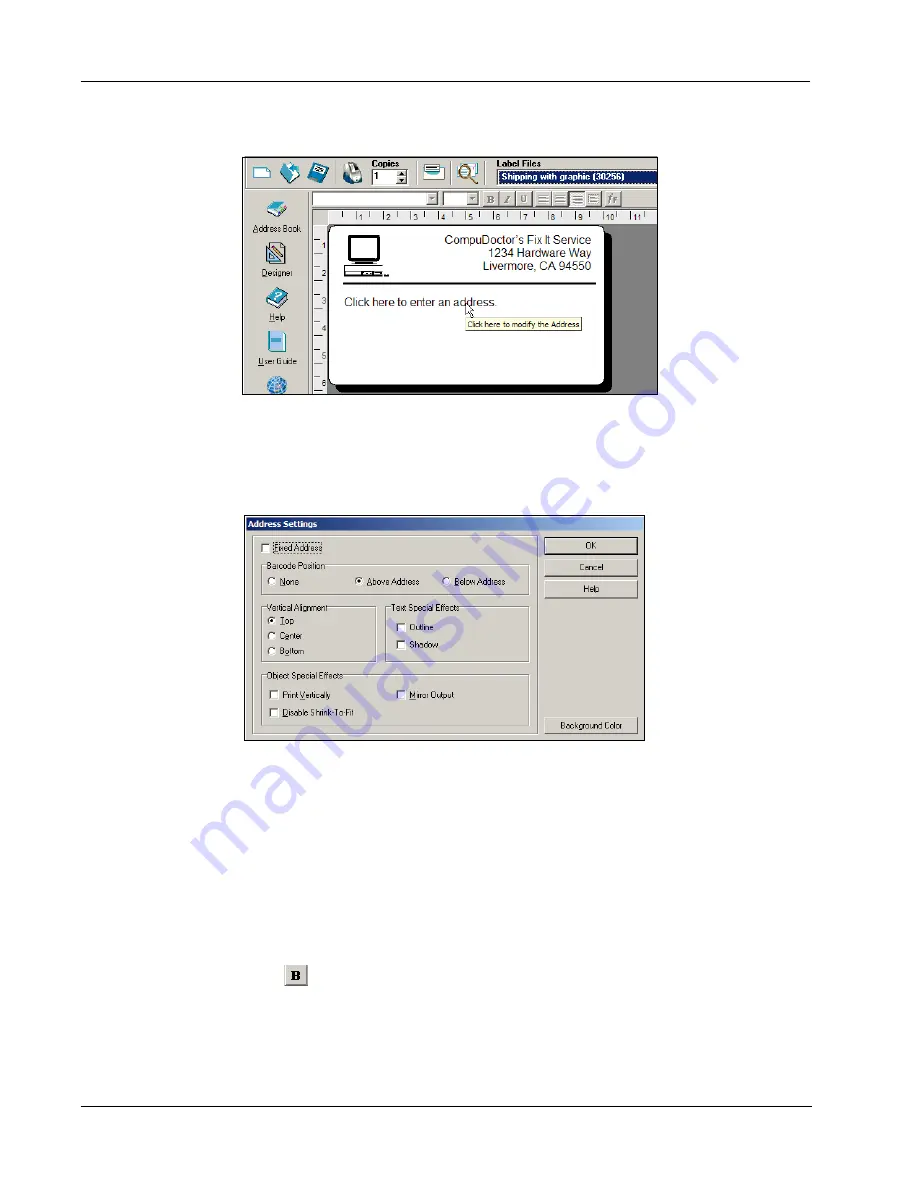
Getting Started
8
(Windows) To help identify objects, a hint appears when you move the pointer over an object.
2
Enter the following address.
DYMO Corporation
44 Commerce Road
Stamford, CT 06902-4561
3
Double-click the address object.
The
Address Settings
dialog box appears.
4
Select
Below Address
under
Barcode Position
and then click
OK
.
DYMO’s address now appears as the recipient’s address on the label with a postal barcode
beneath the city, state, and ZIP code.
Changing the Font
You may want to modify the font used for the recipient address or return address.
To change the font
1
Click the recipient address object. The address text is highlighted.
2
Select
Times New Roman
from the Font drop-down list.
3
Select
from the
Formatting
toolbar.



























