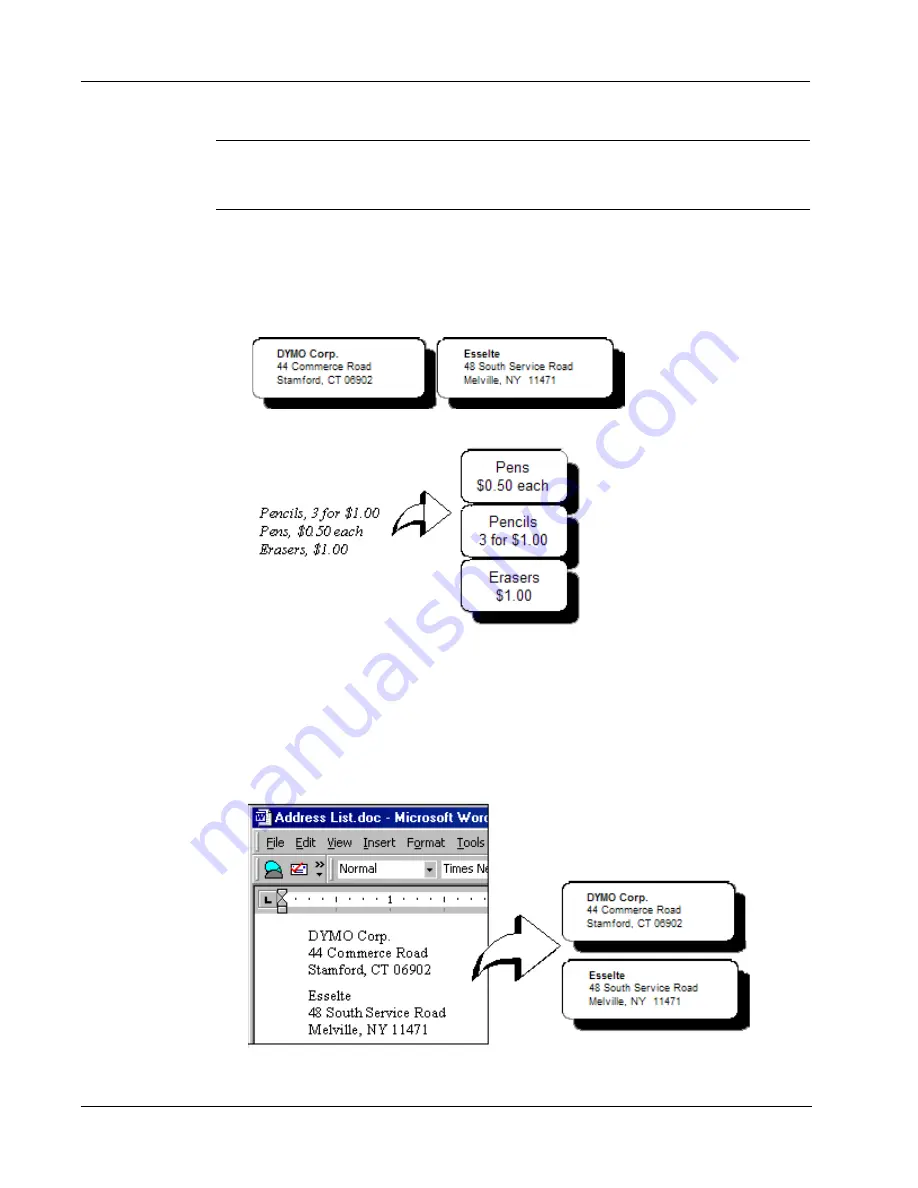
Printing Labels Using Smart Paste
20
NOTE
The separator character may be different for countries other than the United States. When
using Smart Paste, the list separator character is based on the Windows list separator (or regional
setting) being used.
For example, the following lines of text (delimited using commas):
DYMO Corp., 44 Commerce Road, “Stamford, CT 06902”
Esselte, 48 South Service Road,“Melville, NY 11471”
will print two three-line labels: one for DYMO and one for Esselte.
In another example, the following three lines of text are printed as three two-line labels:
Multi-Line
Text from
a Word
Processor
When copying text from a word processor, you will typically have multi-line text. In this case, the
text for each label is separated by either a single blank line or a carriage return/line feed.
If a blank line is contained in the text, Smart Paste reads the text as multiple labels separated by a
single blank line. If no blank line is found, the text is read as multiple, one-line labels.
For example, the following two addresses are separated by a single blank line and Smart Paste will
print two three-line labels.















































