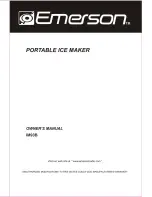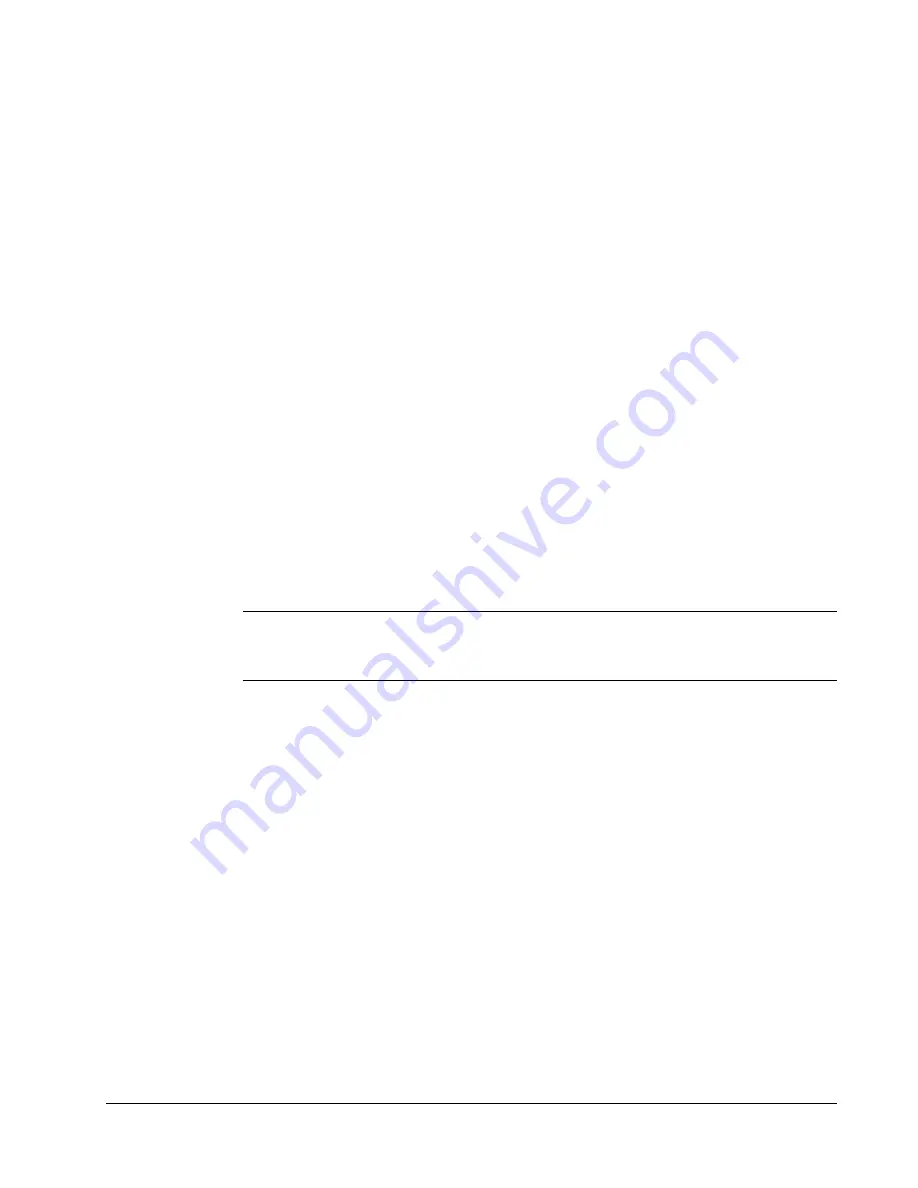
31
Declaration of Conformity
Equipment Information
Description: Direct Thermal Printer
Models: LabelWriter 300 (90791), 310 (90794), 315, 320 (90795), 330 (90891),
330 Turbo (90884), EL40 (90644), EL60 (90645), Turbo (90737)
This equipment has been tested and found to comply with the limits for a Class B digital device,
pursuant to Part 15 of the FCC (Federal Communications Committee) rules. These limits are
designed to provide reasonable protection against harmful interference in a residential installation.
This equipment generates, uses, and can radiate radio frequency energy, and, if not installed and
used in accordance with the instructions, may cause harmful interference to radio communications.
However, there is no guarantee that interference will not occur in a particular installation. If this
equipment does cause harmful interference to radio or television reception, which can be
determined by turning the equipment off and on, the user is encouraged to try correcting the
interference by one or more of the following measures:
•
Reorient the receiving antenna.
•
Increase the separation between the equipment and the receiver.
•
Connect the equipment to an outlet on a circuit different from that to which the receiver is
connected.
•
Use shielded cables to connect this device to computers.
•
Consult the dealer or an experienced radio/TV technician for help.
NOTE
Changes or modifications to this unit not expressly approved by the party responsible for
compliance could void the user’s authority to operate the equipment and void the manufacturer’s
warranty.
Certification
This device has been tested and complies with the requirements of:
UL 1950
EN60950: Low Voltage Directive Product Safety
FCC Part 15 Class B
EN55022: Radiated and Conducted Emissions B
EN50082-1: Generic Immunity ESD, RF, and Transient Susceptibility