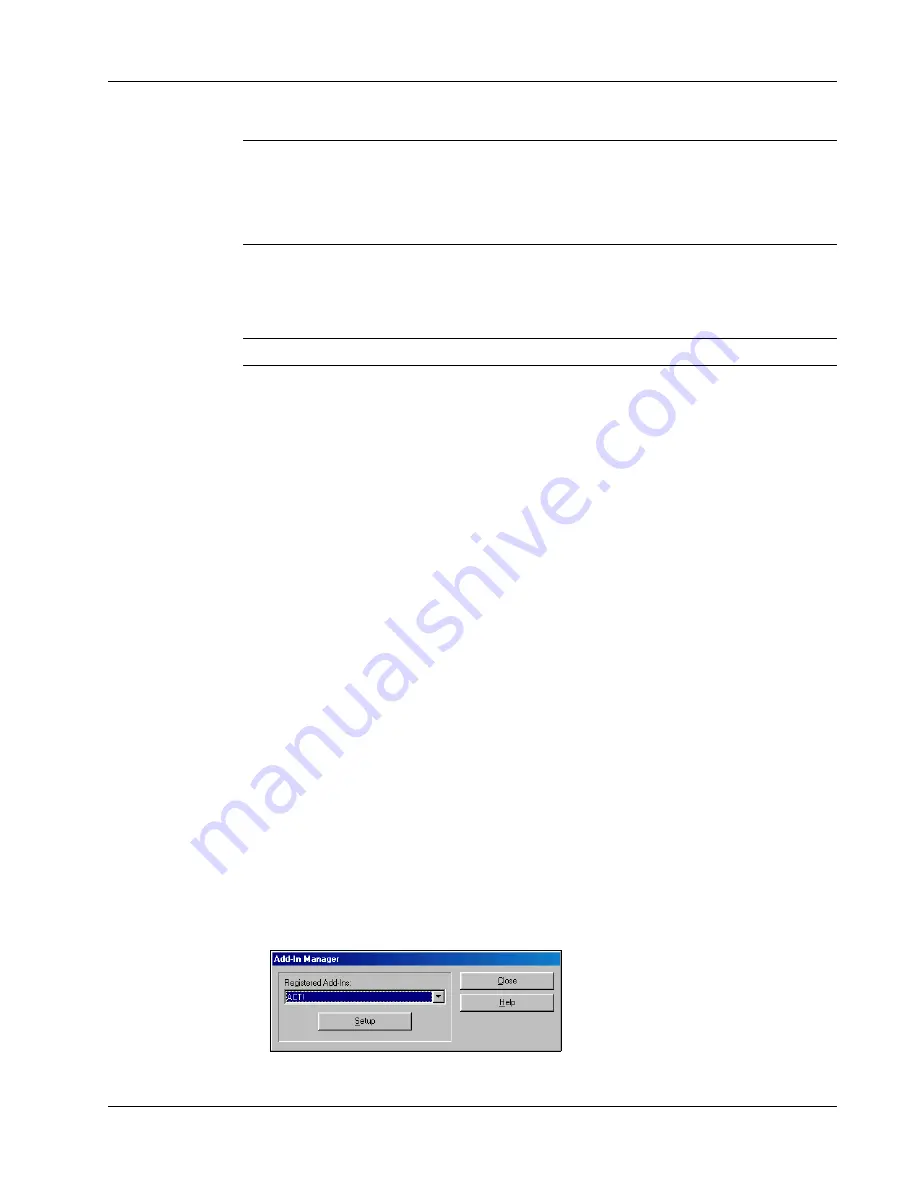
About the ACT! and GoldMine Add-Ins
25
CAUTION
When you reinstall the DYMO LabelWriter Software, all of the pre-designed label
files are also reinstalled. If you have made any changes to the pre-designed label files and have not
saved the changes with a new file name, copy the changed label files to another location before you
reinstall the software so you don’t lose your changes. Then once the installation is complete, copy
the label files back into the Labels folder.
Enabling the Outlook Add-In
The Outlook Add-In works on Windows systems with Outlook 97, 98, 2000, and XP.
NOTE
The Outlook Add-In does not work with Microsoft Outlook Express.
If the LabelWriter tool button appears in your Outlook toolbar automatically, you can begin using
the Add-In. If a tool button is not present, you’ll need to enable the Outlook Add-In from the
Outlook Add-In Manager.
To enable the Outlook Add-In
1
Choose the
Options
command from the
Tools
menu in Outlook.
The
Options
dialog box appears.
2
Select the
Other
tab and then click
Advanced Options
.
The
Advanced Options
dialog box appears.
For Outlook 97, also select the
General
tab.
3
Click
Add-In Manager
.
4
Check the
DYMO LabelWriter
item in the
Add-In Manager
list (you might have to scroll
down the list to display this item).
If DYMO LabelWriter does not appear, click the
Install
button and then select from the list of
files. Click
OK
.
5
Click
OK
in each of the dialog boxes you opened.
6
Exit from Outlook and then restart the program.
The Outlook Add-In automatically adds a LabelWriter printer button to the Outlook toolbar and
adds the DYMO LabelWriter command to the Tools menu.
About the ACT! and GoldMine Add-Ins
DYMO Label Software includes add-ins for ACT! and GoldMine that enable you to print contact
information for your contact databases onto labels. Once you install the add-in, you can quickly
print address, shipping, file folder, and other labels for the current contact, the current lookup, or
for all contacts in your database.
These two Add-Ins are installed and managed through the
Add-In Manager
on the
File
menu.
Complete instructions for installing and using these add-ins is available in the online Help.
























