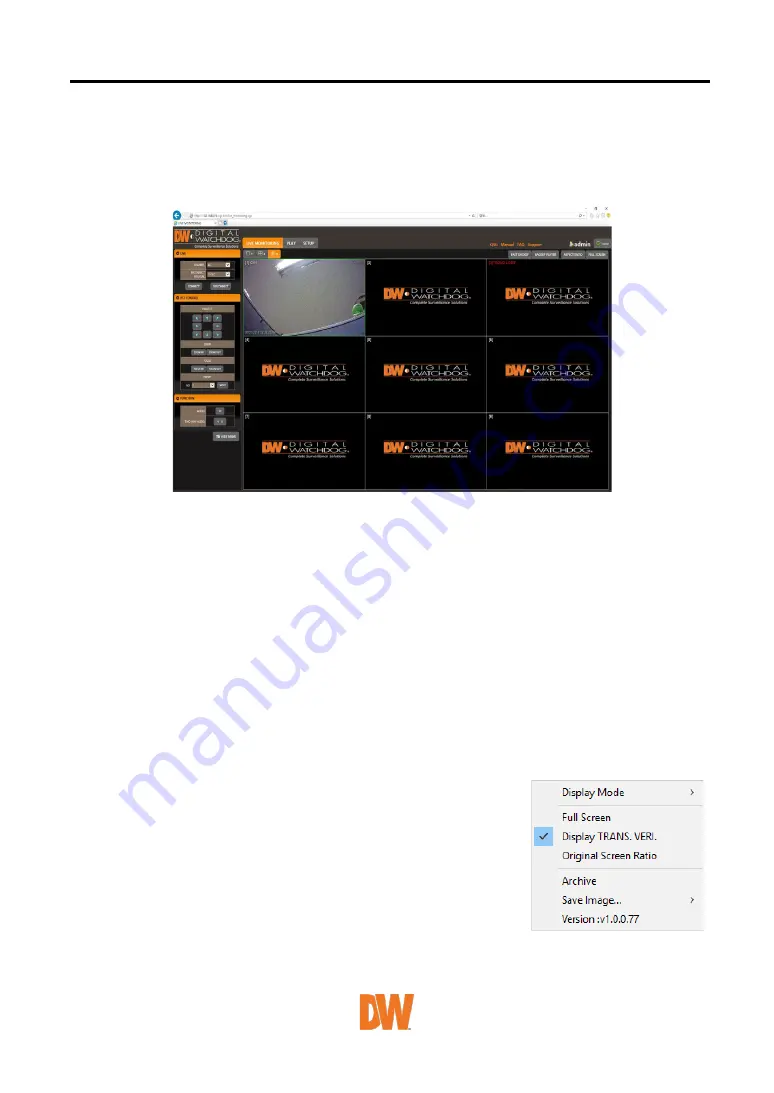
User Manual | 78
5.2
Web Monitoring
Once the Active X files are installed, the live view from the NVR will appear on the web page
automatically. Users can select other menus such as PLAYBACK and SETUP, or LOGOUT.
LIVE
Users can select which channels to view in live mode, set the reconnection time interval in case of
connection loss, and connect or disconnect all channels.
PTZ CONTROL
Users can control Pan/Tilt, Zoom In/Out, Focus In/Out and Preset buttons to control PTZ cameras
connected to the NVR.
FUNCTION
Enable or disable audio from the camera.
Enabled or disabled interlace function to improve image quality.
HIDE /SHOW MENU
To hide the menu bar, press the “HIDE MENU” button. To view the menu bar again, press the “SHOW
MENU” button.
POP-UP MENU
Right-click to open additional options:
•
Display Mode: change the current split-view option from 1x,
4x, 9x, or 16x options.
•
Fullscreen: View the current split view in the full-screen view.
Right-click anywhere on the screen to exit the full-screen
view.
•
Display TRANS. VERI: show Transaction Verification text.
•
Original Screen Ratio: view the cameras in their original
aspect ratio.
•
Archive: Back up a clip to your PC. Click the screen once to
start the backup. Select the directory where you want the files to be stored. Click the
Archive option again to end the backup process. A popup screen will ask you to save the
archive or not.













































