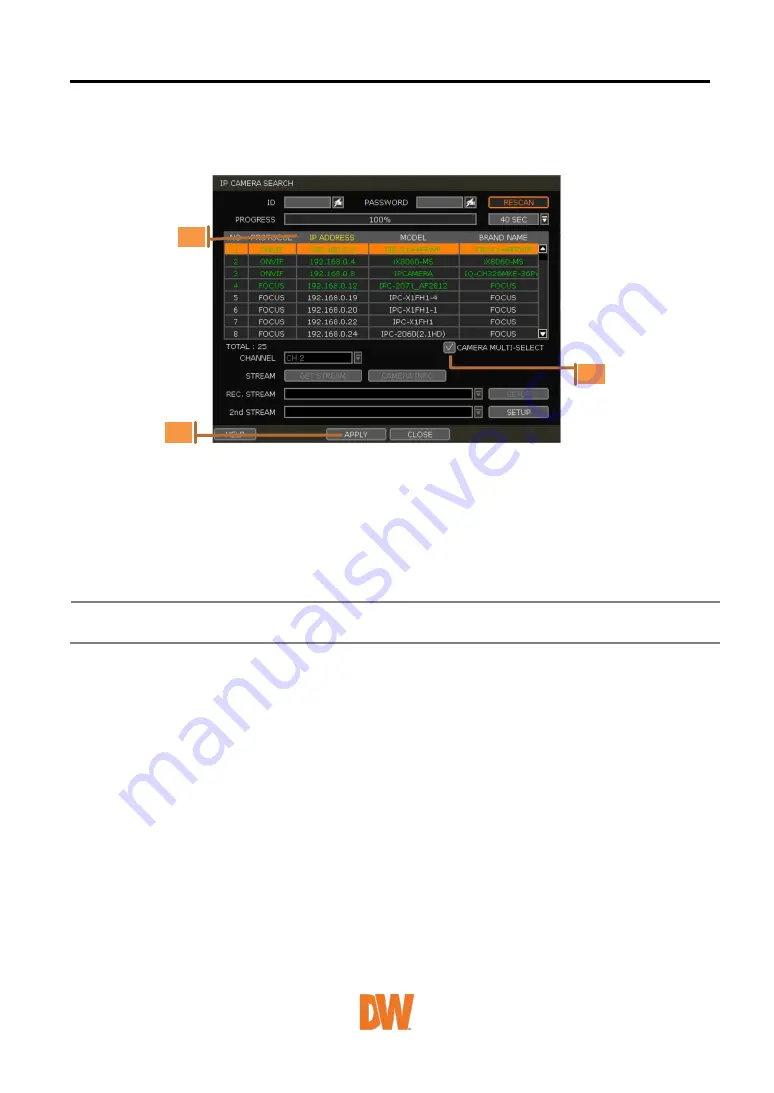
3.2.2.4.
Multi-Select
1.
Check the box next to [CAMERA MULTI SELECT] to select multiple cameras from the search
results. Selected cameras will be highlighted in green.
2.
Once all search results are displayed, the user can sort the table by the different columns
such as protocol, IP Address, Hardware and Name, by clicking each property tab. The
selected property will be highlighted in yellow.
3.
Check the box next to [CAMERA MULTI SELECT] to select multiple cameras from the search
results. Selected cameras will be highlighted in green.
4.
When the [APPLY] button is clicked, cameras will be registered one by one starting from the
top. Cameras that are already registered will be shown as unselected.
Note
During the registration process of Camera Multi-Select, if there is a camera that has a
different IP range or requires ID & Password, the process is paused, and the NVR will
request the required information.
3.2.2.5.
Manually add Cameras
If a user wants to connect to an IP camera in a different network, the cameras can be added
manually using the [ADD CAMERAS MANUALLY] button.
1.
Click [ADD CAMERAS MANUALLY] to open the camera property window.






























