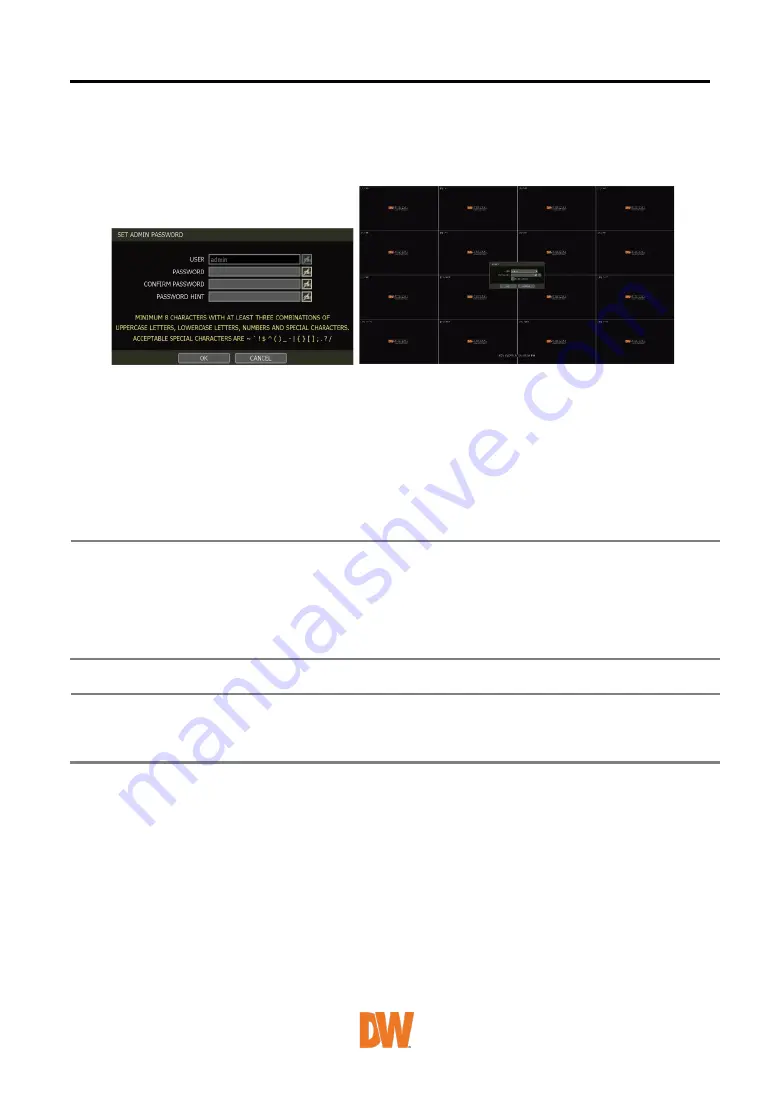
VMAX
®
IP Plus™
6
1.2
System Startup
After connecting peripheral devices such as cameras, monitors and a mouse to the NVR, power up
the NVR by connecting the DC48V adaptor/ power cable to the power jack on the rear panel. The
boot logo will display. Please wait until the boot process completes.
When the system is starting, the password change window is displayed. When you log in to your unit
for the first time, you will be asked to setup a new password. The password must be a minimum of 8
characters with at least 3 combinations of upper-case letters, lower case letters, numbers and special
characters. Acceptable special characters are
『
~ ‘ ! $ ^ ( ) _ - | { } [ ] ; . ? /
』
. To login, right-click anywhere
on the screen and enter the username and password in the popup screen. There is only one
Administrator Account configurable in the NVR. It is assigned with an unchangeable User ID marked as
‘admin’. The administrator account has full access to the NVR and its configurable parameters and can
also create new users and assign rights to the new user accounts.
If NVR is set as AUTO LOGIN, the login process is not necessary.
Caution
1)
It may take a few minutes to start up the system after turning on the power, in
case the user sets the network configuration as DHCP mode but under the
situation that there is no DHCP server in the network or the network is not
connected.
2)
The mouse is included. In case you need to replace it, it is highly recommended
to choose well-known major brands such as DELL, MICROSOFT, LOGITECH, or
SAMSUNG.
Note
1) Do not forget the administrator’s password that was set for the first time. In case
you forget your password, contact your local dealer for help.
2) Refer to “Section Error! Reference source not found. User” for AUTO LOGIN and
AUTO LOGOFF.







































