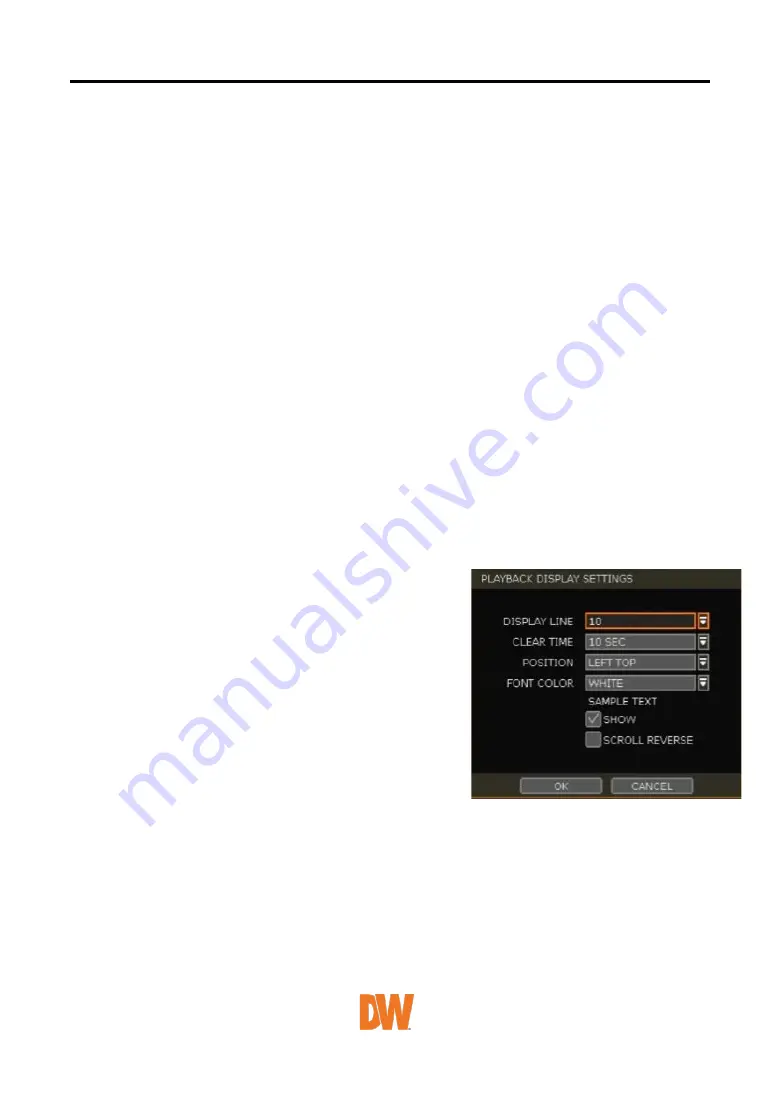
to start display and save. If there is no input, the system will display and save all data without
classification per transaction.
•
END CHARACTER: Input the assigned character to terminate display and save. It must have
START CHARACTER to work correctly.
•
LINE BREAK: Set the line change character. (It should be 16 digits HEX Value.)
1.
[CRLF] / [CR] / [LF]: The character that is generally used in ASCII-type Transaction
Verification. (Please contact the Transaction Verification manufacturer for the detail.)
2.
[Custom]: It can be used except for the above general character. Only numbers (0~9) and
alphabet (A ~ F) can be used and even numbers should be input.
ex) Hexadecimal: 0x0D 0x0A
→
0D0A.
•
SAVE: Save the transaction verification data.
Live Display Settings
•
DISPLAY LINE: Set the number of lines to display on the screen.
•
CLEAR TIME: Set the period to display text on the screen. Data will be deleted from the screen if
no new data is entered after the set time. If it is set as “0”, the data will not be deleted (If there
is Start Character and the character is input, current data will be deleted regardless of the Clear
Time setting).
•
POSITION: Designate the display position of transaction data.
•
FONT COLOR: Select the font color which will be displayed on the screen. It will be displayed
with the color that is shown on “SAMPLE TEXT”
•
SHOW: Select to display transaction data in the live mode.
•
SCROLL REVERSE: Select to change the direction of scrolling. If it is selected, you can scroll
from the bottom to the top, the latest data is displayed on the top.
PLAYBACK DISPLAY SETTINGS (2)
Open setup screen for playback mode
•
DISPLAY LINE: Set the number of lines to display on the
screen.
•
CLEAR TIME: Set the period to display text on the
screen. Data will be deleted from the screen if no new
data is entered after the set time. If it is set as “0”, the
data will not be deleted (If there is Start Character and
the character is input, current data will be deleted
regardless of the Clear Time setting).
•
POSITION: Designate the display position of transaction
data.
•
FONT COLOR: Select the font color which will be
displayed on the screen. It will be displayed with the
color that is shown on “SAMPLE TEXT”
•
SHOW: Select to display transaction data in the
playback mode.
•
SCROLL REVERSE: Select to change the direction of scrolling. If it is selected, you can scroll
from the bottom to the top, the latest data is displayed on the top.






























