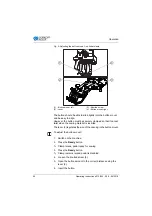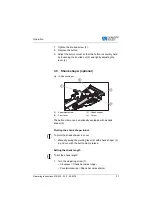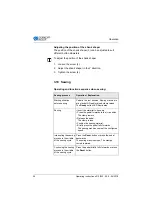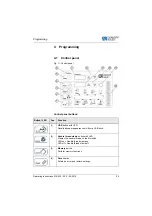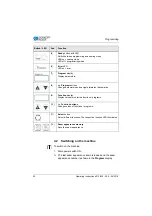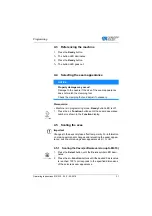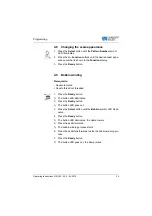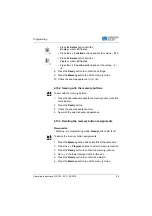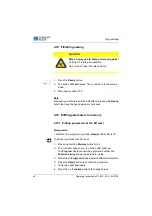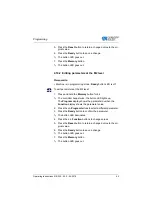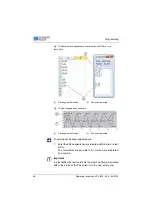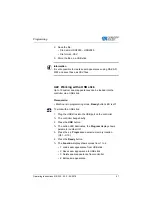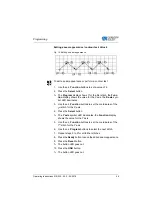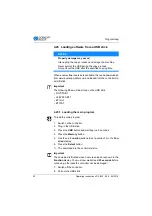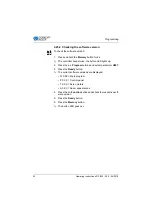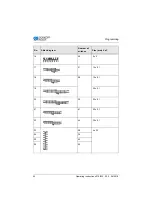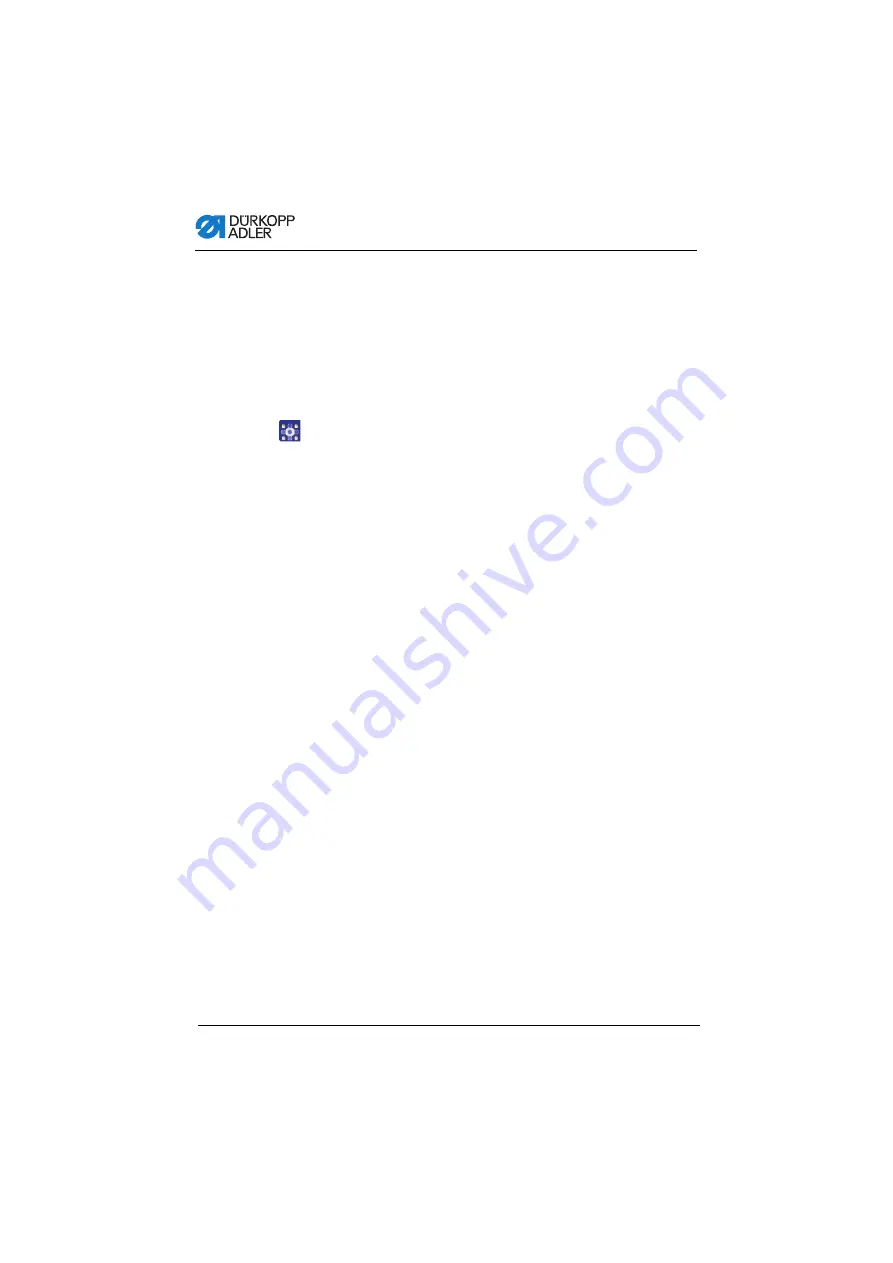
Programming
40
Operating Instructions 512/532 - 05.0 - 04/2018
4.15 Saving seam appearance sequences
In addition to the seam appearances stored in memory locations
P1 ~ P50, the sewing machine also allows the use of seam
appearances stored in memory locations C01 ~ C25.
Prerequisite:
• Machine is in programming mode,
Ready
button LED is off.
To save seam appearance sequences:
1.
Press the
Memory
button and button
P3
at the same time.
2.
Press the
+/– Program
buttons to select a memory location
(C01 ~ C25).
3.
Press the
Ready
button to save the seam appearance
sequence.
4.
Press the
+/– Function
buttons to sew the 1
st
seam appea-
rance.
5.
Press the
+/– Function
buttons to sew the 2nd seam appe-
arance.
6.
Press the
+/– Function
buttons to sew the 3rd seam appea-
rance.
7.
Press the
+/– Function
buttons to sew the 4th seam appea-
rance.
8.
Press the
Ready
button to confirm the seam appearance
sequence.
The
Program
shows the memory location, the
Function
display shows the number of seam appearances.
9.
Press the
Memory
button to exit the memory mode.
Summary of Contents for 512/532
Page 1: ...Operating Instructions 512 532 ...
Page 6: ...Table of Contents 4 Operating Instructions 512 532 05 0 04 2018 ...
Page 16: ...Safety 14 Operating Instructions 512 532 05 0 04 2018 ...
Page 60: ...Programming 58 Operating Instructions 512 532 05 0 04 2018 ...
Page 70: ...Maintenance 68 Operating Instructions 512 532 05 0 04 2018 ...
Page 86: ...Decommissioning 84 Operating Instructions 512 532 05 0 04 2018 ...
Page 88: ...Disposal 86 Operating Instructions 512 532 05 0 04 2018 ...
Page 97: ...Appendix Operating Instructions 512 532 05 0 04 2018 95 11 Appendix ...
Page 98: ...Appendix 96 Operating Instructions 512 532 05 0 04 2018 ...
Page 99: ......