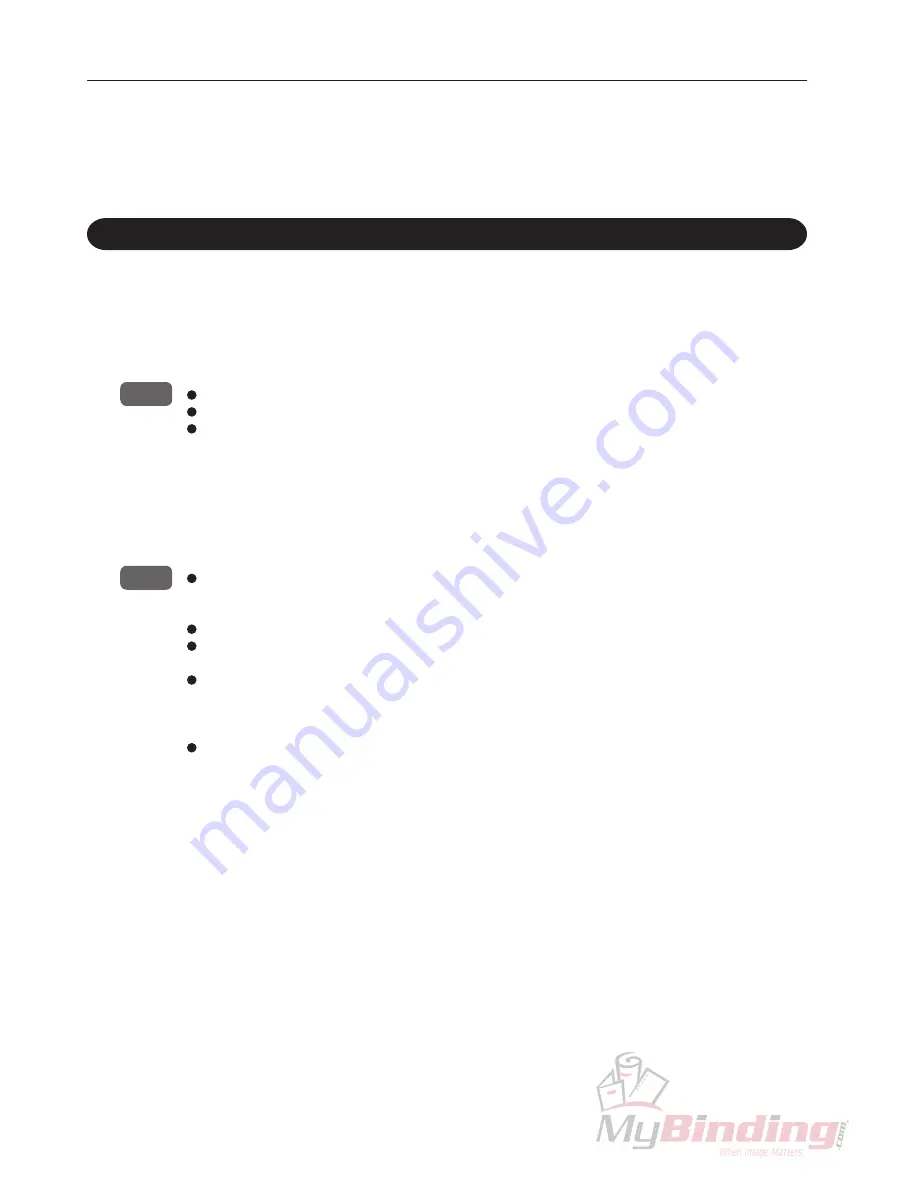
26
8. END MARK DETECTION FUNCTION
8-1. Number/Set Check Function (Count) and Random Binding Function (Random) Using the End Mark
This machine comes with an end mark detection function at the paper feeder A. This function
detects collation and paper feed errors, and prevents binding errors.
There are two types of end mark detection functions: “Number/set check function” and “Random
binding function”.
(1) The number/set check function (Count) using the end mark determines that the process is normal and
continues the process if the end mark is present on the last page of the number of sheets entered for
the set processed. It determines that an error has occurred and stops the machine if the end mark is
not on the last page. By checking that the end mark is present on the last page of the set, page
deviation is prevented.
NOTE
:
The cover page fed from the paper feeder B is not included in the number of sheets of the set.
Label the end mark only on the last page of each set fed from the paper feeder A.
If the end mark is not on the last page of the number of sheets set, “EndMark Error” will be displayed,
and the machine will stop.
(2) The random binding function (Random) determines the page with the end mark as the last page of the
set (excluding the cover page) without the number of sheets entered for the set, and performs
downstream processing.
This enables continuous binding of sets with different number of sheets.
NOTE
:
When using the random binding function, take note of the restrictions imposed such as printing
restrictions of all paper, and the double-feed detection method is fixed to “Sheet”. Refer to
“8-3.
Printing the End Mark”
.
The recommended paper thickness is 80 g/m
2
when using the random binding function.
If the mark is not detected within the number of sheets which can be set at the “Number Of Sheets”
screen, “EndMark Error” will be displayed, and the machine will stop.
When performing saddle-stapling/folding and center-folding operations by connecting the
downstream processing unit, each set processed should only differ by within 1 mm (0.04") in thickness
and 5 sheets. If the difference exceeds this, the downstream processing unit will not be able to adjust to
each set properly, resulting in paper jam.
The finish of each set will be poorer, the larger is the difference in the number of sheets of each set.
















































