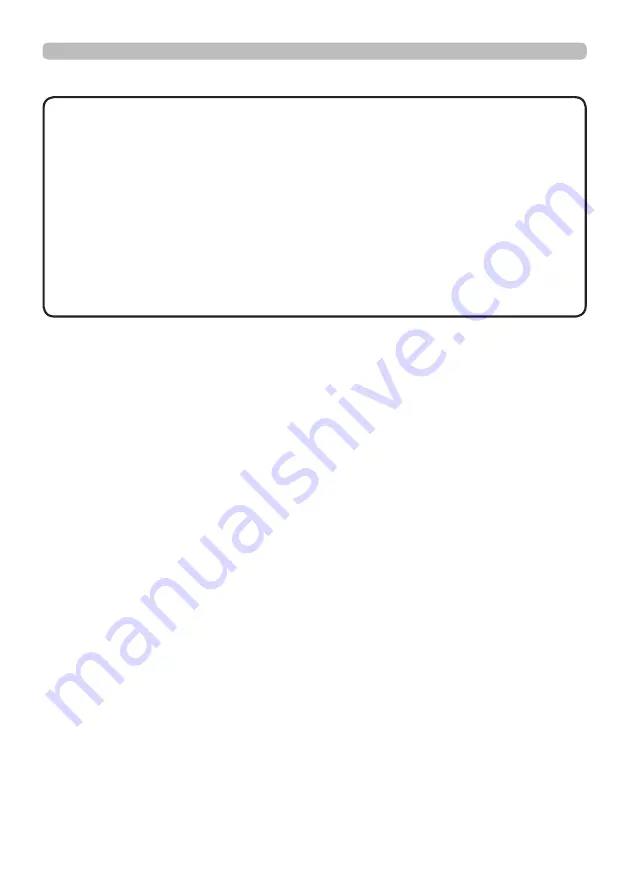
22
QM00481-1
• To use a wired remote control, connect a wired remote control to the
REMOTE CONTROL IN
port. You can also connect another projector to the
REMOTE CONTROL OUT
port to control it from the wired remote control. You
can use this projector as a remote control-relay with the
REMOTE CONTROL
IN
and
OUT
ports. To connect the wired remote control or another projector
to the
REMOTE CONTROL IN
or
OUT
ports, use audio cables with 3.5 mm
diameter stereo mini plugs. This function is useful when a wireless remote
signal may not reliably reach the projector.
• The signal received in a remote sensor and the remote control signal input
from HDBaseT
TM
are also output from
REMOTE CONTROL OUT
.
• The projector may not be operated correctly if they are operated from multiple
remote controls at the same time.
NOTE
Setting up
Connecting with your devices (continued)
(continued on next page)
















































