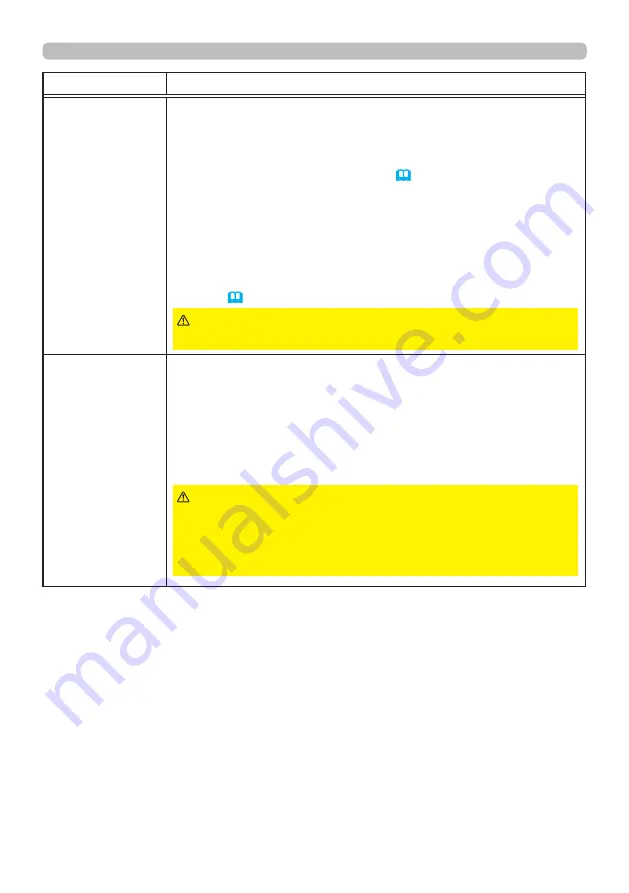
88
QM00481-1
OPTION menu
Item
Description
DIRECT POWER
ON
8VLQJWKHŸźEXWWRQVWXUQVRQRႇWKH',5(&7
POWER ON
function.
ON
Ù
OFF
When set to the ON, the light source in projector will be automatically
turned on without the usual procedure (
31
), only when the projector
is supplied with the power after the power was cut while the light source
was on.
• This function does not work as long as the power has been
VXSSOLHGWRWKHSURMHFWRUZKLOHWKHOLJKWVRXUFHLVRႇ
• After turning the light source on by the DIRECT POWER ON
function, if neither input nor operation is detected for about 20
PLQXWHVWKHSURMHFWRULVWXUQHGRႇHYHQLIWKH
AUTO POWER OFF
function (
89
) is disabled.
►
Be sure to confirm that the projector has been
installed and connected safely even if it is turned on automatically.
WARNING
AUTO POWER
ON
When the projector is in the standby mode and detects the video
signal input from external device, this function starts up the projector
to display the image automatically on the screen. This function can
be enabled by selecting an input referring to the displayed list.
• This function is unavailable when STANDBY MODE is set to
NETWORK(WOL) or SAVING.
• This function may work unintentionally by connected external
device.
(continued on next page)
►
When this function is enabled, the projector
may turn on unintentionally by operating the device connected to it.
Be sure not to put anything on or around the projector.
►
Be sure to confirm that the projector has been installed and
connected safely even if it is turned on automatically.
WARNING
















































