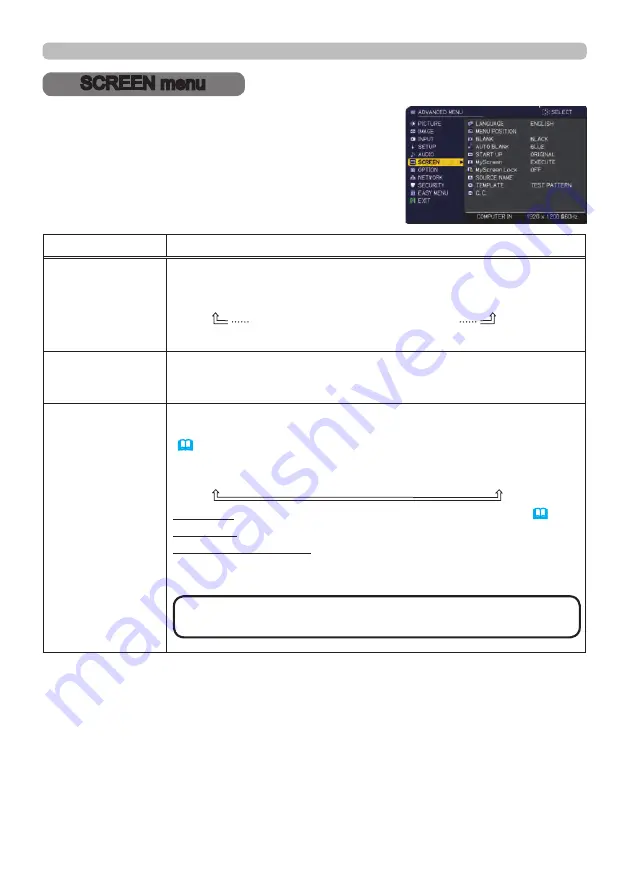
81
QM00481-1
SCREEN menu
SCREEN menu
Select an item from the SCREEN menu using the
▲/▼ cursor buttons, and press the ► cursor button
or
ENTER
button to execute the item. Then perform
it according to the following table.
Item
Description
LANGUAGE
Using the ▲/▼/◄/► buttons switches the OSD (On Screen
Display) language.
ENGLISH
Ù
FRANÇAIS
Ù
DEUTSCH
Ù
ESPAÑOL
(shown in the LANGUAGE dialog)
Press the
ENTER
or
INPUT
button to save the language setting.
MENU POSITION
Using the ▲/▼/◄/► buttons adjusts the menu position.
To quit the operation, press the
MENU
button on the remote control
or do not perform any operation for about 10 seconds.
BLANK
Using the ▲/▼ buttons switches the mode for the blank screen.
The blank screen is a screen for the temporarily blanking feature
(
33
). It is displayed by pressing the
AV MUTE
button on the
remote control.
MyScreen
Ù
ORIGINAL
Ù
BLUE
Ù
WHITE
Ù
BLACK
MyScreen : Screen can be registered by the MyScreen item (
83
).
ORIGINAL : Screen preset as the standard screen.
BLUE, WHITE, BLACK : Plain screens in each color.
• To avoid remaining as an afterimage, the MyScreen or ORIGINAL
screen changes to the AUTO BLANK screen after several minutes.
•
The
LIGHT
indicator of the projector blinks while
a black BLANK screen is displayed.
NOTE
(continued on next page)






























