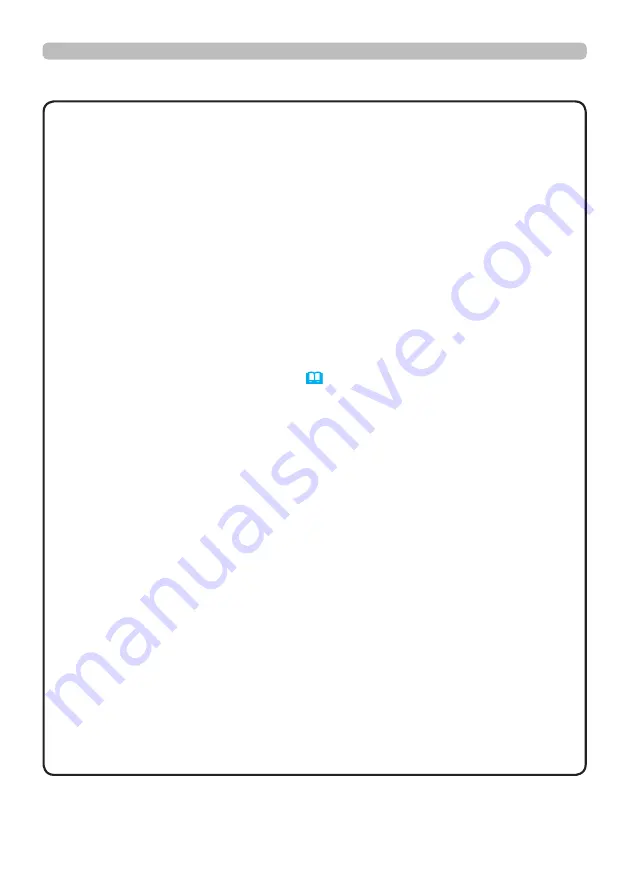
15
QM00481-1
• Before connecting the projector to a computer, consult the computer’s
manual and check the compatibility of the signal level, the synchronization
methods and the display resolution output to the projector.
- Some signal may need an adapter to input this projector.
- Some computers have multiple screen display modes that may include some
signals which are not supported by this projector.
- Although the projector can display signals with a resolution up to 4K
(4096x2160), the signal is converted to the projector’s panel resolution before
being displayed. The best display performance is achieved if the resolutions
of the input signal and the projector panel are identical.
• If you connect this projector and a notebook computer, you must output the
display to an external monitor, or output simultaneously to the internal display
and an external monitor. Consult the computer's manual for the setting.
• Depending on the input signal, the automatic adjustment function of this
projector may take some time and not function correctly.
- A composite sync signal or sync-on-green signal may confuse the automatic
adjustment function of this projector (
69
).
- If the automatic adjustment function does not work correctly, you may not see
the dialog to set the display resolution. In such a case, use an external display
device. You may see the dialog and set an appropriate display resolution.
• Use DisplayPort cables conforming to the DisplayPort standard.
• Use of DisplayPort cables not conforming to the DisplayPort standard may
cause abnormal operations such as images with interruption or not displayed.
• When the projector is connected to the output of the computer with an early
type of chipset or graphics card that supports the DisplayPort, the projector
and/or computer may not operate normally
,QWKDWFDVHWXUQRႇ
the projector
and/or computer, then turn on again.
• When connecting the output of the DisplayPort to the input of the
projector, use of the computer with the newest chipset or graphics card is
recommended.
• Commercially available DisplayPort cables may have a lock system. When
unplugging the cable, push the button on the connector of the cable.
• Some computers may take a long time to display the image.
• Power supply is available to the connected device with the input port of
DisplayPort. However, it is not available to the computer.
• When the signal from the device with a signal converting adapter is connected
to the input port of DisplayPort, the image may not be displayed.
• Use a commercially available converter when connecting the output port of
HDMI of the computer with the input port of DisplayPort of the projector.
NOTE
(continued on next page)
Setting up
Connecting with your devices (continued)
















































